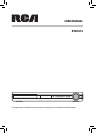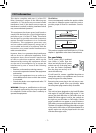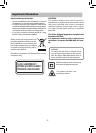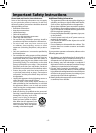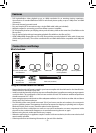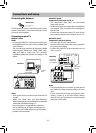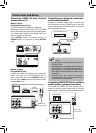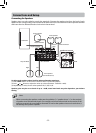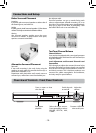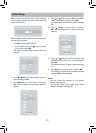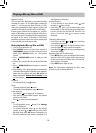- 6 -
Connections and Setup
Connecting to your TV
Method 1 (best)
HDMI
• Connect the HDMI OUT jack on the rear of the unit
to the HDMI IN jack on your TV using a HDMI cable
(not included).
• You can select the resolution of the player’s HDMI
output signals (HDMI Auto, 1080p, 1080i, 720p,
480p and 480i) to match your TV’s resolution
capabilities, please see instructions on page 21 for
details.
TV
HD
HD
MI
To HDMI
input
To HDMI
output
HDMI cable
(not supplied)
TV
VIDEO
IN
VIDEOIN
Y
P
P
B
R
Video Cable
included
Component
Video Cable
(not supplied)
Green Blue Red
Method 3
Method 2
The FM antenna connects to the FM terminal on the
system’s back panel. It must be hooked up in order
to receive clear reception.
FM antenna
Connecting the Antenna
Notes
• Refer to the owner’s manual of the connected TV
as well.
• HDMI, the HDMI logo and High-Defi nition
Multimedia Interface are trademarks or registered
trademarks of HDMI licensing LLC.
• If your television is a high defi nition television
with an HDMI input, we highly recommend you
use use the unit’s HDMI output to get the highest
possible video resolution.
Method 2 (good)
Component video jacks (Pr, Pb, Y)
• The component video jacks are color-coded
green, blue and red.
• Additional component video cables (not supplied)
are required. They are usually color-coded green,
blue and red.
• Connect the component video OUT jacks on the
unit to the component video IN jacks on your TV.
Method 3 (basic)
Composite video jack (yellow)
• This video jack is color-coded yellow.
• Use the video cable with yellow plugs (supplied)
for good picture quality.
• Connect the video OUT jack on the unit to the IN
jack on your TV.
Notes
• If one of the devices is not working, check that all
the cables have been inserted properly into the
jacks.
• If your component has only one input for audio
(mono), connect it to the left (white L/Mono)
audio jack on the TV and don’t connect the right
audio part of the cable.
Method 1