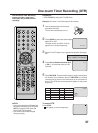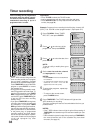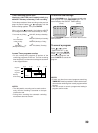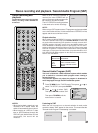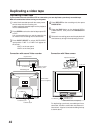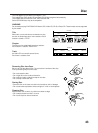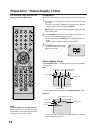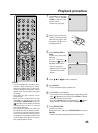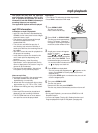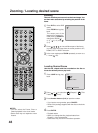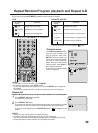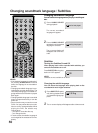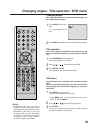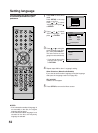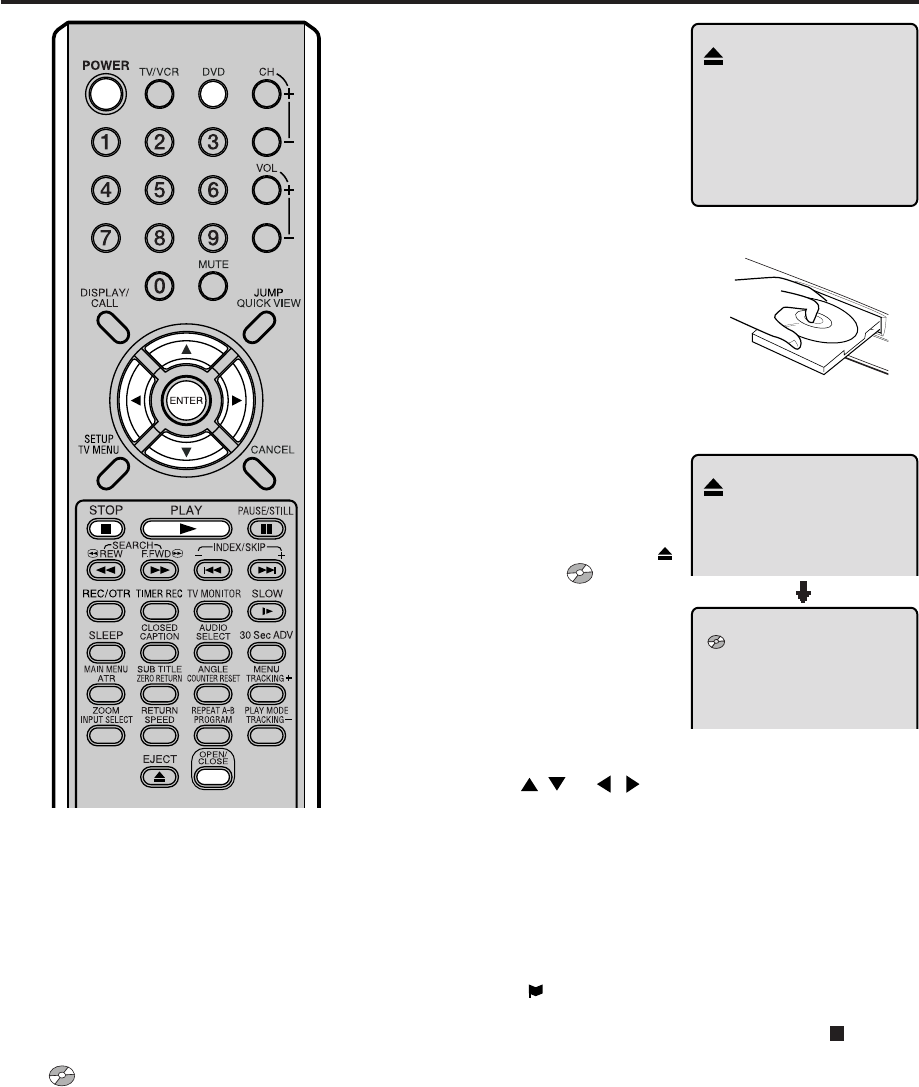
45
Playback procedure
6
Press OPEN/CLOSE or
PLAY.
The disc tray closes auto-
matically.
On the TV-screen,
changes to “ ” and then
playback commences.
• A menu screen will
appear on the TV screen,
if the disc has a menu
feature.
1
Press DVD to select DVD
mode. Press OPEN/
CLOSE on the unit or the
remote control.
The disc tray will open.
2
Place a disc onto the tray.
Position it with the printed
label side up, align it with
the guides, and place it in
its proper position.
3
Press / or / to make a selection.
4
Press ENTER.
• Title is selected and play commences.
5
Press STOP to end playback.
• The unit memorizes the stopped point, depending on the
disc. “
” appears on the screen. Press PLAY to resume
playback (from the scene point).
• If you press STOP again or unload the disc (“
” appears
on the screen.), the unit will clear the stopped point.
7
Press OPEN/CLOSE.
The disc tray opens.
Remove the disc and press OPEN/CLOSE then press
POWER.
The disc tray closes automatically and unit turns off.
NOTES:
• If a non-compatible disc is loaded, “Incor-
rect Disc”, “Region Code Error” or “Paren-
tal Error” will appear on the TV screen ac-
cording to the type of loaded disc. If these
appear, check your disc again (see pages
43 and 55).
• Some discs may take a minute or so to
start playback.
• When you set a single-faced disc label
downwards (ie. the wrong way up) and
press PLAY or OPEN/CLOSE on the unit,
“ ” will appear on the display for about 6
seconds and then “No Disc” or “Incorrect
Disc” will be displayed.
• Some playback operations of DVDs may
be intentionally fixed by software produc-
ers. Since this unit plays DVDs according
to the disc contents the software produc-
ers designed, some playback features may
not be available. Also refer to the instruc-
tions supplied with the DVDs.