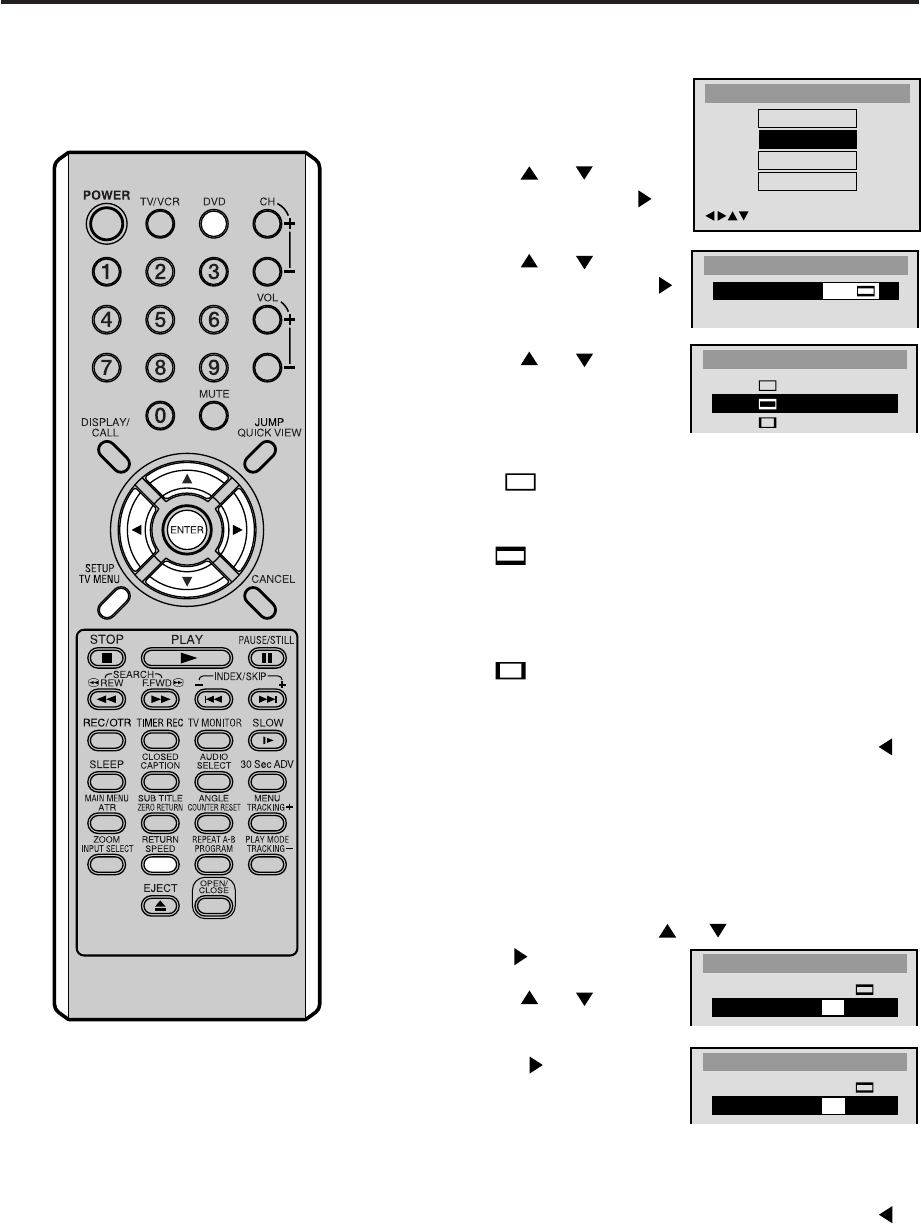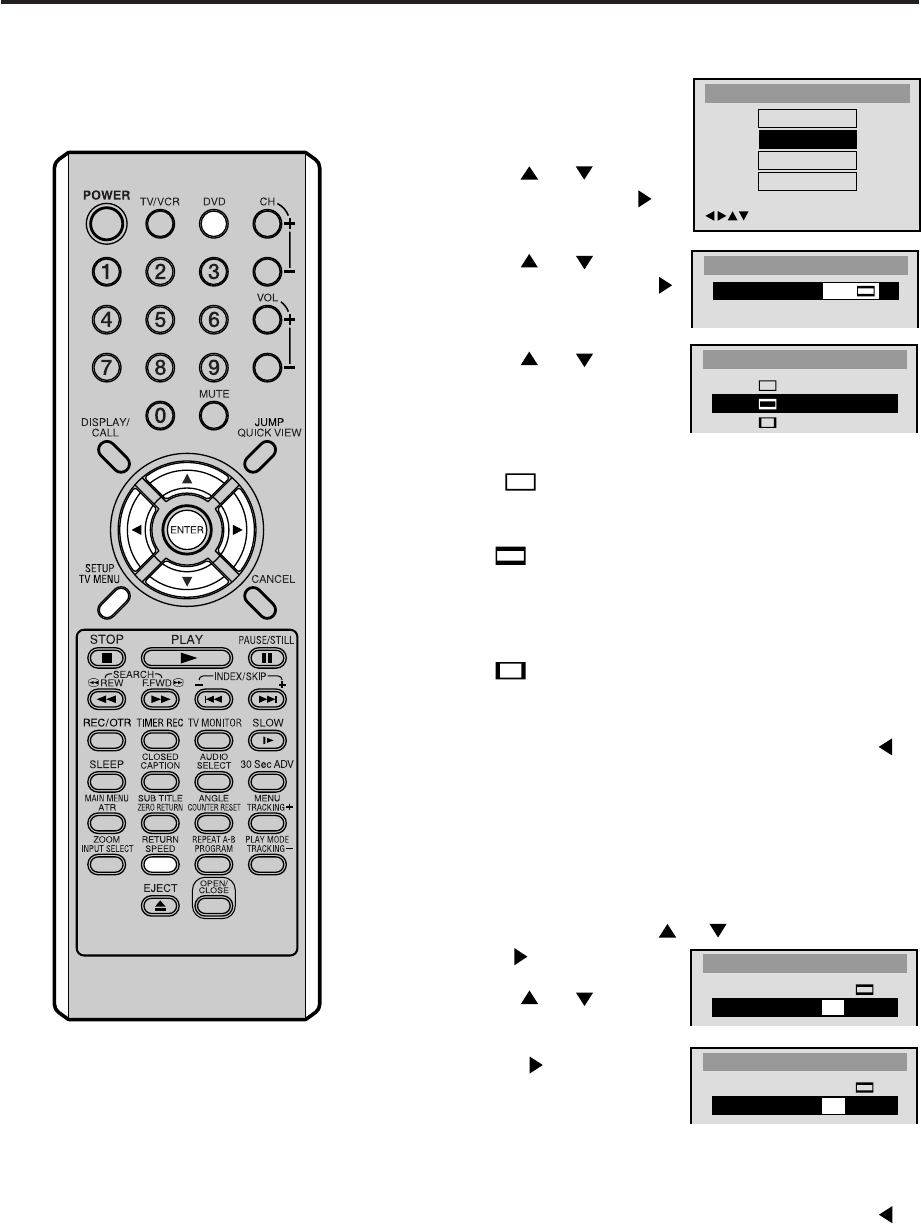
53
Picture
Display
On
TV Screen
4:3
Setting the aspect ratio of TV screen / Setting on screen display
1
Press DVD to select DVD
mode.
Press SETUP in the stop
mode or No Disc.
Press or to select
“Picture”, then press or
ENTER.
2
Press or to select
“TV Screen”, then press
or ENTER.
3
Press or to select
your desired screen type,
then press ENTER.
You have the following screen sizes to choose from:
16:9
Wide screen
Select this mode when connecting to a wide-screen TV.
A wide screen picture is displayed full size.
4:3 Letterbox
Select this mode when connecting to a conventional TV.
When playing back a wide screen-DVD disc, it displays
the wide picture with black bands at the top and bottom of
screen.
4:3 Panscan
It displays the wide picture on the whole screen with left
and right edges automatically cut off.
• If you want to return to the previous menu, press or
RETURN.
4
Press SETUP to remove the Menu screen.
NOTE:
If the DVD disc is not formatted in the pan
& scan style, it displays 4:3 style.
Setting the aspect ratio of TV screen
You can select the aspect ratio for your TV.
TV Screen
4:3
4:3
16:9
1
Press DVD to select DVD mode. Press SETUP in the stop
mode or No Disc. Press or to select “Picture”, then
press or ENTER.
2
Press or to select
“Display”.
3
Press or ENTER to
select “On” or “Off”.
On: On screen displays
appear when you press the buttons (factory setting).
Off: On screen displays do not appear when you press
any buttons.
• If you want to return to the previous menu, press
or
RETURN.
4
Press SETUP to remove the Menu screen.
Status on screen display
On screen display can be switched on or off when you
press the buttons.
Picture
TV Screen
4:3
Display
On
Picture
TV Screen
4:3
Display
Off
Main Menu
/Enter/Setup/Return
Language
Picture
Sound
Parental