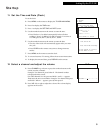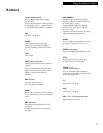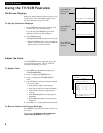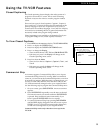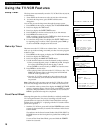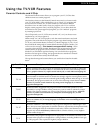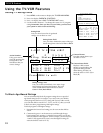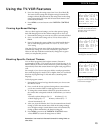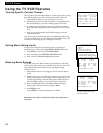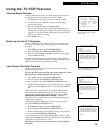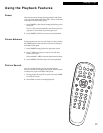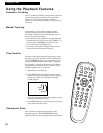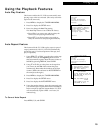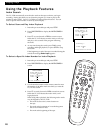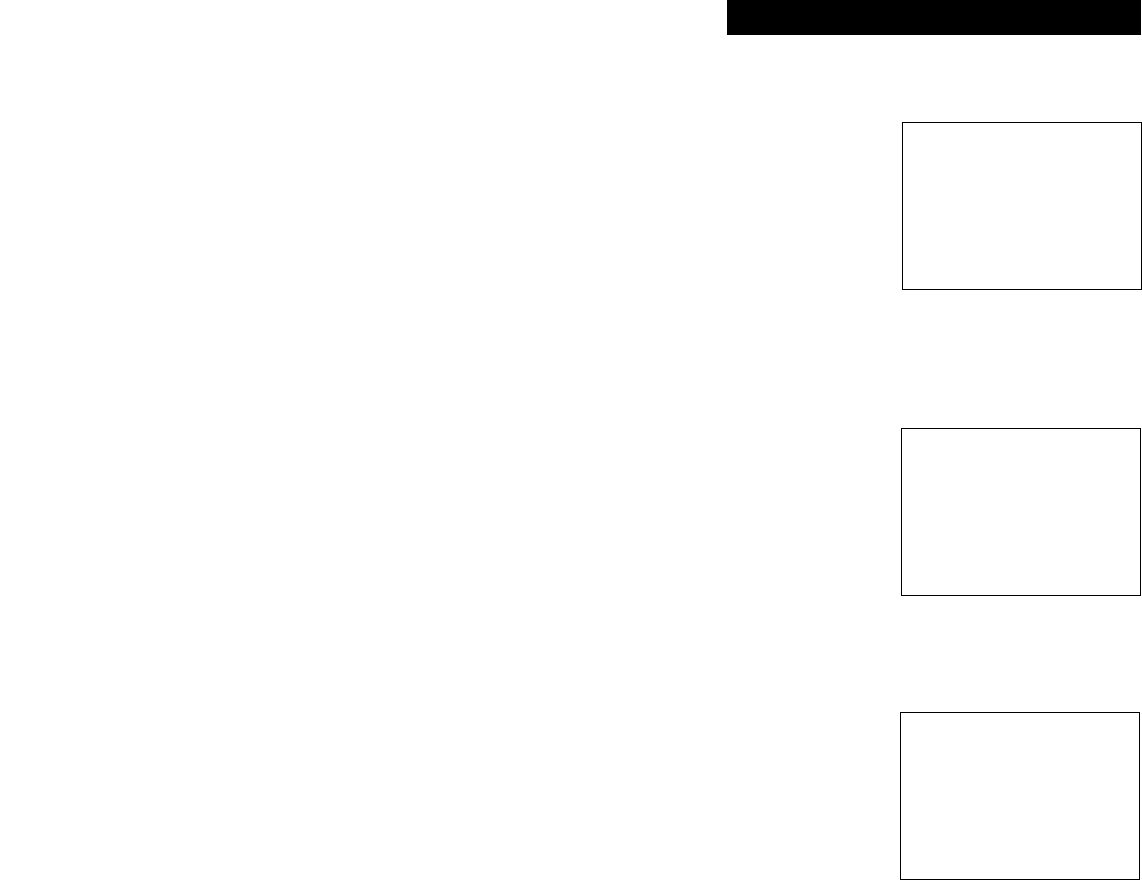
13
TV/VCR Features
Using the TV/VCR Features
3. Press 2 to change the rating status from View (V) to Block (B).
The status for this rating and all higher ratings automatically
changes to Block (B) (indicated by the rating limits in the rating
status area turning red). Note that all associated content is also
automatically blocked.
4. Press MENU to exit and return to the PARENTAL CONTROLS
menu.
Viewing Age-Based Ratings
After you block age-based ratings, you have the option of going
back and changing some of the content ratings back to View (V).
1. Determine the rating you want to view that is currently blocked.
2. Press 1 to scroll to the rating, such as TV-14, whose status is
Block.
3. Press 2 to change the status to View. Your child would then be
able to watch all programs with a TV-14, TV-G, TV-Y7, and
TV-Y rating
Note that TV-14’s content status fields at the bottom of the screen
automatically change to a view state, indicated by green letters.
These are the only fields that automatically change back to green
when you complete this process.
Blocking Specific Content Themes
You can block programs based on their content. (Content is
represented by the D, L, S, V, and FV on your screen. See page 11 for
details.) When you block a content theme for a particular rating, you
automatically block that content theme for higher rated programs as
well.
For example, if you do not want your child to watch programs that
have adult language (L) rated TV-PG or higher, then you would also
block out all programming TV-PG and above containing adult
language.
To block program content:
1. Determine the lowest level age-based content you do not want
the child to watch.
2. Press 1 until the lowest age-based rating whose content theme
you do not want the child to watch appears on screen.
3. To change the content theme to Block (B), press the number on
the remote that corresponds with the content theme you want to
block:
• Sexually explicit dialogue (D) = 3 •Violence (V) = 6
• Adult language (L) = 4 •Fantasy violence (FV) = 7
• Sexual situations (S) = 5
4. After you press the number, the V for the content theme should
change to a B in the content status field. In the ratings settings
area, all higher ratings’ content theme status will automatically
change to Block indicated by the letters turning red.
5. Press MENU to return to the PARENTAL CONTROLS menu.
• Press RESET to return all rating limits to VIEW.
Remember: You must Lock Parental Controls for rating limits to
take effect.
V-CHIP TV RATING LIMIT
1 2 3 4 5 6 7
Rating Status D L S V FV
TV-PG Block B B B B
TV-MA B LSV TV-G V
TV-14 B DLSV TV-Y7 VFV
TV-PG B DLSV TV-Y V
Press MENU to exit
Changing the TV-PG rating status
from View (V) to Block (B) causes
the higher ratings and content to
block out as well.
V-CHIP TV RATING LIMIT
1 2 3 4 5 6 7
Rating Status D L S V FV
TV-14 View V V V V
TV-MA B LSV TV-G V
TV-14 V DLSV TV-Y7 VFV
TV-PG B DLSV TV-Y V
Press MENU to exit
Viewing Age-Based Ratings: Press
2 to change the status back to View.
V-CHIP TV RATING LIMIT
1 2 3 4 5 6 7
Rating Status D L S V FV
TV-PG View V B V V
TV-MA V LSV TV-G V
TV-14 V DLSV TV-Y7 VFV
TV-PG V DLSV TV-Y V
Press MENU to exit
Selecting TV-PG and the content
theme Adult language (L) blocks all
programs with Adult language (L)
rated TV-PG and higher.