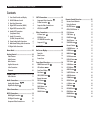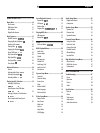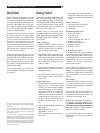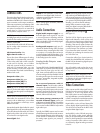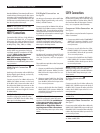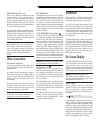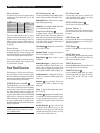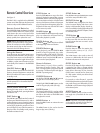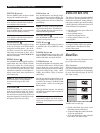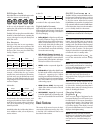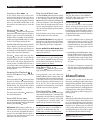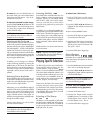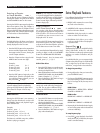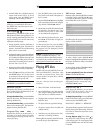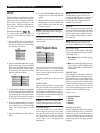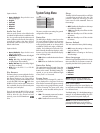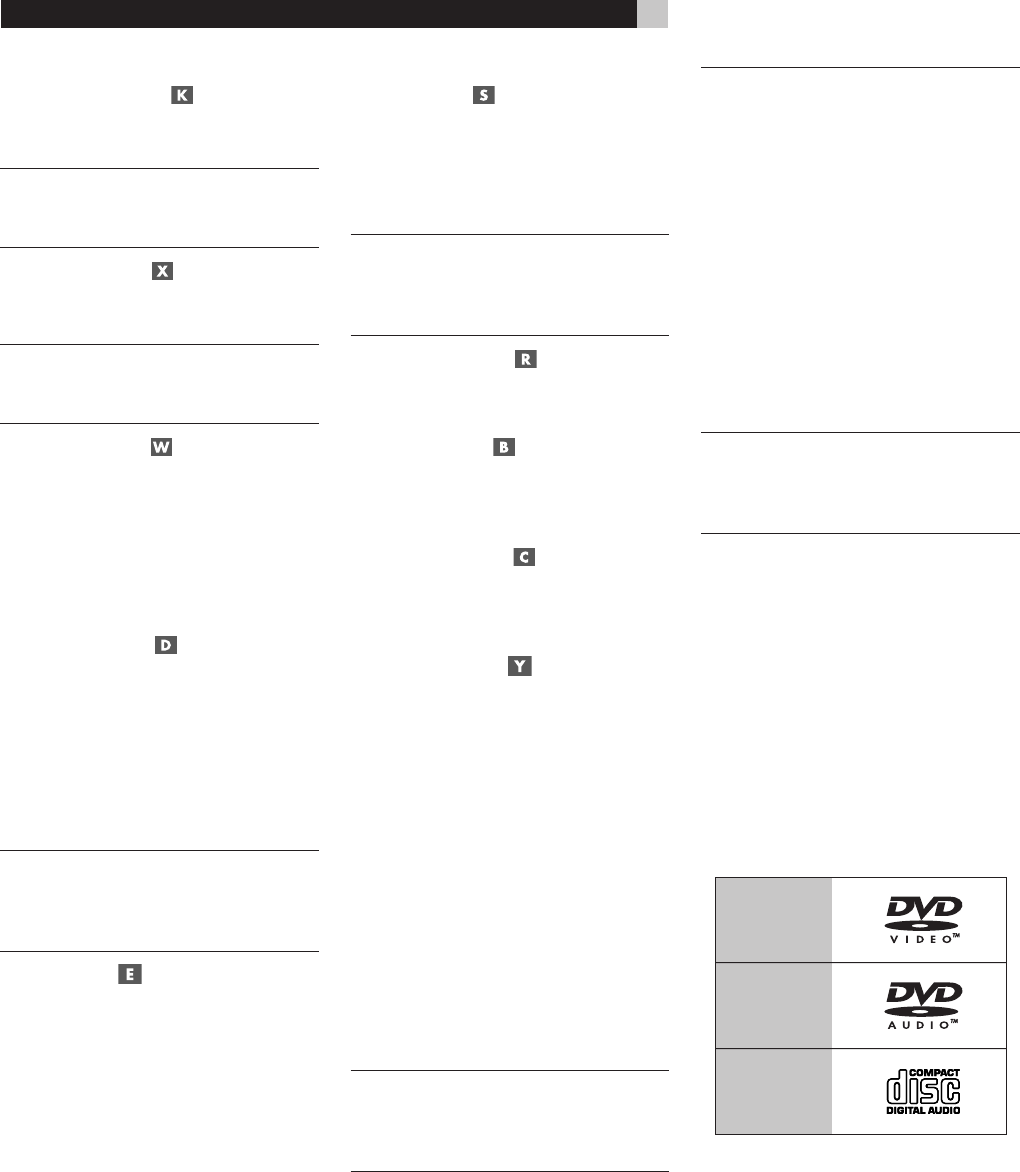
16
RDV-1093 DVD Audio/Video Player
SUBTITLE Button
Press the SUBTITLE button to select a subtitle
language (if available on the disc).
NOTE: “Operation not possible” displayed
in the status bar indicates that this feature is
not available on the current disc.
AUDIO Button
Press the AUDIO button to select alternate
audio tracks (if available on the disc).
NOTE: “Operation not possible” displayed
in the status bar indicates that this feature is
not available on the current disc.
ZOOM Button
Press the ZOOM button to magnify the image
on the TV. Each press of the ZOOM button
changes the size of the picture: 1.8x, 4x, 8x,
and back to normal size. While zoomed,
video image can be moved up, down, left, or
right by pressing the CURSOR
t/u/p/q
buttons on the remote.
REPEAT Button
Press the REPEAT button to toggle through four
repeat modes: Disc, Title, Chapter, and OFF.
The first press repeats the currently playing
Disc. Press the button a second time to repeat
the current Title (usually the entire disc). Press
a third time to repeat the current Chapter (usu
-
ally the current scene). Press a fourth time to
cancel repeat play.
NOTE: The repeat function varies with dif-
ferent kinds of discs. See the detailed in-
structions in the Using the RDV-1093
section.
A-B Button
Press the A-B Button for repeat play of a
particular segment from point A to point B.
The first press marks the beginning, point A.
The second press marks the end, point B, and
begins the repeat play. The third press cancels
the repeat and resumes normal play.
DIM Button
Press the DIM button to step through bright-
ness settings for the front panel display. The
settings are 0 – 6 and OFF. 0 is the brightest
setting; 6 the dimmest. OFF turns off the front
panel display.
NOTE: This setting overrides the default set-
ting from the Setup menus. The default set-
ting is used after the player is turned on the
next time after being turned off.
RESUME Button
Press the RESUME button to cancel a menu
and return to the previous menu.
PROG Button
Press the PROG button to program tracks in
a specified order. Only available for Audio
CD discs.
RANDM Button
Press the RANDM button to begin play of all
tracks on the disc in random order. Only avail
-
able for DVD-Video, and Audio CD discs.
P.SCAN Button
Press the P.SCAN button to change the output
resolution for HDTV monitors. Press the button
once to display the current resolution. Each
additional press advances to the next setting:
Progressive (480p/576p), 720p, 1080i,
1080p, Auto (default 720p), or Interlace
(480i/576i).
Typically, the desired output resolution is set
during configuration of the RDV-1093 and will
not need to be changed. The PROG SCAN
button provides a means of overriding the
default setting.
With high definition monitors, the resolution
should be set to match the native resolution of
the HDTV monitor.
NOTE: The setting must be 480i/576i with
conventional analog TV sets which cannot
display any of the progressive scan or HDTV
resolutions.
USING THE RDV-1093
This section of the manual provides detailed
instructions for operating the RDV-1093. It is
divided into several topics, starting with basic
information needed to get started watching
a DVD, followed by information about more
advanced features and operations:
• Information about the types of discs that
can be played
• Basic operating features
• Advanced operating features
• Finding specific locations on a disc
• Playing MP3
NOTE: Using the On-Screen Menu system
to configure the RDV-1093 and to operate
certain features is described in the Setup
section of this manual.
About Discs
This section covers basic information on the
types of discs that can be played.
Disc Formats
The RDV-1093 can automatically detect and
play several different types of disc formats.
Look for the standard logo on the packaging
for each of the following types of disc the
RDV-1093 can play:
The RDV-1093 can also play:
• DVD-R and DVD+R discs written in the
DVD-Video format and finalized.
• CD-R and CD-RW discs written in the Audio
CD format and finalized.
• CD-R and CD-RW discs written with MP3
files with the “ISO 9660” format.