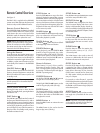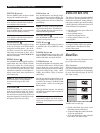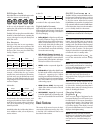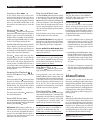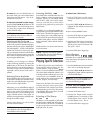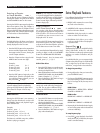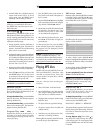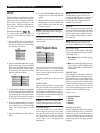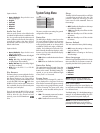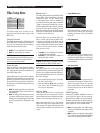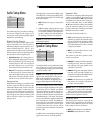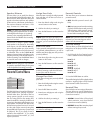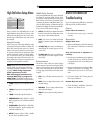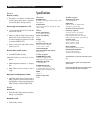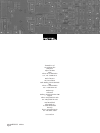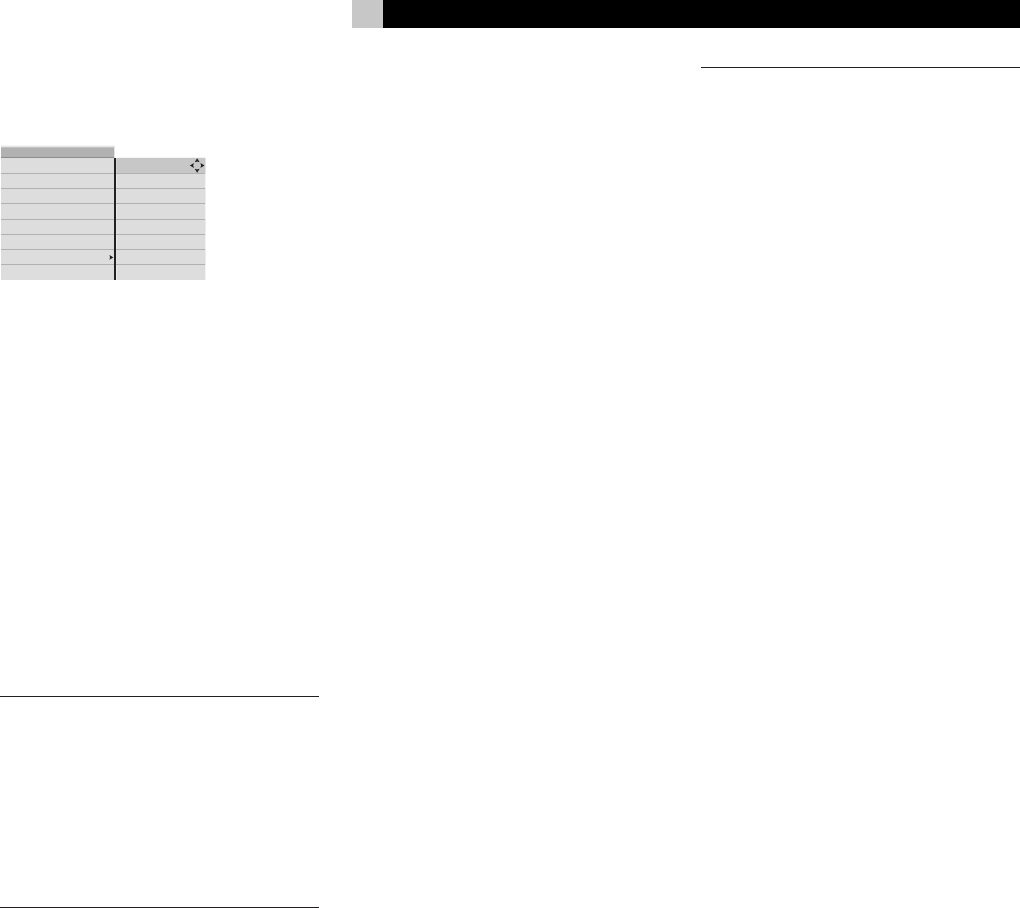
27
English
High Definition Setup Menu
DVD playback
MENU
system setup
video setup
high def. setup
audio setup
speaker setup
parental control
exit menu
output format
HDMI color space
enhancement
There are three user-adjustable items on the
High Definition Setup Menu which set video
options for DVD playback. Three more items
provide status information only and cannot
be changed.
Output Format
When using one of the high definition video
connections (Component Video or HDMI), the
RDV-1093 internal video scaler can output
video in a choice of resolutions to match your
TV monitor. Use this item to specify the video
resolution that best matches your high-defini
-
tion. In almost all cases, you should match
this setting to the native resolution of your TV.
Video signals from all source components are
scaled up to the specified resolution.
NOTE: Most DVD discs feature Macrovision
and/or HDCP copy protection which may
not display properly at resolutions of 720p
or higher.
When using Component
Video connections, set the
RDV-1093 output resolution to in-
terlaced 480i/576i or progressive
480p/576p. The HDMI connections are
not affected by Macrovision copy protection.
• 720p: Progressive-scan high-def resolu
-
tion.
• 1080p: Progressive-scan high-def resolu
-
tion.
• 1080i:
Interlaced high-def resolution.
• PROGRESSIVE: 480p (NTSC) or 576p
(PAL) progressive-scan resolution (default
setting).
• INTERLACED: 480i (NTSC) or 576i (PAL)
interlaced resolution. Use this setting with
a standard definition TV.
• AUTO: Outputs video at 720p, suitable
for use with most HDMI monitors.
HDMI Color Format
There are three different color space standards
for digital TV monitors: RGB, YCrCb 4:2:2,
and YCrCb 4:4:4. Matching the output of the
RDV-1093 to color format is essential when
connecting the monitor with HDMI cables. Typi
-
cally, the AUTO setting will detect the proper
format for the digital TV monitor automatically.
If not, use one of the manual settings:
• AUTO: The DVD player detect information
from the TV Monitor and selects the correct
color space automatically. (default)
• RGB: Use when your HDMI connected
digital TV monitor supports the RGB color
format.
• YCrCb 4:2:2: Use when your HDMI con
-
nected digital TV monitor supports YCrCb
4:2:2 color.
• YCrCb 4:4:4: Use when your HDMI con
-
nected digital TV monitor supports YCrCb
4:4:4 color.
Enhancement
The built-in video scaler has optional edge
enhancement to increase the sharpness of the
picture at the expense of somewhat higher
video noise. This setting allows you the choice
of using edge enhancement with softer video
images.
• OFF: Turns off edge enhancement (de
-
fault).
• LOW: Turns on edge enhancement, with
minimal settings.
• MEDIUM: Turns on edge enhancement,
with moderate settings.
• HIGH: Turns on maximum edge enhance
-
ment.
MORE INFORMATION
Troubleshooting
If you are experiencing difficulties, consult the
following list for possible solutions:
Power
Power does not come on.
• Check that the power plug is inserted
securely.
Operation
Region Code Error.
• Make sure the Region Code of the inserted
disc matches the code shown on the back
of the unit.
Unit will not work or operates er
-
ratically.
• Microprocessor malfunction due to lightning
or static electricity. Turn off the power and
unplug the power cord. Connect the power
cord again.
• Moisture condensation caused by a sudden
change of temperature or humidity. Turn
off the power, then turn it on a few hours
later.
• If only one specific disc will not play, the
disc may be defective.
Remote does not work.
• Check the battery installation, install new
batteries, aim remote at unit.