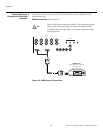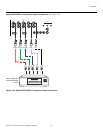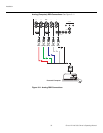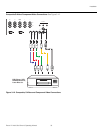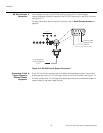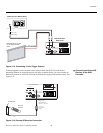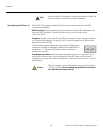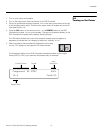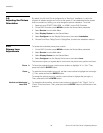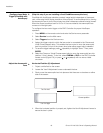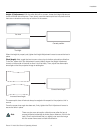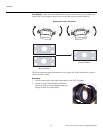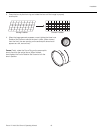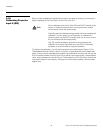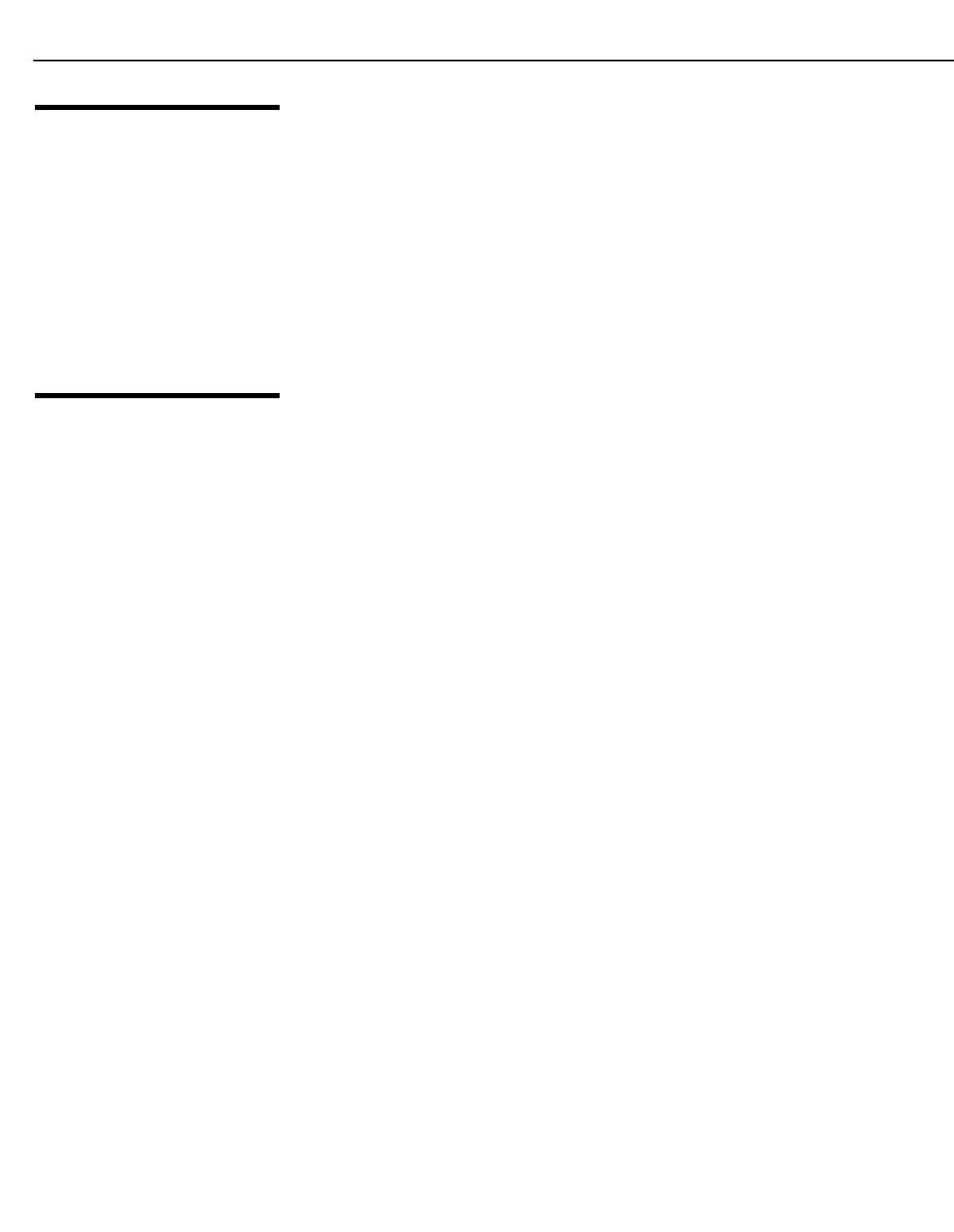
Installation
38 Runco VX-44d/-55d Owner’s Operating Manual
PRE
L
IMINAR
Y
3.9
Adjusting the Picture
Orientation
By default, the VX-44d/-55d is configured for a “floor/front” installation, in which the
projector is installed upright and in front of the screen. If it is installed behind the screen
and/or mounted on a ceiling, you must change the picture orientation. To do this:
1. Select an input OTHER THAN HDMI 1 or HDMI 2 on the DHD Controller.
2. On the DHD Controller, press MENU and enter the Service Menu passcode.
3. Select Service from the Main Menu.
4. Select Dis play Device from the Service Menu.
5. Select Configure from the Display Device menu, then select Installation.
6. Choose Floor/Rear, Ceiling/Front or Ceiling/Rear, to match the installation method.
3.10
Primary Lens
Adjustments
To access the motorized primary lens controls:
1. On the DHD Controller, press MENU and enter the Service Menu passcode.
2. Select Service from the Main Menu.
3. Select Dis play Device from the Service Menu.
4. Select Configure from the Display Device menu, then select Lens.
The Lens menu gives you a great deal of control over the picture size, position and focus:
Focus To focus the projected image, use the cursor buttons to highlight “In” or “Out.” Then,
press and hold the ENTER button.
Zoom To make the picture smaller (zoom out), use the cursor buttons to highlight the minus sign
(-). Then, press and hold the ENTER button.
To enlarge the picture (zoom in), use the cursor buttons to highlight the plus sign (+).
Then, press and hold the ENTER button.
Vertical and Horizontal
Lens Shift
To change the lens position, use the cursor buttons to highlight “Left,” “Right,” “Up” or
“Down” in the Lens menu. Then, press and hold the ENTER button to shift the lens in that
direction.
➤
➤
➤