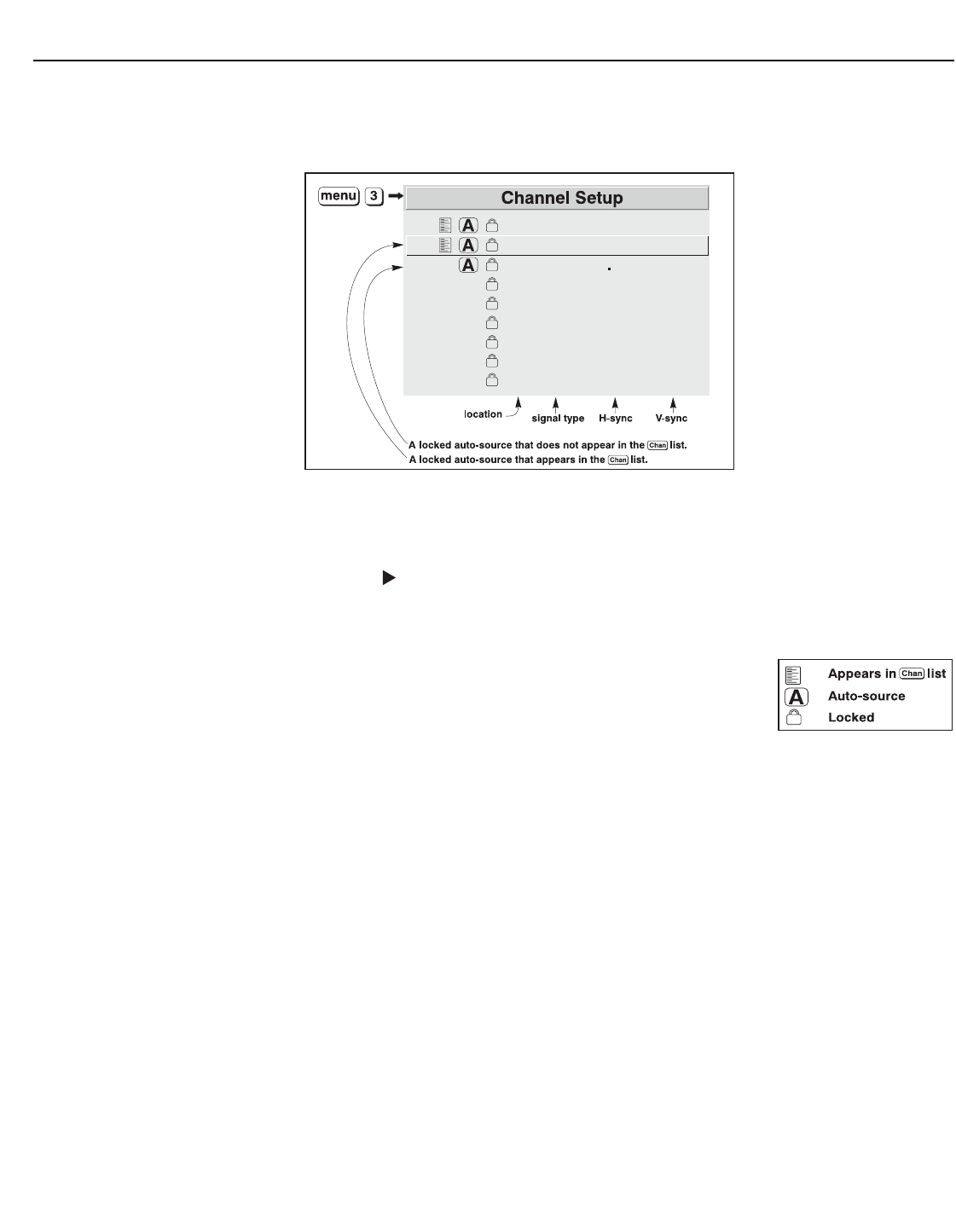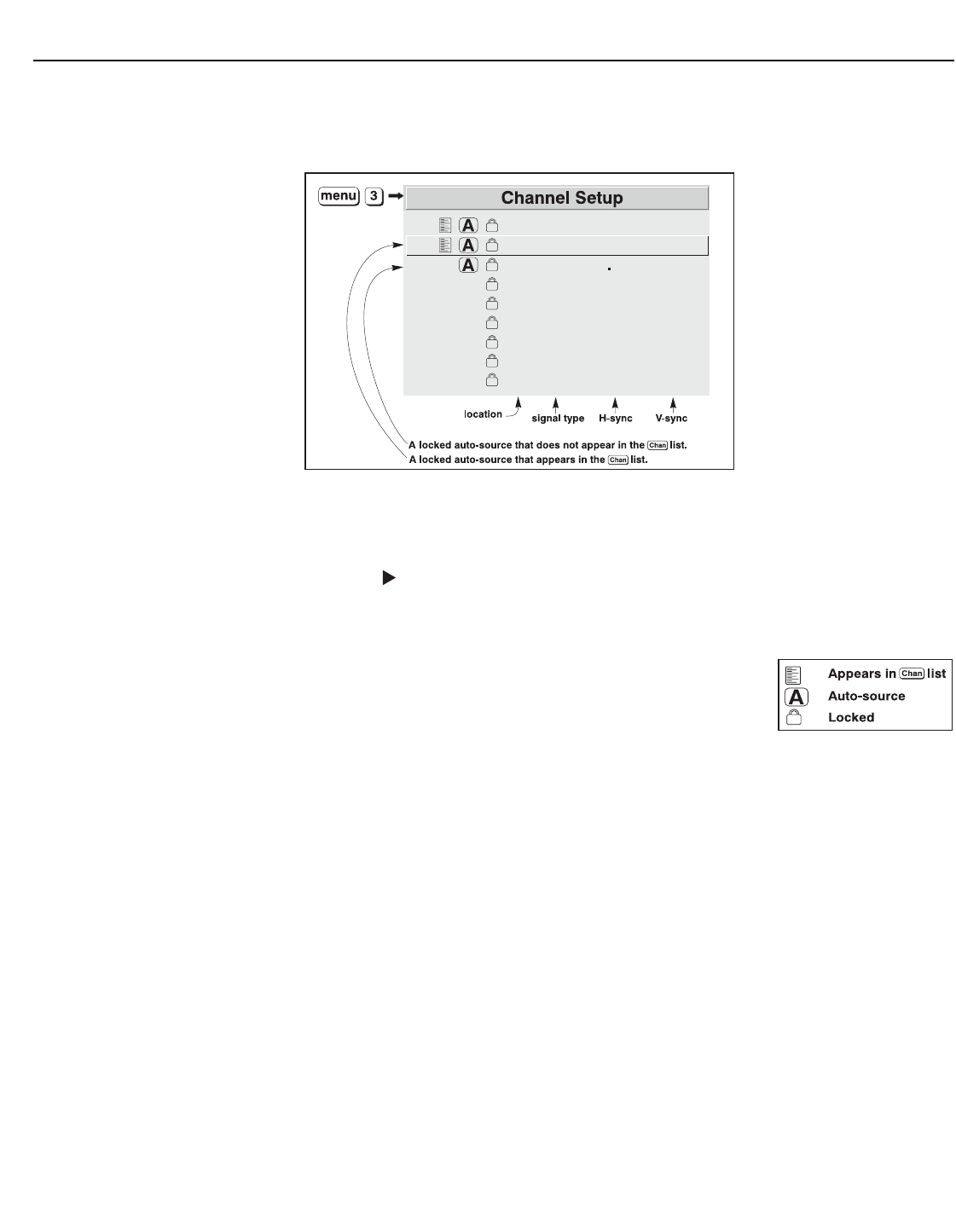
Installation
48 Runco VX-44d/-55d Owner’s Operating Manual
PRE
L
IMINAR
Y
All available channels are listed in the Channel Setup menu (Figure 3-17), which describes
how each channel can be accessed and which serves as the gateway for editing, copying
and deleting channels.
Figure 3-17. Channel Setup Menu
To display the Channel Setup menu, press 3 or highlight Channel Setup and press
ENTER or
. The Channel Setup menu appears with the active channel highlighted.
WHAT APPEARS IN THE CHANNEL SETUP MENU? This menu lists all channels
defined so far and indicates where they are connected on the input panel.
The far left column lists channel numbers currently defined.
The values in the far right columns indicate horizontal and
vertical frequencies — if someone has defined a name for this
channel, it appears here instead. Remaining columns contain
details pertaining to each channel setup, such as its switcher
number (always 0 = projector), slot location, a variety of icons indicating access to each
channel, and an abbreviated description of each signal type.
Signal Type Abbreviations: The Channel Setup menu identifies signal types in a
shortened form. These descriptors indicate what signal information the projector uses to
identify a match for a given channel, and are preceded by either an “i” (for interlaced
signals) or “p” (for progressive signals).
When used with the DHD Controller, the HDMI output signal is either “pDig” or “iDig.”
Unlocking Channels: Channels are pre-configured at the Runco factory for use with the
DHD Controller, and are locked to prevent the factory settings from being over-written
accidentally. For 1080i and 1080p digital signals, there are separate channels for each
aspect ratio and “ISF” memory preset (day and night).
Before proceeding with calibration, unlock the currently-active channel so that any
changes you make are stored in that channel.
To unlock a channel:
1. Select Channel Setup from the Main Menu to display the Channel Setup menu.
2. The active channel should be highlighted. Press ENTER to go to the Channel Edit
submenu.
01 0,2 pDig 720p from DHD
02 0,2 iDig 1080i16x9 nt
03 0,2 iDig 1080i 4x3 nt
04 0,2 iDig 1080i Lbx nt
05 0,2 iDig 1080i VW nt
06 0,2 iDig 1080i Cin nt
07 0,2 iDig 1080i VC nt
08 0,2 pDig 1080p16x9 nt
09 0,2 pDig 1080p 4x3 nt