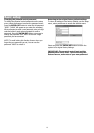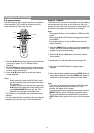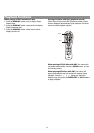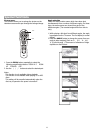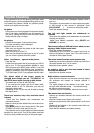27
Special functions
Setting the audio mode for karaoke music
When playin
g
karaoke or similarly formatted DVD
discs, it is possible to select vocal audio, or either right
or left channel depending on the disc.
Press the AUDIO button repeatedly during playback to
switch the audio output mode as follows: AUDIO 1
Ö
AUDIO 2 Ö AUDIO 1 VOCAL Ö AUDIO 2 VOCAL.
When playin
g
karaoke or similarly formatted VCD
discs, it is possible to select stereo, or either right or
level channel mono depending on the disc.
Press AUDIO button repeatedly during playback to
switch to the audio output mode as follows: LEFT VOCAL
Ö RIGHT VOCAL Ö MONO LEFT Ö MONO RGHT Ö STEREO.
When playing karaoke or similarly formatted CD
discs, it is possible to select stereo, or either right or
level channel mono depending on disc.
Press the AUDIO button repeatedly during playback to
switch to the audio output mode as follows: MONO LEFT
Ö MONO RIGHT Ö STEREO.
NOTE: This system does not support CD-G formatted
discs.
Selecting the output signal (Progressive/Interlaced)
Some televisions or monitors are equipped with component
video inputs that are capable of reproducin
g
a pro
g
ressively
scanned video signal. Connecting to these inputs to 480p
progressive-scan components allows you to view the
highest quality pictures with high resolution.
NOTE: Your television or monitor must also be set to the
480p mode.
Setting the progressive-scan mode:
1. connect the COMPONENT VIDEO OUT Pr/Pb/Y jack on
the DVD player to the according video in jack of the
progress-scan TV.
2. Press the SOURCE button to select DVD mode.
3. Press the OPEN/CLOSE button to open the DVD door.
4. Press STOP button five times, to select Pro
g
ressive Scan
ON or OFF.
Note: P-SCAN will appear on the display, when you turn it
on.
Setting Pr/Pb/Y mode:
Using the setup menu (Press the SETUP button on the
remote control), select the video output menu from
g
eneral
setup. Select the PrPbY mode.