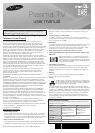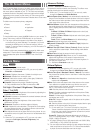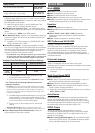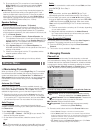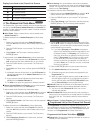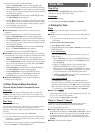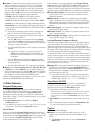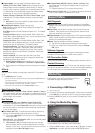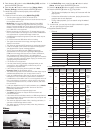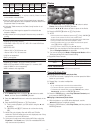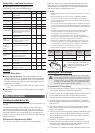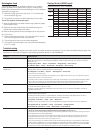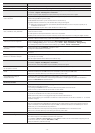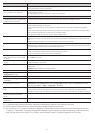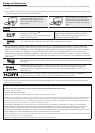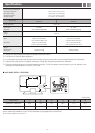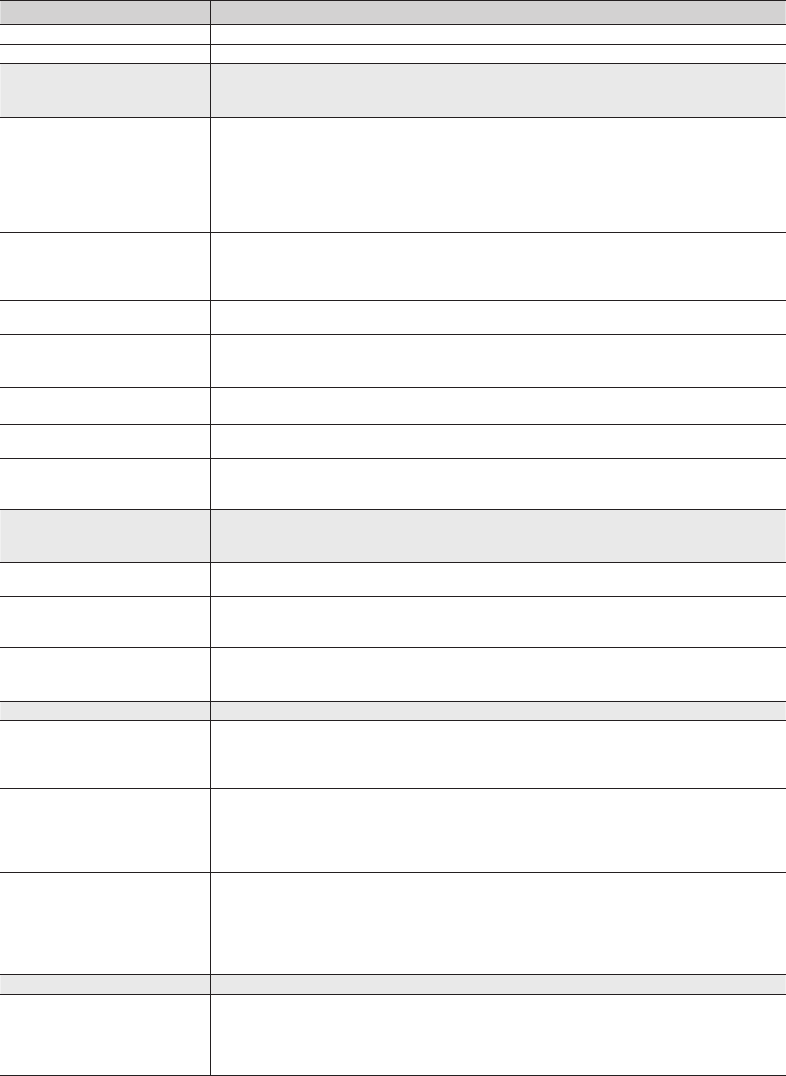
- 13 -
Problem Possible Solution
Stand Assembly • If you have any trouble assembling the stand, refer to “Install the Stand” in the Start Up or Stand Intallation Guide.
Cannot find a channel • Re-run Plug & Play or run Auto Program. (go to MENU - Channel - Auto Program)
Poor Picture First, perform the Picture Test and to see if your TV is displaying the test image properly.
Go to MENU - Support - Self Diagnosis - Picture Test
If the test image is properly displayed, the poor picture may be caused by the source or signal.
The TV image does not look as good as
it did in the store.
• If you have an analog cable/satellite box, upgrade to a digital set top box. Use HDMI or Component cables to
deliver HD (high definition) picture quality.
• Cable/Satellite subscribers: Try HD channels from the channel line up.
• Air/Cable Antenna connection: Try HD channels after running Auto Program.
✎ Many HD channels broadcast up scaled SD (Standard Definition) content. The picture quality of up
scaled SD content is low.
• Adjust the Cable/Set top box video output resolution to 1080i or 720p.
The picture is distorted: macroblock
error, small block, dots, pixelization.
• Compression of video contents may cause picture distortion, especially on fast moving pictures such as those in
sports and action movies.
• A weak signal can cause picture distortion. This is not a TV problem.
• Mobile phones used close to the TV (within 3.3ft) may cause noise in the picture on analog and digital channels.
Color is wrong or missing. • If you’re using a Component connection, make sure the component cables are connected to the correct jacks.
Incorrect or loose connections may cause color problems or a blank screen.
There is poor color or brightness. • Adjust the Picture options in the TV menu. (go to Picture Mode / Color / Brightness / Sharpness)
• Adjust the Energy Saving option in the TV menu. (go to MENU - Setup - Eco Solution - Energy Saving )
• Try resetting the picture to the default picture settings. (go to MENU - Picture - Picture Reset)
There is a dotted line on the edge of
the screen.
• If the picture size is set to Screen Fit, change it to 16:9.
• Change the cable/satellite box resolution.
The picture is black and white. • If you are using an AV composite input, connect the video cable (yellow) to the Green jack of Component Input 1
on the TV.
When changing channels, the picture
freezes or is distorted or delayed.
• If connected to a cable box, please try to reset it. (Reconnect the AC cord and wait until the cable box reboots. It
may take up to 20 minutes)
• Set the output resolution of the cable box to 1080i or 720p.
Sound Problems Perform the Sound Test to confirm that your TV audio is properly operating.
(go to MENU - Support - Self Diagnosis - Sound Test)
If the audio is OK, the sound problem may be caused by the source or signal.
There is no sound or the sound is too
low at maximum volume.
• Check the volume of the device (Cable/Sat Box, DVD, Blu-ray, etc.) connected to your TV.
The picture is good, but there is no
sound.
• If you are using an external device, check the device’s audio output option Ex. you may need to change your
cable box’s audio option to HDMI if the box is connected to your TV using an HDMI cable.
• Reboot the connected device by reconnecting the device’s power cable.
The speakers are making an
inappropriate noise.
• Check the cable connections. Make sure a video cable is not connected to an audio input.
• For Antenna or Cable connections, check the signal information. A weak signal may cause sound distortion.
• Perform the Sound Test as explained above.
No Picture, No Video
The TV will not turn on. • Make sure the AC power cord is securely plugged into the wall outlet and the TV.
• Make sure the wall outlet is working.
• Try pressing the POWER button on the TV to make sure the problem is not the remote.
If the TV turns on, refer to ‘Remote control does not work’ below.
The TV turns off automatically. • Ensure the Sleep Timer is set to Off in the Time menu.
• If your PC is connected to the TV, check your PC power settings.
• Make sure the AC power cord is plugged securely into the wall outlet and the TV.
• When you are watching TV connected to an antenna or cable connection, the TV will turn off after 10 - 15 minutes
if there is no signal.
There is no picture/video. • Check the cable connections. (Remove and reconnect all cables connected to the TV and external devices).
• Set your external device’s (Cable/Sat Box, DVD, Blu-ray etc) video outputs to match the connections to the TV
input. For example, if an external device’s output is HDMI, it should be connected to an HDMI input on the TV.
• Make sure your connected devices are powered on.
• Be sure to select the correct input source by pressing the SOURCE button on the remote control.
• Reboot the connected device by reconnecting the device’s power cable.
RF (Cable/Antenna) Connection
The TV is not receiving all channels. • Make sure the coaxial cable is connected securely.
• Run Auto Program to add available channels to the channel list.
go to MENU - Channel - Auto program then select Auto and make sure the correct Cable TV signal type is set
in the menu. There are 3 options. (STD, HRC and IRC)
• Verify the antenna is positioned correctly.