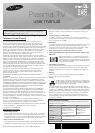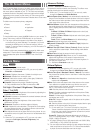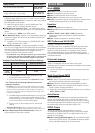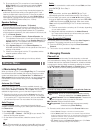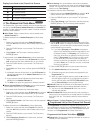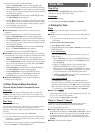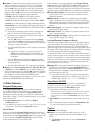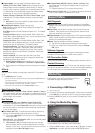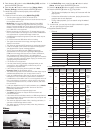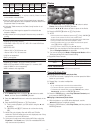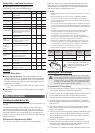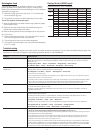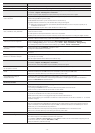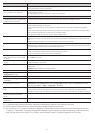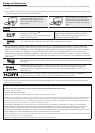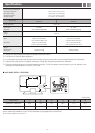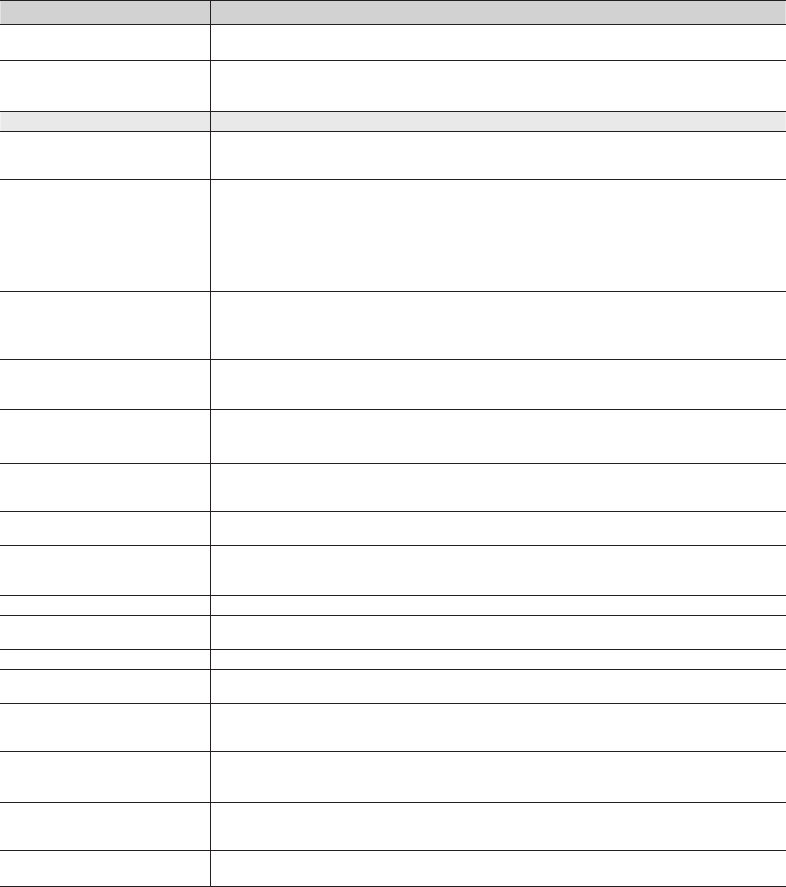
- 14 -
Problem Possible Solution
No Caption on digital channels. • Check the Caption Setup menu. Try changing Caption Mode Service 1 to CC1.
• Some channels may not have caption data.
The picture is distorted: macroblock,
error, small block, dots, pixelization.
• Compression of video contents may cause picture distortion, especially on fast moving pictures such as those in
sports and action movies.
• A weak signal can cause picture distortion. This is not a TV problem.
Others
Purple/green rolling horizontal bars and
buzzing noise from the TV speakers with
Component cable connection.
• Remove the left and right audio connections from the set-top-box. If the buzzing stops, this indicates that the set-
top-box has a grounding issue. Replace the Component video cables with an HDMI connection.
Plasma TV is making humming noise. • Plasma TVs typically make a soft humming sound. This is normal. It’s caused by the electrical charges that are
used to create the images on the screen.
• If the humming sound is loud, you may have set the brightness on the TV too high. Try setting the brightness
lower.
• You can also have loud humming if the back of your Plasma TV is too close to a wall or other hard surface. Move
the TV away from the wall. Also, try rerouting your connection cables.
• An improperly installed of wall mount can also create excessive noise.
The picture will not display in full screen. • HD channels will have black bars on either side of the screen when displaying up scaled SD (4:3) contents.
• Black bars on the top and bottom appear when movies that have aspect ratios different from your TV play on the
TV.
• Adjust the picture size option on your external device or change the TV to full screen.
Image Retention (Burn In) Issue. • To minimize the possibility of screen burn, this unit is equipped with Pixel Shift screen burn reduction technology.
Pixel Shift lets you set the picture so it moves slightly up and down (Vertical Line) and side to side (Horizontal Dot).
The regular, slight movement of the picture reduces screen burn in.
The remote control does not work. • Replace the remote control's batteries. Make sure you insert them with the polarity (+/–) correct .
• Clean the transmission window located on the top of the remote control.
• Try pointing the remote directly at the TV from 5~6 feet away.
The cable/set top box remote control
does not turn the TV on or off, or adjust
the volume.
• Program the Cable/Set top box remote control to operate the TV. Refer to the Cable/Set top box user manual for
the SAMSUNG TV code.
A “Mode Not Supported” message
appears.
• Check the supported resolution of the TV and adjust the external device’s output resolution accordingly. Refer to
resolution settings in this manual.
Caption on the TV menu is greyed out. • You cannot select Caption in the TV menu when watching content from a device connected via HDMI or
Component.
• Caption must be activated on the external device.
There is a plastic smell from the TV. • This smell is normal and will dissipate in a few days.
TV Signal Strength is unavailable in the
Self Diagnosis Test menu.
• This function is only available for digital channels received through an Antenna / RF/Coax connection.
TV is tilted to the right or left side. • Remove the stand base from the TV and reassemble it.
The Channel menu is grey out
(unavailable).
• The Channel menu is only available when you select the TV source.
Your settings are lost after 30 minutes or
every time the TV is turned off.
• If TV is in the Store Demo mode, it will reset audio and picture settings every 30 minutes. Please change from
Store Demo mode to Home Use mode using the Plug & Play procedure. Press the SOURCE button to select
TV mode, go to MENU → Setup → Plug & Play → ENTER
.
You have intermittent loss of audio or
video.
• Check the cable connections and reconnect them.
• Loss of audio or video can be caused by using overly rigid or thick cables. Make sure the cables are flexible
enough for long term use. If mounting the TV to the wall, we recommend using cables with 90 degree connectors.
You see small particles when you look
closely at the edge of the frame of
the TV.
• This is part of the product’s design and is not a defect.
POP (TV’s internal banner ad) appears
on the screen.
• Select Home Use under Plug & Play mode. For details, refer to Plug & Play (Initial Setup).
✎ For detailed trouble shooting information, watch the troubleshooting videos at www.samsung.com/spsn
✎ Some functions and pictures shown in this manual are available on specific models only.
✎ You can keep your TV in optimum condition by upgrading it with the latest firmware from the Samsung web site (samsung.com
→ Support → Downloads). To upgrade, download the firmware to your computer, copy the firmware file to a USB memory stick,
insert the USB memory stick into the TV's USB slot, and then select Support > Software Upgrade in the TV's menu.