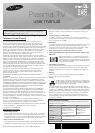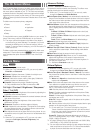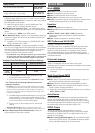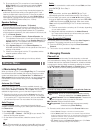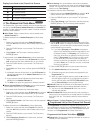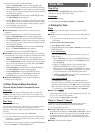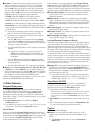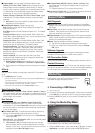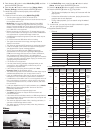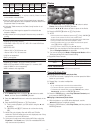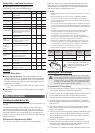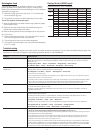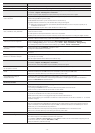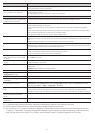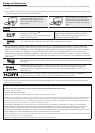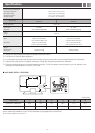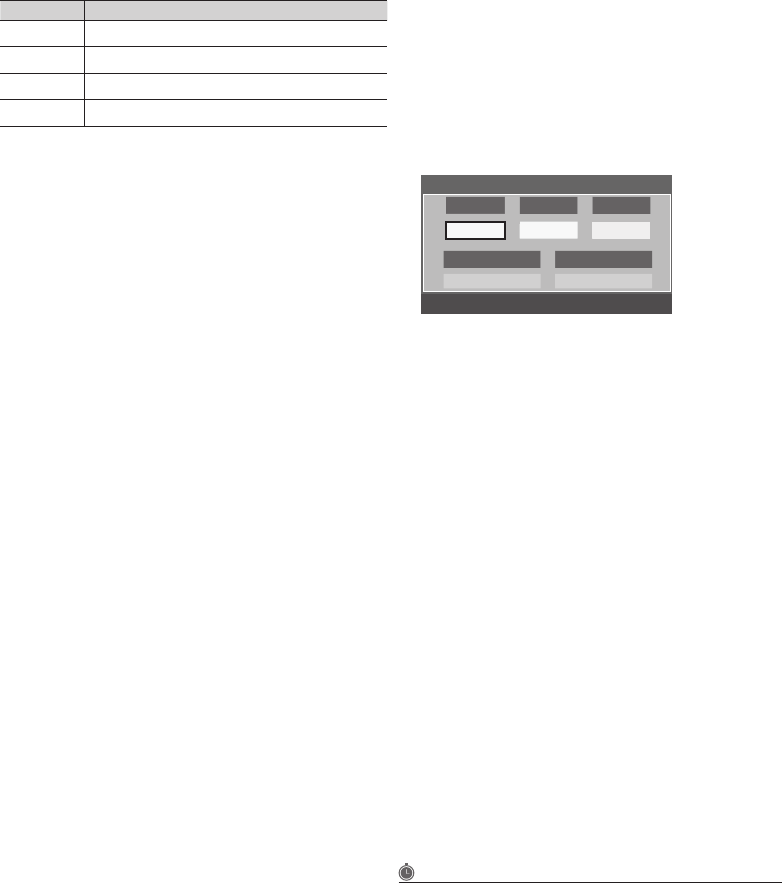
- 5 -
Display Icons Used in the Channel List Screens
Icons Meaning
A selected channel.
A Favorite channel.
A reserved program.
A program currently being broadcast.
❑ The Channel List Tools Menu
The Channel List Tools menu contains most of the functions you
can use on the
All Channel
,
Added Channels
, and
Favorite List
screens. To view, select a list screen, select a channel, and then
press the
TOOLS
button.
■
Add / Delete: Delete a channel from or add a channel to the
Added Channels list.
To delete channels from the Added Channels list, follow these
steps:
1. Select one or more channels in the Added Channels list
using the ▲/▼ buttons and the Yellow Select button on your
remote.
2. Press the TOOLS button on your remote. The Tools menu
appears.
3. Select Delete in the Tools menu, and then press the
ENTER
button.
To add channels to the Added Channels list, follow these steps:
1. Select one or more channels in the All Channels list using the
▲/▼ buttons and the Yellow Select button on your remote.
2. Press the TOOLS button on your remote. The Tools menu
appears.
3. Select Add in the Tools menu, and then press the ENTER
button.
✎ All deleted channels will be shown on the All Channels list.
You add channels back to the Added Channels list on the
All Channels list.
✎ A gray-colored channel indicates the channel has been
deleted from the Added Channels list.
✎ The Add menu option only appears for deleted channels.
■
Add to Favorite/Delete from Favorite: Lets you add channels
to and delete channels from your Favorites list.
To add channels to the Favorites list, follow these steps:
1. Select one or more channels in the All Channels list using the
▲/▼ buttons and the Yellow Select button on your remote.
2. Press the TOOLS button on your remote. The Tools menu
appears.
3. Select Add to Favorite in the Tools menu, and then press the
ENTER
button.
To delete channels from the Favorites list, follow these steps:
1. Select one or more channels in the Favorite Channels list
using the ▲/▼ buttons and the Yellow Select button on your
remote.
2. Press the TOOLS button on your remote. The Tools menu
appears.
3. Select Delete from Favorite in the Tools menu, and then
press the ENTER
button.
■
Timer Viewing: You can schedule a channel to be displayed
automatically at a set time, even when you are watching another
channel. You must set the current time first in the Time > Clock
function to use Time Viewing.
To schedule a channel, follow these steps:
1. Select a channel in the Added Channels list using the ▲/▼
buttons and the Yellow Select button on your remote.
2. Press the TOOLS button on your remote. The Tools menu
appears.
3. Select Time Viewing in the Tools menu, and then press the
ENTER
button. The Time Viewing screen appears.
Antenna Channel Repeat
▲
DTV Air 6-1 Once
▼
L
Move
U
Adjust
E
Enter
Return
Timer Viewing
Date Start Time
01-01-2012 12 : 01 am
4. Use the ◄/► buttons to move from entry field to entry field
and the ▲/▼ buttons to change the entries. Where numbers
are displayed, you can also enter numbers directly using the
number keypad on your remote.
✎ If you select Everyday or Every Week, the date you
select in the Date field becomes the start date for your
scheduled viewing. For Everyday, the TV will turn on
every day, at the time you selected, starting from that
date. For Everyweek, the TV will turn on every week,
on the same day of the week as the start date you
selected, at the time you selected, from that day on. If
you select Once, the TV will turn on once, on the date
and time you selected.
5. Press the ENTER
button on your remote when done.
✎ Only Added channels can be scheduled.
✎ Scheduled programs and channels are displayed in the
Programmed List.
✎ When you select a digital channel, press the ► button to
view the digital program list. If you highlight a program in
the list, and then press the ENTER
(Schedule) button,
you set Timer Viewing for that program directly.
■
Select All: Select all the channels in the displayed channel list.
■
Deselect All: Deselect all the selected displayed channels.
✎ You can only select Deselect All when one or more
channels are selected.
■
Channel Name Edit: Analog channels only. Lets you assign a
name of up to five characters to an analog channel. For example,
Hist, Food, Golf, etc. This makes it easier to find and select a
channel .
■
Auto Program: See Auto Program under Memorizing Channels.
Programmed List (on the Channel List Screen)
The Programmed list displays the channels and programs you
have scheduled for viewing using the Time Viewing function. You
can view, modify, or delete a show you have scheduled using the
functions on the Programmed List screen Tools menu.
Programmed List Screen Tools Menu
■
Change Info: Change the scheduling information for a show or
channel you have scheduled.