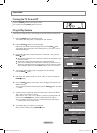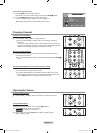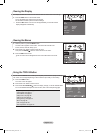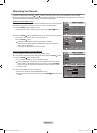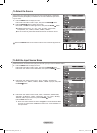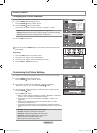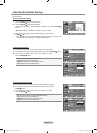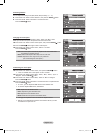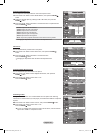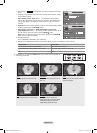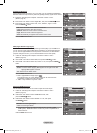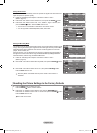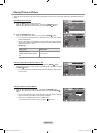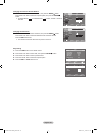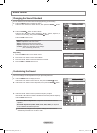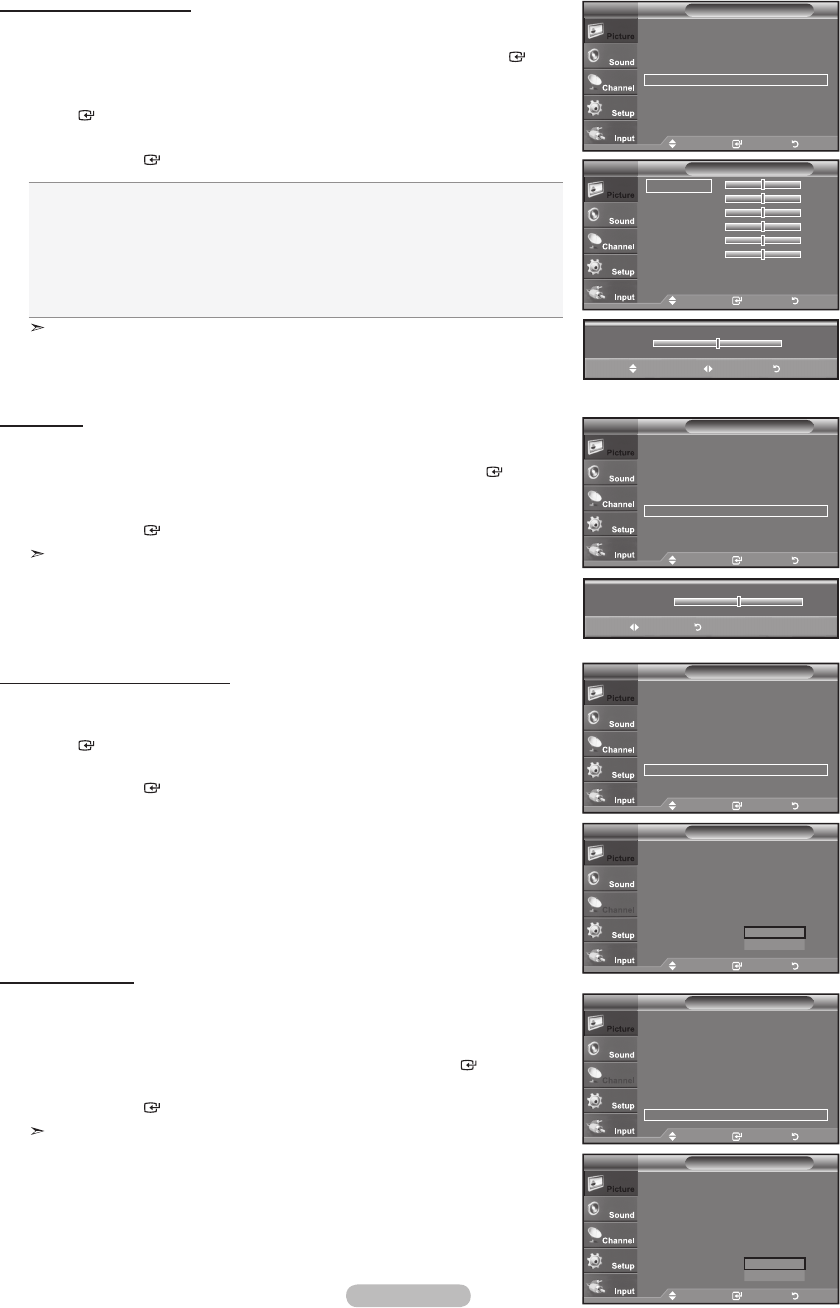
English - 20
Activating Edge Enhancement
You can emphasize object boundaries in the picture.
22. Press the ▲ or ▼ button to select “Edge Enhancement”, then press the
ENTER button.
23. Press the ▲ or ▼ button to select “Off” or “On”.
Press the ENTER button.
Move Enter Return
R-Offset 25
G-Offset 25
B-Offset 25
R-Gain 25
G-Gain 25
B-Gain 25
Reset
White BalanceTV
25
Move Adjust Return
▲
R-Offset
▼
Activating White Balance
You can adjust the color temperature for more natural picture colors.
17. Press the ▲ or ▼ button to select “White Balance”, then press the ENTER
button.
18. Select the required option by pressing the ▲ or ▼ button, then press the
ENTER button.
19. Press the ◄ or ► button to decrease or increase the value of a particular item.
Press the ENTER button.
R-Offset: Adjusts the red color darkness.
G-Offset: Adjusts the green color darkness.
B-Offset: Adjusts the blue color darkness.
R-Gain: Adjusts the red color brightness.
G-Gain: Adjusts the green color brightness.
B-Gain: Adjusts the blue color brightness.
Reset: The previously adjusted white balance will be reset to the factory defaults.
Changing the adjustment value will refresh the adjusted screen.
Flesh Tone
You can emphasize the pink flesh tone in the picture.
20. Press the ▲ or ▼ button to select “Flesh Tone”, then press the ENTER
button.
21. Press the ◄ or ► button to decrease or increase the value.
Press the ENTER button.
Changing the adjustment value will refresh the adjusted screen.
0
Adjust Return
Flesh Tone
Move Enter Return
Black Adjust : Off ►
Dynamic Contrast : Medium ►
Gamma : 0 ►
Color Space : Native ►
White Balance ►
Flesh Tone : 0 ►
Edge Enhancement : Off ►
xvYCC : Off ►
Detailed SettingsTV
Move Enter Return
Black Adjust : Off ►
Dynamic Contrast : Medium ►
Gamma : 0 ►
Color Space : Native ►
White Balance ►
Flesh Tone : 0 ►
Edge Enhancement : Off ►
xvYCC : Off ►
Detailed SettingsTV
Move Enter Return
Black Adjust : Off ►
Dynamic Contrast : Medium ►
Gamma : 0 ►
Color Space : Native ►
White Balance ►
Flesh Tone : 0 ►
Edge Enhancement : Off ►
xvYCC : Off ►
Detailed SettingsTV
Move Enter Return
Black Adjust : Off
Dynamic Contrast : Medium
Gamma : 0
Color Space : Native
White Balance
Flesh Tone : 0
Edge Enhancement : Off
xvYCC : Off
Detailed SettingsTV
Off
On
Activating xvYCC
Setting the xvYCC mode to “On” increases detail and color space when watching
movies from an external device (ie. DVD player) connected to the HDMI or Component
IN jacks.
24. Press the ▲ or ▼ button to select “xvYCC”, then press the ENTER button.
25. Press the ▲ or ▼ button to select “Off” or “On”.
Press the ENTER button.
“xvYCC” is available when the picture mode is set to “Movie”, and the external
input is set to “HDMI” or “Component” mode.
Move Enter Return
Black Adjust : Off ►
Dynamic Contrast : Off ►
Gamma : -1 ►
Color Space : Auto ►
White Balance ►
Flesh Tone : 0 ►
Edge Enhancement : Off ►
xvYCC : Off ►
Detailed SettingsTV
Move Enter Return
Black Adjust : Off
Dynamic Contrast : Off
Gamma : -1
Color Space : Auto
White Balance
Flesh Tone : 0
Edge Enhancement :Off
xvYCC : Off
Detailed SettingsTV
Off
On
BN68-01429F-00Eng-0416.indd 20 2008-04-16 ¿ÀÀü 10:17:02