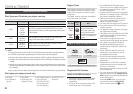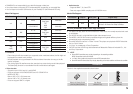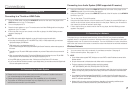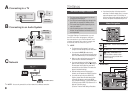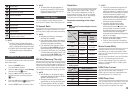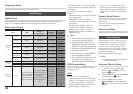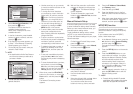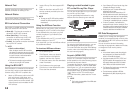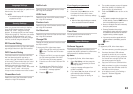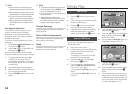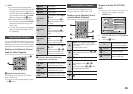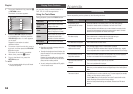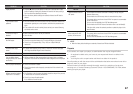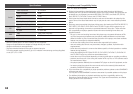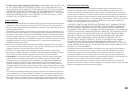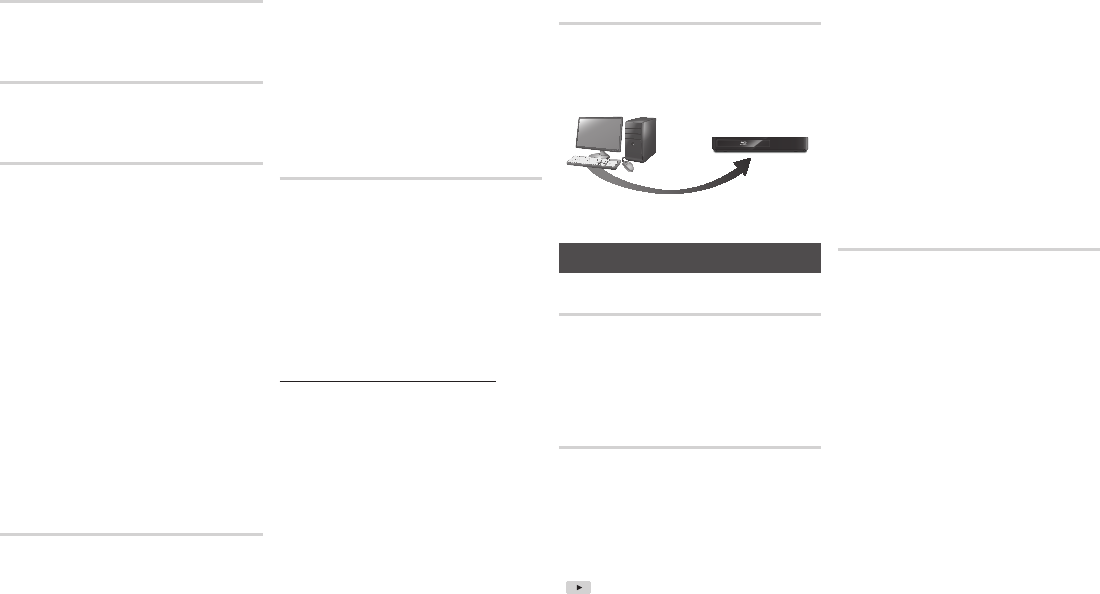
12
Network Test
Use this menu item to check whether your
network connection is working or not.
Network Status
Use to check whether a connection to a
network and the Internet have been established.
BD-Live Internet Connection
Set to allow or prohibit an Internet connection
when you use the BD-LIVE service.
• Allow (All) : The Internet connection is
allowed for all BD-LIVE contents.
• Allow (Valid Only) : The Internet
connection is allowed only for BD-LIVE
contents containing a valid certificate.
• Prohibit : No Internet connection is allowed
for any BD-LIVE content.
✎
NOTE
`
What is a valid certificate?
When the player uses BD-LIVE to send the
disc data and a request to the server to certify
the disc, the server uses the transmitted data
to check if the disc is valid and sends the
certificate back to the player.
`
The Internet connection may be restricted
while you are using BD-LIVE contents.
Using the BD-LIVE™
Once the player is connected to the network,
you can enjoy various movie-related service
contents using a BD-LIVE compliant disc.
1. Attach a USB memory stick to the USB
jack on the back of the player, and
then check its remaining memory. The
memory device must have at least 1GB
of free space to accommodate the BD-
LIVE services.
2. Insert a Blu-ray Disc that supports BD-
LIVE.
3. Select an item from various BD-LIVE
service contents provided by the disc
manufacturer.
✎
NOTE
`
The way you use BD-LIVE and the provided
contents may differ, depending on the disc
manufacturer.
Using the AllShare Function
AllShare lets you play music, video, and photo
files located in your PC or NAS on the player.
To use AllShare with your player, you must
connect the player to your network (See
pages 10~12).
To use AllShare with your PC, you must install
AllShare software on your PC.
If you have NAS, you can use AllShare without
any additional software.
To download AllShare software
1. Go to Samsung.com
2. Click Support, enter your player’s
product number in the field that
appears, and then click Product.
3. On the next screen, click Get downloads
under Downloads.
4. Click Software on the next page.
5. Click the icon in the AllShare line under
File to start the download.
Playing content located in your
PC on the Blu-ray Disc Player
You can view shared files from your computer
on your Blu-ray Disc Player.
You can get detailed instructions for using
AllShare from the Samsung.com web site.
System Settings
Initial Settings
By using the Initial Settings function, you can
set the language, Network Settings, etc.
For more information about the Initial Settings
function, refer to the Initial Settings section of
this user manual (page 8).
Anynet+ (HDMI-CEC)
Anynet+ is a convenient function that offers
linked operations with other Samsung players
that have the Anynet+ feature.
To operate this function, connect this player to
an Anynet+ Samsung TV with an HDMI cable.
With Anynet+ on, you can operate this player
using a Samsung TV remote control and start
disc playback simply by pressing the PLAY
(
) button on the TV’s remote control.
For more information, please see the TV user
manual.
✎
NOTE
`
This function is not available if the HDMI cable
does not support CEC.
`
If your Samsung TV has an Anynet+ logo, then
it supports the Anynet+ function.
`
Depending on your TV, certain HDMI output
resolutions may not work.
Please refer to the user manual of your TV.
`
After the product was turned off, disconnecting and
connecting the power cable turns it on automatically.
At the moment, it automatically turns off in about
15 seconds for re-establishing Anynet+ connection.
`
For some TV products, if connected to this
product with Anynet+ function, turning the TV on
may display a warning popup message saying no
connection was found. Still, Anynet+ connection
is properly established and available to use.
BD Data Management
Enables you to manage the downloaded
contents you accessed through a Blu-ray disc
that supports the BD-LIVE service and stored
on a flash drive.
You can check the device’s information
including the storage size, delete the BD data,
or change the Flash memory device.
✎
NOTE
`
In the external memory mode, disc playback
may be stopped if you disconnect the USB
device in the middle of playback.
`
Your player supports the FAT16, FAT32, and
NTFS file systems. We recommend you use
USB devices that support USB 2.0 protocol
with 4 MB/sec or faster read/write speed.
`
The Resume Play function may not work after
you format the storage device.
`
The total memory available to BD Data
Management may differ, depending on the
conditions.
AllShare Connection
Blu-ray Disc Player
Play back
PC’s files