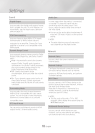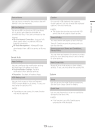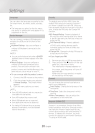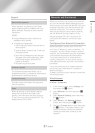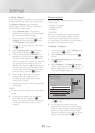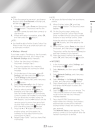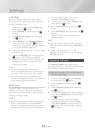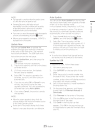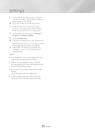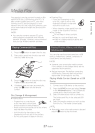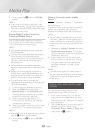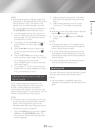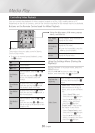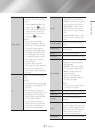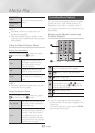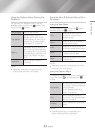26 English
Settings
9. Unzip the zip archive to your computer.
You should have a single folder with the
same name as the zip file.
10. Copy the folder to a USB flash drive.
11. Make sure no disc is inserted in the
product, and then insert the USB flash
drive into the USB port of the product.
12. In the product’s menu, go to Settings >
Support > Software Update.
13. Select Update Now.
14. The product searches for the software on
the USB drive. When it finds the software,
the Update Request pop-up appears.
15. Select OK. The product upgrades the
software, turns off, and then turns on
automatically.
|
NOTE |
\
There should be no disc in the product when you
upgrade the software using the USB jack.
\
When the system upgrade is done, check the
software details in the Product Information section
of the Contact Samsung screen.
\
Do not turn off the product during the Software
Update.
It may cause the product to malfunction.
\
Software Updates using the USB jack must be
performed with a USB flash memory stick only.