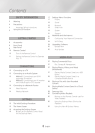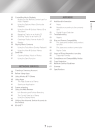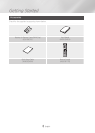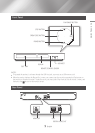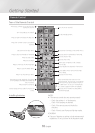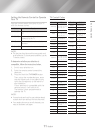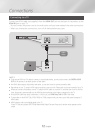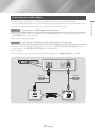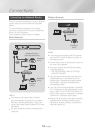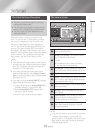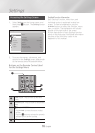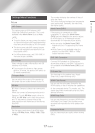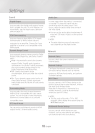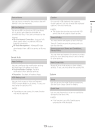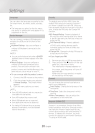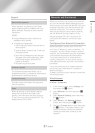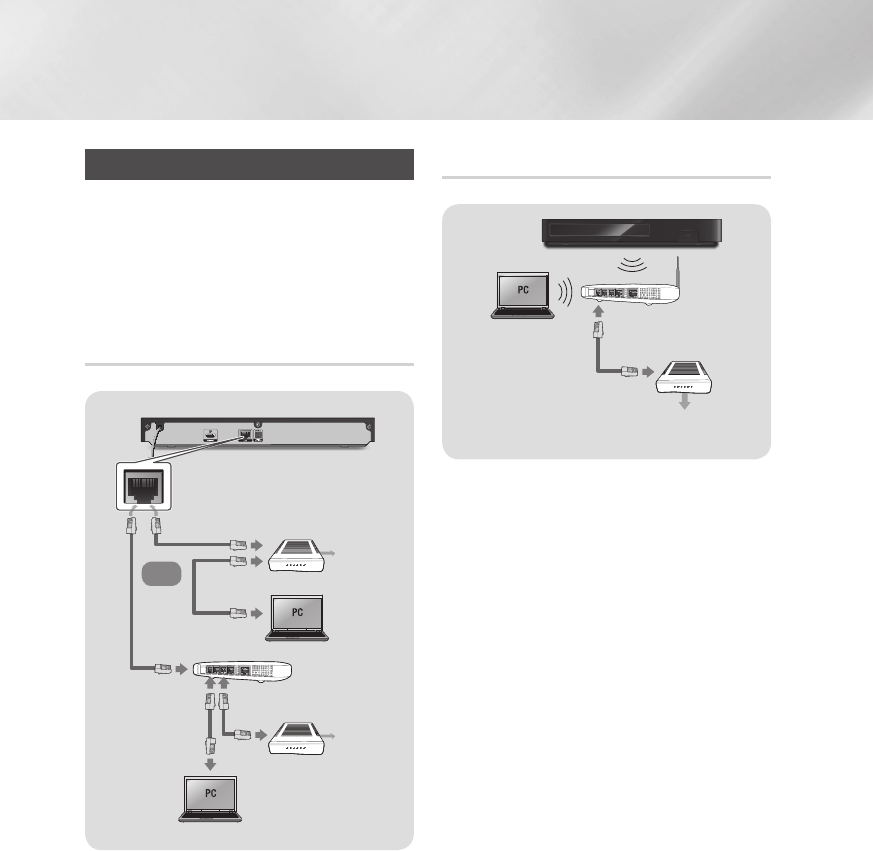
14 English
Connections
Connecting to a Network Router
You can connect your product to your network
router using one of the methods illustrated
below.
To use the AllShare network functionality,
you must connect your PC to your network as
shown in the illustrations.
The connection can be wired or wireless.
Wired Network
Broadband
service
Broadband
service
Broadband modem
(with integrated router)
Broadband
modem
Router
Or
|
NOTE
|
\
Your router or your Internet Service Provider's
policies may prevent the product from accessing
Samsung's software update server. If this occurs,
contact your Internet Service Provider (ISP) for more
information.
\
DSL users, please use a router to make a network
connection.
Wireless Network
Broadband
service
Wireless Router
|
NOTE
|
\
If your wireless router supports DHCP, this product
can use a DHCP or static IP address to connect to
the wireless network.
\
Set your wireless router to Infrastructure mode. Ad-
hoc mode is not supported.
\
The product supports only the following wireless
security key protocols:
-
WEP (OPEN/SHARED), WPA-PSK (TKIP/AES),
WPA2-PSK (TKIP/AES)
\
Select a channel on the wireless router that is not
currently being used. If the channel set for the
wireless router is currently being used by another
device nearby, it will result in interference and
communication failure.
\
If you select the Pure High-throughput (Greenfield)
802.11n mode and set the Encryption type on your
router to WEP, TKIP or TKIP-AES (WPS2Mixed), the
product will not support a connection in compliance
with new Wi-Fi certification specifications.
\
Wireless LAN, by its nature, may cause interference,
depending on the operating conditions (router
performance, distance, obstacles, interference by
other radio devices, etc).