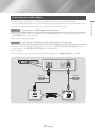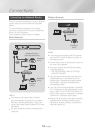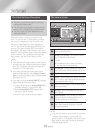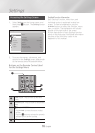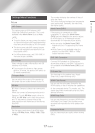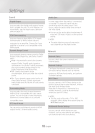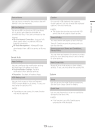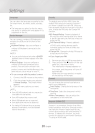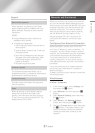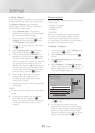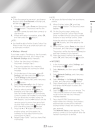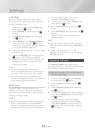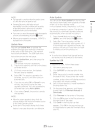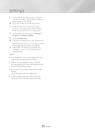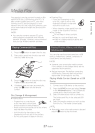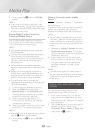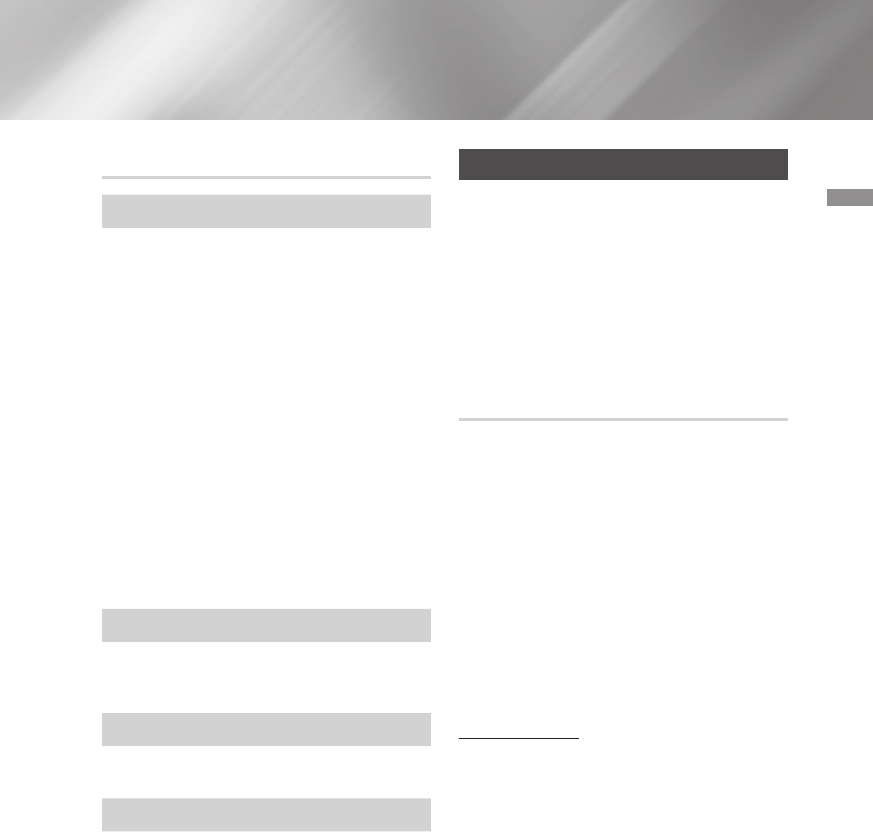
21 English
04 Settings
Support
Remote Management
When activated, lets Samsung Call Center
agents diagnose and fix problems with your
player remotely. Requires an active Internet
connection.
|
NOTE
|
\
Remote Management service might not be
available in some countries.
\
To use Remote Management:
1) Call the Samsung Contact Center and ask for
remote support.
2) Open the player's menu on your TV and go to
the Support section.
3) Select Remote Management, and then read
and agree to the service agreements. When
the PIN screen appears, provide the PIN
number to the agent.
4) The agent accesses your player.
Software Update
The Software Update menu allows you to
upgrade the product's software for performance
improvements or additional services.
Contact Samsung
Provides contact information for assistance
with your product.
Reset
Resets all settings to their default settings
except for the network and Smart Hub
settings, and then starts the Setup function.
To use, you must enter the security PIN. The
default security PIN is 0000.
Networks and the Internet
When you connect this product to a network,
you can use network based applications and
functions such as Smart Hub and BD-LIVE, and
upgrade the product's software through the
network connection. For more information
about accessing and using Internet services,
see the Network Services chapter of this
manual on pages 38~46. Instructions for
configuring the network connection start
below.
Configuring Your Network Connection
Before you begin, contact your ISP to find
out if your IP address is static or dynamic. If it
is dynamic, and you have a wired or wireless
network, we recommend using the Automatic
configuration procedures described below.
If you are connecting to a wired network,
connect the product to your router using a
LAN cable before you start the configuration
procedure.
If you are connecting to a wireless network,
disconnect any wired network connection
before you begin.
To begin configuring your network connection,
follow these steps:
Wired Network
Ğ
Wired - Automatic
1. In the Home screen, select Settings, and
then press the
v
button.
2. Select Network, and then press the
v
button.
3. Select Network Settings, and then press
the
v
button.
4. Select Wired in the Network Settings
screen, and then press the
v
button.
5. Select the Connect button, and then press
the
v
button. The product detects the
wired connection, verifies the network
connection and then connects to the
network.