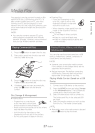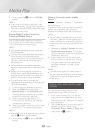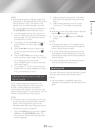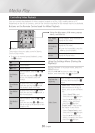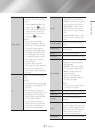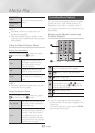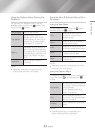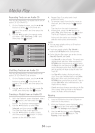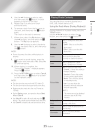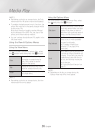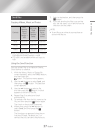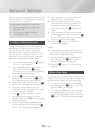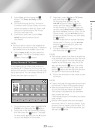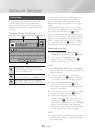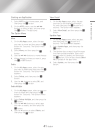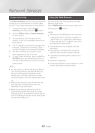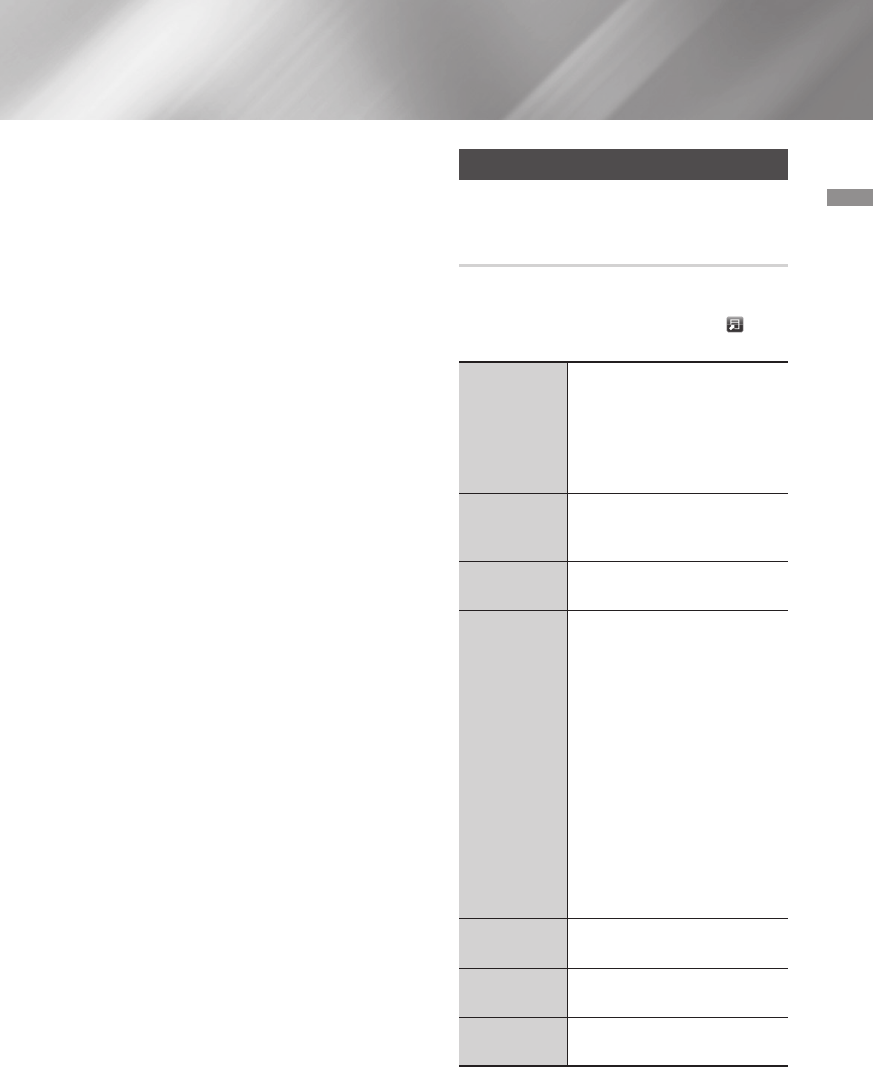
35 English
05 Media Play
4. Use the ▲▼ buttons to select a track,
and then press the
v
button. A check
appears to the left of the track.
5. Repeat Step 3 to select and check
additional tracks.
6. To remove a track from the list, move to
the track, and then press the
v
button
again.
The check on the track is removed.
7. When done, select the Rip button using
the ▲▼ buttons, and then press the
v
button. The Rip pop-up appears.
8. Use the ▲▼ buttons to select the device
to store the ripped files to, and then press
the
v
button.
|
NOTE
|
\
Do not disconnect the device while ripping is in
progress.
9. If you want to cancel ripping, press the
v
button and then select Yes. Select No
to continue ripping.
10. When ripping is complete, the
"Successfully Ripped." message appears.
Press the
v
button.
11. Press the RETURN button or select Cancel,
and then press the
v
button to go back
to the Playback screen.
|
NOTE
|
\
This function does not work with DTS Audio CD.
\
This function may not be supported by some discs.
\
Ripping encodes music into the .mp3 format at
192kbps.
\
On the Ripping screen, you can also choose Select
All and Clear All.
\
Use Select All to select all tracks and press the
v
button. This cancels your individual track selections.
\
Use Clear All to deselect all selected tracks at once.
Playing Photo Contents
You can play photo contents located on a
DVD, USB, mobile device or PC.
Using the Tools Menu (During Playback)
During playback or in pause mode, press the
TOOLS button.
Use the ▲▼◀▶ buttons to select the
button, and then press the
v
button.
Slideshow
Settings
Select to change the Slide Show
settings.
-
Speed : Select to set the slide
show speed.
-
Effect : Select to set the slide
show effect.
Rotate
Select to rotate the picture. (This
can rotate the picture either
clockwise or counter clockwise.)
Zoom
Select to enlarge the current
picture. (Enlarge up to 4 times)
Picture Mode
Select to set the picture mode.
-
Dynamic : Choose this setting to
increase Sharpness.
-
Standard : Choose this setting
for most viewing applications.
-
Movie : This is the best setting
for watching movies.
-
User : Lets you adjust the
sharpness and noise reduction
function respectively.
|
NOTE |
\
This menu can not be displayed
when you use the BD Wise
function.
Background
Music
Select to listen to music while
viewing a slide show.
Send
Select to send the selected file to
other devices.
Information
Select to see the (Contents)
information.