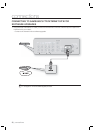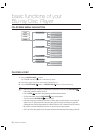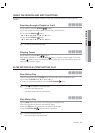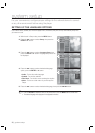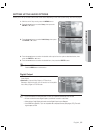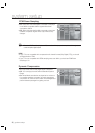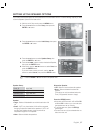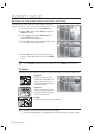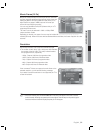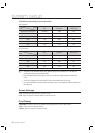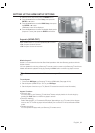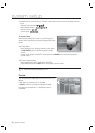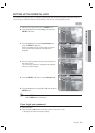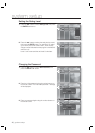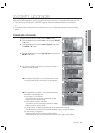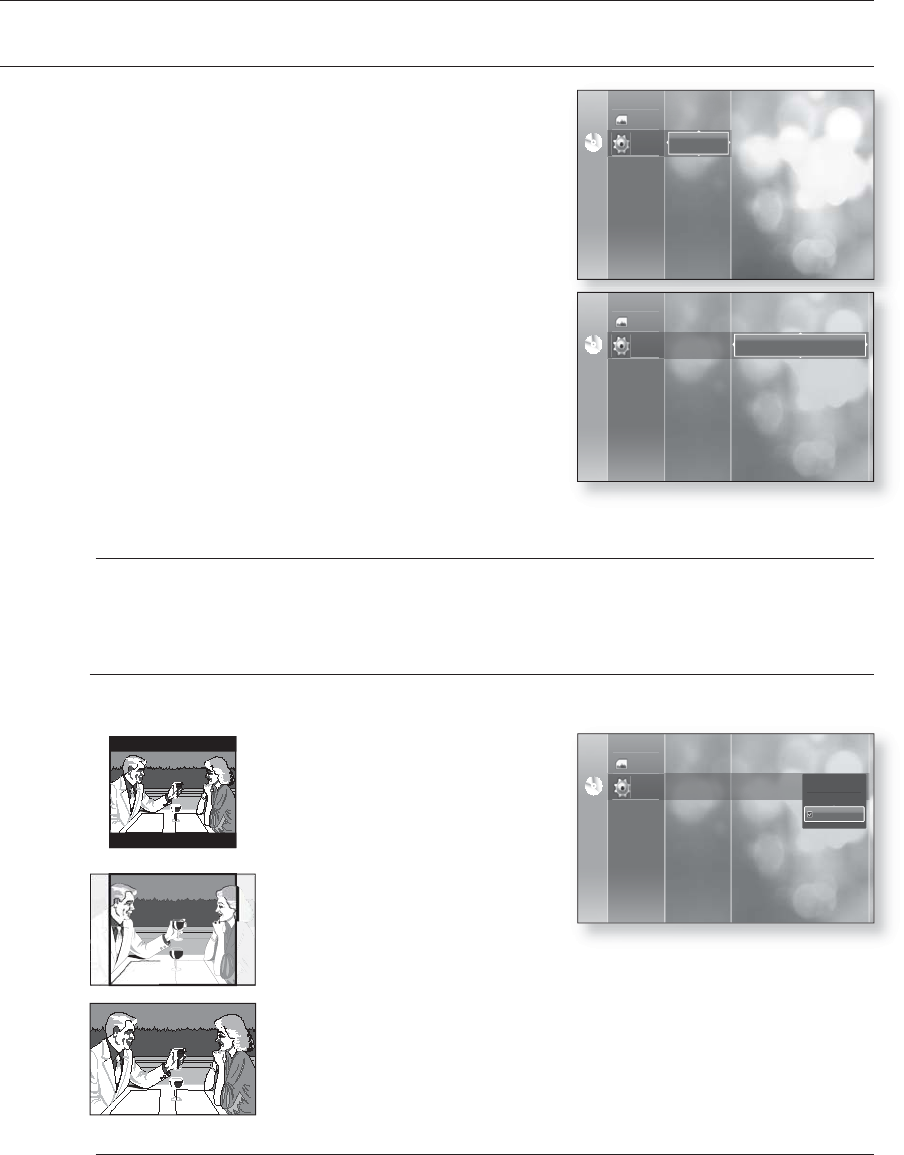
38_ system setup
system setup
SETTING UP THE VIDEO DISPLAY/OUTPUT OPTIONS
This function allows you to setup the TV screen settings. This function
depends on the disc or TV type. It may not work with some discs or TVs.
With the unit in Stop mode, press the MENU button.
Press the
▲▼
buttons to select Setup, then press the
ENTER or
►
button.
Press the
▲▼
buttons to select Display Setup, then
press the ENTER or
►
button.
Video setup menu will be displayed.
Press the
▲▼
buttons to select the desired display option
from the options on the following pages.
Press the
▲▼
buttons to select the desired sub-menu
item from a video display option, then press the ENTER
button.
Press the RETURN or ◄ button to return to the previous menu. Press the MENU button to exit the menu.
TV Aspect
Depending on the type of television you have, you may want to adjust the screen setting. (aspect ratio)
• 4:3 Letter Box :
Select when you want to see the total
16:9 ratio screen BD/DVD supplies, even
though you have a TV with a 4:3 ratio
screen. Black bars will appear at the top
and bottom of the screen.
• 4:3 Pan-Scan :
Select this for conventional size TV when
you want to see the central portion of the
16:9 screen. (Extreme left and right side
of movie picture will be cut off.)
• 16:9 Wide :
You can view the full 16:9 picture on your widescreen TV.
Depending on the disc type, some aspect ratios may not be available.
Certain movies will be displayed in 4:3 Pillarbox (black bars on sides of picture) even if 16:9 wide is selected.
1.
2.
3.
4.
5.
M
M
No DiscNo Disc
Photo
Setup
HDMI Setup
Parental Setup
System Upgrade
Display Setup
Movie Frame (24 Fs) : Off
Resolution : 480p
Screen Message : On
Front Display : Automatic
TV Aspect : 16:9 Wide
Language Setup
Audio Setup
4:3 Letter Box
4:3 Pan-Scan
16:9 Wide
No DiscNo Disc
Photo
Setup
HDMI Setup
Parental Setup
System Upgrade
Display Setup
Language Setup
Audio Setup
No DiscNo Disc
Photo
Setup
HDMI Setup
Parental Setup
System Upgrade
Display Setup
Movie Frame (24 Fs) : Off
Resolution : 480p
Screen Message : On
Front Display : Automatic
TV Aspect : 16:9 Wide
Language Setup
Audio Setup