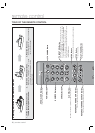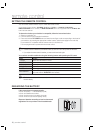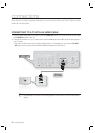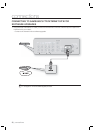English _23
● CONNECTIONS
CONNECTING TO A TV (COMPONENT)
Connecting to your TV using Component video cables.
You will enjoy high quality and accurate color reproduction images. Component video separates the picture element
into black and white(Y), blue(P
B), red(PR) signals to present clear and clean images. (Audio signals are delivered
through the audio output.)
Using component video cables (not included), connect the COMPONENT VIDEO OUT terminals on the rear of
the Blu-ray Disc Player to the COMPONENT IN terminals of your TV.
Using the audio cables, connect the AUDIO (red and white) OUT terminals on the rear of the Blu-ray Disc
Player to the AUDIO (red and white) IN terminals of your TV. Turn on the Blu-ray Disc Player and TV.
Press the input selector on your TV remote control until the Component signal from the Blu-ray Disc Player
appears on the TV screen.
If you have set the remote control to properly operate with your TV (see pages 18~19), press the TV INPUT
SEL. button on the remote control and select COMPONENT as the external source of the TV.
Depending on the manufacturer, the component terminals on your TV may be marked “R-Y, B-Y, Y” or “Cr,
Cb, Y” instead of “Pr, Pb, Y”. The number and position of terminals may vary depending on the TV set. Please
refer to the user's manual of your TV.
You can select from a variety of resolution settings such as 1080i, 720p, 480p and 480i, depending on the
disc type. (See page 40)
The actual resolution may differ from the setting in the SETUP menu if both Component and HDMI cables are
connected. The resolution may also be different depending on the disc. (See page 40)
1.
2.
3.
•
M
Audio Cable
Component cable
(not included)
Green Blue Red White