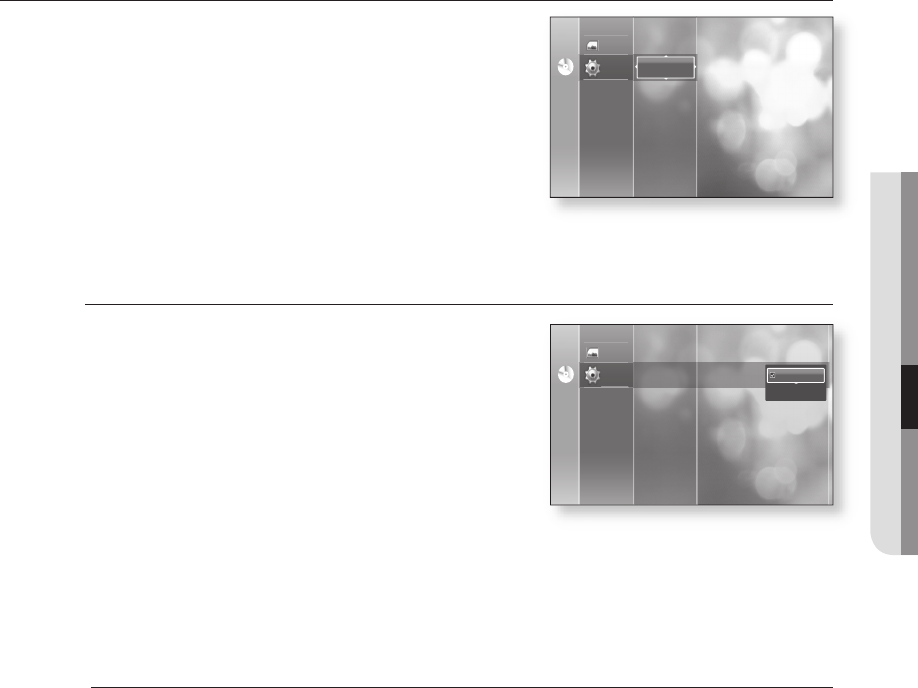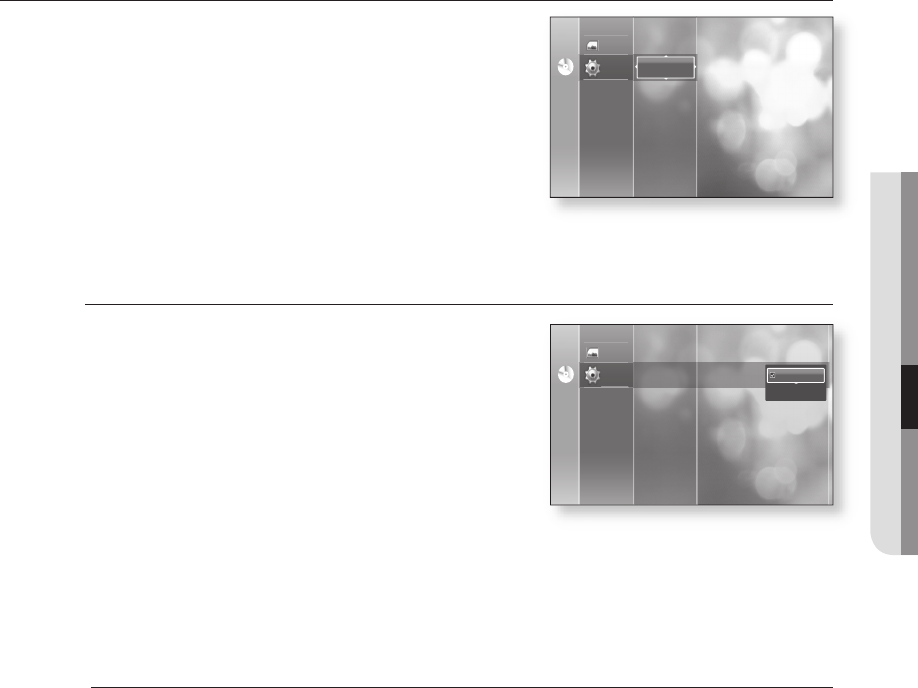
English _41
● SYSTEM SETUP
SETTING UP THE HDMI SETUP OPTIONS
With the unit in Stop mode, press the MENU button.
Press the
▲▼
buttons to select Setup, then press the
ENTER or
►
button.
Press the
▲▼
buttons to select HDMI Setup, then press
the ENTER or
►
button.
HDMI setup menu will be displayed.
Press the
▲▼
buttons to select the desired display option
(Anynet or Format), then press the ENTER or
►
button.
Anynet+ (HDMI-CEC)
When HDMI is set to on, you can operate Anynet+ function.
On : Anynet+ functions will work.
Off : Anynet+ function will not work.
What is Anynet+?
Anynet+ is a convenient function that offers linked operations with other Samsung products with the
Anynet+ feature.
You can operate this unit using a Samsung TV remote control or power on the Samsung TV and Home
theater and start disc playback simply by pressing the PLAY button on the Blu-ray player's remote.
This function is not available if the HDMI cable does not support CEC.
To use Anynet+
Connect the BD Player to a Samsung TV with an HDMI cable. (See pages 20~21)
Set the Anynet+ (HDMI CEC) to “On” on your BD Player.
Set the Anynet+ function on your TV. (See the TV instruction manual for more information.)
Anynet+ Functions
One touch play
You can power on your Samsung TV and Home Theater, and play the disc in this unit simply by
pressing the PLAY button on the Blu-ray player's remote.
One touch watching
Select “Watching BD" or "Connected to BD player" (depending on your TV's menu) in the Anynet+
menu on the TV. The Blu-ray player will automatically turn on and the TV will be switched to HDMI
mode.
Remote control Link
You can operate this player with your Samsung TV remote control.
1.
2.
3.
4.
•
•
M
1.
2.
3.
•
•
•
No DiscNo Disc
Photo
Setup
Parental Setup
System Upgrade
HDMI Setup
Format : TV
Anynet+ (HDMI-CEC) : On
Audio Setup
Display Setup
On
Off
No DiscNo Disc
Photo
Setup
Parental Setup
System Upgrade
HDMI Setup
Audio Setup
Display Setup