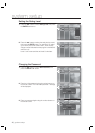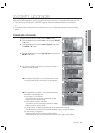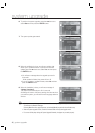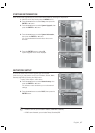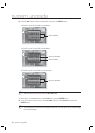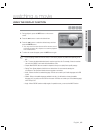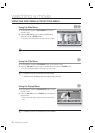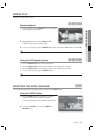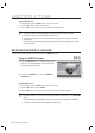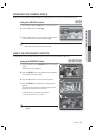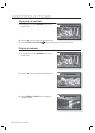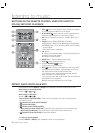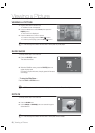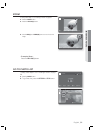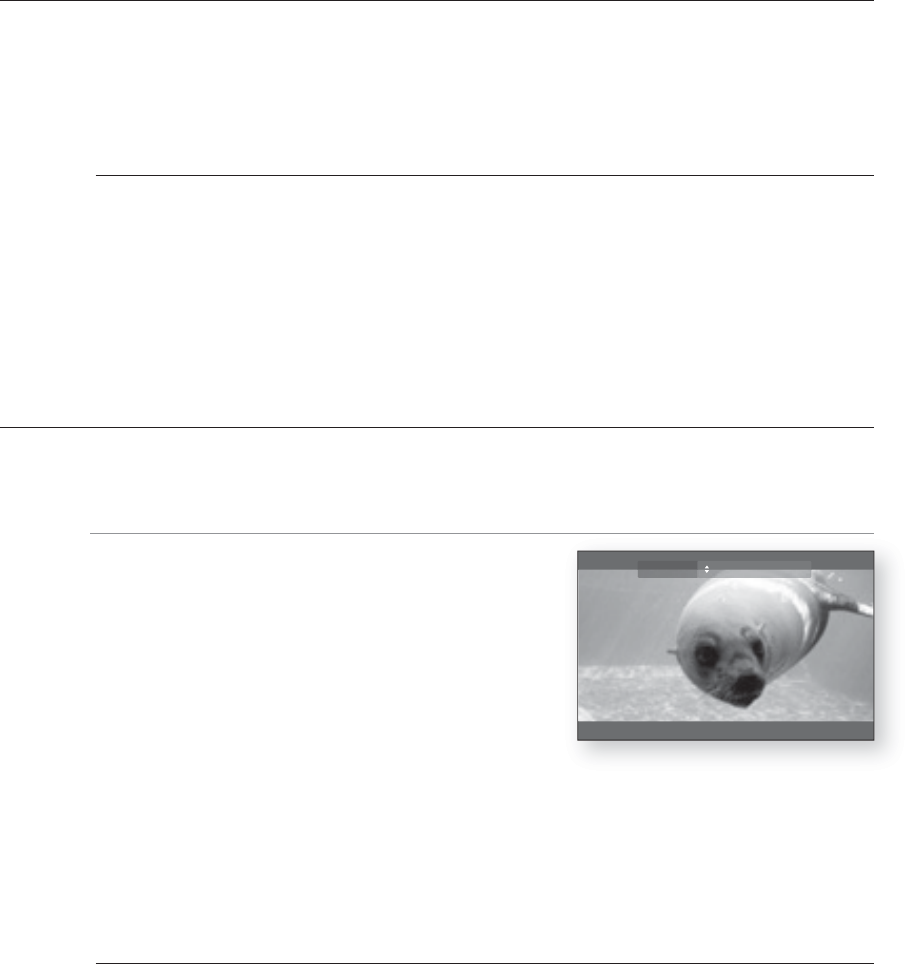
watching a movie
52_ watching a movie
Using the INFO button
During playback, press the INFO button on the remote control.
Press the
▲▼
buttons to select Audio language.
Press the
◄►
buttons on the remote control to select the desired audio.
This function depends on what audio languages are encoded on the disc and may not be available.
A BD disc can contain up to 32 audio languages and a DVD up to 8.
Depending on the disc type, you can use the Audio button to change the audio sound track as well as the
audio language.
Some Blu-ray Discs may allow you to select either multi-channel LPCM or Dolby digital audio sound track in
English sound tracks.
SELECTING THE SUBTITLE LANGUAGE
You can select a desired subtitle quickly and easily with the SUBTITLE button.
Using the SUBTITLE button
hZ
Press the SUBTITLE button. The subtitle changes when
the button is pressed repeatedly. The subtitle languages
are represented by abbreviations.
To remove the SUBTITLE icon, press the CANCEL or
RETURN button.
Using the INFO button
During playback, press the INFO button on the remote control.
Press the
▲▼
buttons to select Subtitle.
Press the
◄►
buttons on the remote control to select the desired subtitle language.
Depending on BD/DVDs, you may have to change the desired subtitle in the Disc Menu. Press the DISC MENU
button.
This function depends on what subtitles are encoded on the disc and may not be available on all BD/DVDs.
A BD disc can contain up to 255 subtitle languages and a DVD up to 32.
1.
2.
3.
M
1.
2.
1.
2.
3.
M
Subtitle ENG