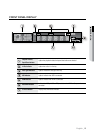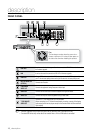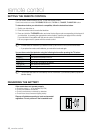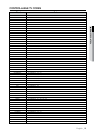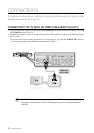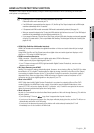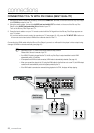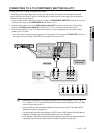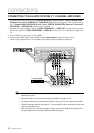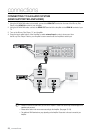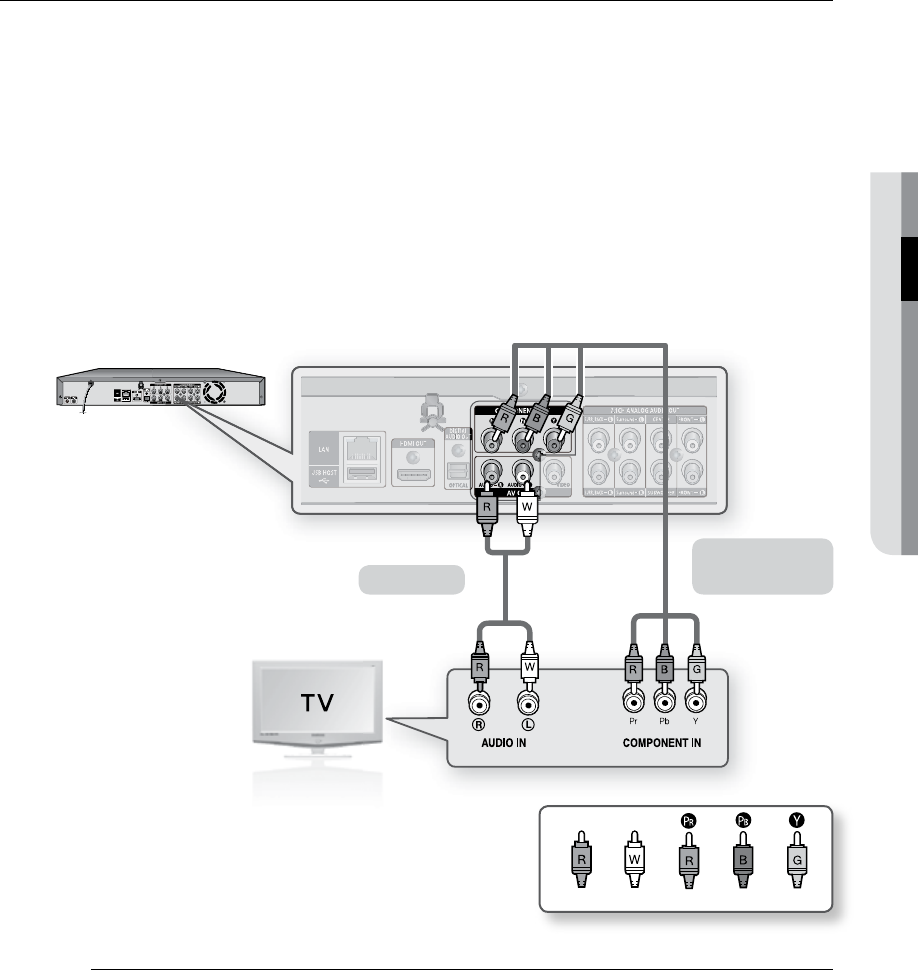
English
● CONNECTIONS
CONNECTING TO A TV (COMPONENT) (BETTER QUALITY)
- Connecting to your TV using Component video cables.
- You will enjoy high quality images with accurate color reproduction. Component video separates the picture
element into black and white(Y), blue(Pb), red(Pr) signals to present clear and clean images. (Audio signals are
delivered through the audio output.)
Using Component video cables (not included) , connect the COMPONENT VIDEO OUT terminals on the rear of
the Blu-ray Disc Player to the COMPONENT IN terminals of your TV.
Using the audio cables, connect the AUDIO (red and white) OUT terminals on the rear of the Blu-ray Disc
Player to the AUDIO (red and white) IN terminals of your TV. Turn on the Blu-ray Disc Player and TV.
Press the input selector on your TV remote control until the Component signal from the Blu-ray Disc Player
appears on the TV screen.
If you have set the remote control to operate your TV (see pages 18~19), press the TV INPUT SEL. button on
the remote control and select COMPONENT as the external source of the TV.
Depending on the manufacturer, the component terminals on your TV may be marked “R-Y, B-Y, Y” or “Cr,
Cb, Y” instead of “Pr, Pb, Y”. The number and position of terminals may vary depending on the TV set. Please
refer to the user's manual of your TV.
You can select from a variety of resolution settings for Blu-ray Discs such as 1080i, 720p, 480p and 480i,
depending on the disc type. (See page 41)
The actual resolution may differ from the setting in the SETUP menu if both Component and HDMI cables are
connected. The resolution may also be different depending on the disc. (See page 41)
In DVD playback, if both HDMI and Component jacks are connected and you select the Component mode, the
Display Setup menu will show the output resolution as 1080p. The resolution is actually 480i.
1.
2.
3.
~
M
`
`
`
`
Audio Cable
Component cable
(not included)
White Red Blue Green
(Audio)Red
1