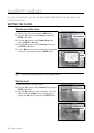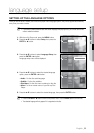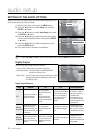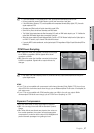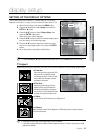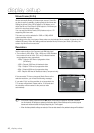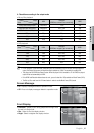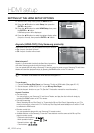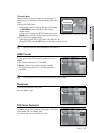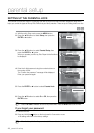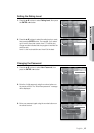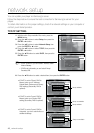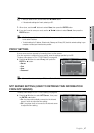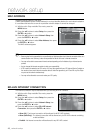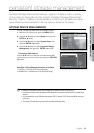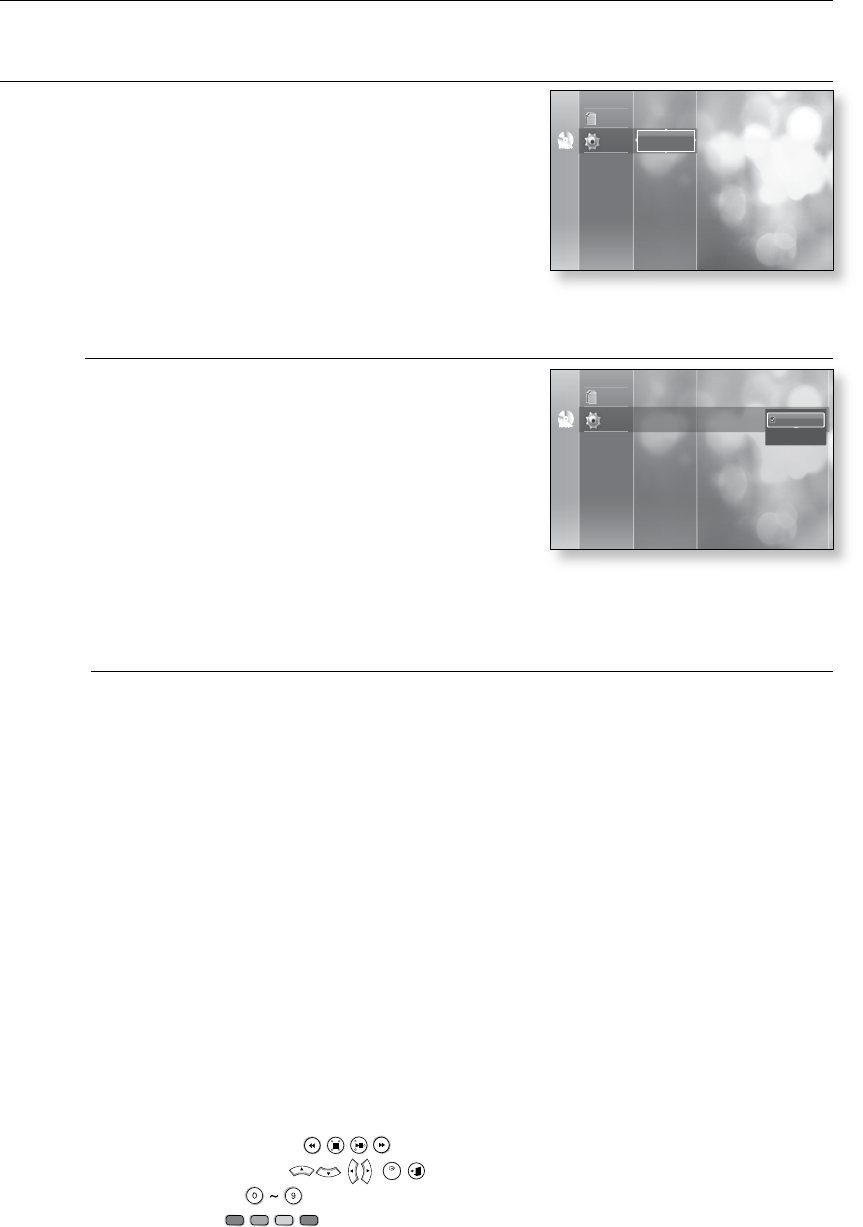
HDMI setup
HDMI setup
SETTING UP THE HDMI SETUP OPTIONS
With the unit in Stop mode, press the MENU button.
Press the
▲▼
buttons to select Setup, then press the
ENTER or
▶
button.
Press the
▲▼
buttons to select HDMI Setup, then press
the ENTER or
▶
button.
HDMI setup menu will be displayed.
Press the
▲▼
buttons to select the desired display option
(Anynet or Format), then press the ENTER or
▶
button.
Anynet+ (HDMI-CEC) (Only Samsung products)
When HDMI is set to on, you can operate the Anynet+ function.
On : Anynet+ functions will work.
Off : Anynet+ function will not work.
What is Anynet+?
Anynet+ is a convenient function that offers linked operations
with other Samsung products with the Anynet+ feature.
You can operate this unit using a Samsung TV remote control or power on your Samsung TV and Home
theater and start disc playback simply by pressing the PLAY button on the TV’s remote.
This function is not available if the HDMI cable does not support CEC.
To use Anynet+
Connect the Blu-ray Disc Player to a Samsung TV with an HDMI cable. (See pages 20~21)
Set the Anynet+ (HDMI CEC) to “On” on your Blu-ray Disc Player.
Set the Anynet+ function on your TV. (See the TV instruction manual for more information.)
Anynet+ Functions
One touch play
You can power on your Samsung TV and Home Theater, and play the disc in this unit simply by
pressing the PLAY button on the TV’s remote.
One touch watching
Select “Watching Blu-ray Disc Player" or "Connected to Blu-ray Disc Player" (depending on your TV's
menu) in the Anynet+ menu on the TV. The Blu-ray Disc Player will automatically turn on and the TV will
be switched to HDMI mode.
Remote control Link
You can operate this player with your Samsung TV remote control.
Available buttons on the Samsung TV remote: These buttons work the same as this Blu-ray Disc
player's remote control.
- Playback control buttons :
MENU
DISC MENU
POPUP MENU
TITLE MENU
I NFO
RETURN
ENTER
EXI T
A B C D
MENU
DISC MENU
POPUP MENU
TITLE MENU
I NFO
RETURN
ENTER
EXI T
A B C D
MENU
DISC MENU
POPUP MENU
TITLE MENU
I NFO
RETURN
ENTER
EXI T
A B C D
MENU
DISC MENU
POPUP MENU
TITLE MENU
I NFO
RETURN
ENTER
EXI T
A B C D
- Menu operation button :
MENU
DISC MENU
POPUP MENU
TITLE MENU
INF O
RETURN
ENTER
EXI T
A B C D
ENTER
- Numeric buttons :
MENU
DISC MENU
POPUP MENU
TITLE MENU
I NFO
RETURN
ENTER
EXI T
A B C D
- Color buttons :
MENU
DISC MENU
POPUP MENU
TITLE MENU
I NFO
RETURN
ENTER
EXI T
A B C D
~
~
M
`
1.
2.
3.
~
~
~
~
No Disc
Disclaimer
Setup
Network Setup
Parental Setup
HDMI Setup
Audio Setup
Display Setup
No Disc
Disclaimer
Setup
Network Setup
Parental Setup
HDMI Setup
HDMI Format : TV
Sharpness : Off
DVD Noise Reduction : Off
Anynet+ (HDMI-CEC) : On
Audio Setup
Display Setup
On
Off