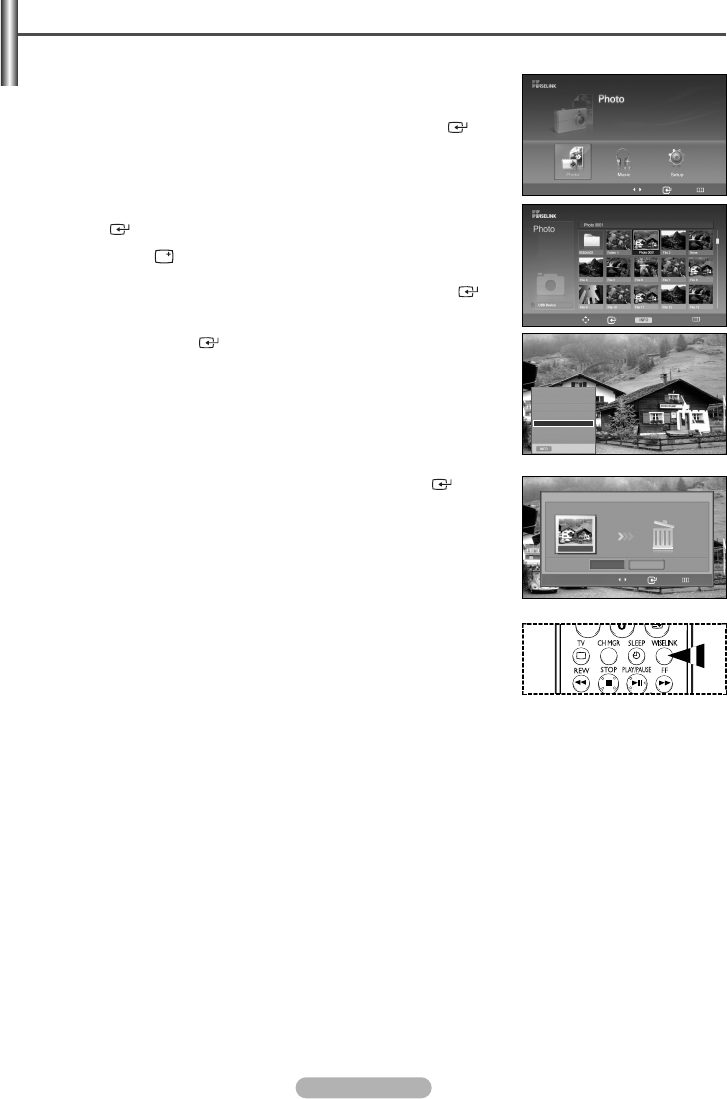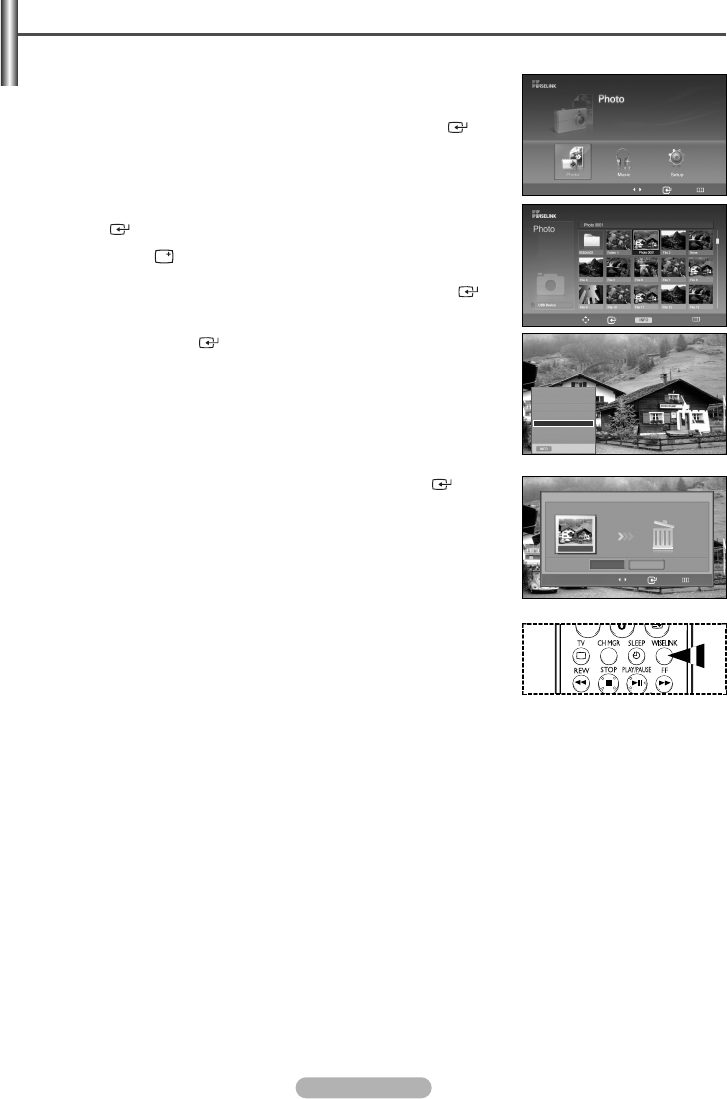
English - 37
n
e
e
1 After switching the mode to WISELINK, select a memory device that you
have installed. (Refer to page 29)
2 Press the œ or √ button to select Photo, then press the ENTER ()
button.
The corresponding files and existing folders are displayed.
3 Press the …
/
†
/
œ
/
√ buttons to select a file to be deleted, then press the
ENTER () button.
4 Press the INFO () button to display the option (Slide Show, Rotate,
Zoom, Copy, Delete, Print, List).
Press the … or † button to select Delete, then press the ENTER ()
button.
To delete all files, press the … or † button to select Delete All Files,
then press the ENTER () button.
➢
Since a memory card reads or writes data based on a file system,
repeatedly copying or deleting operations, may increase the access
time or read or the write operation may fail displaying the “Check
your memory card” message on the screen. In this case, format the
memory card, and copy and delete data on your computer rather than
on the memory card if possible.
5 Press the œ or √ button to select Yes, then press the ENTER () button.
Selected file or All files are deleted.
➢
The selected file (or all files) is deleted.
➢
The deleted files cannot be recovered.
➢
Since deleting all files may take some time depending on the size,
please wait until the deletion is complete. Take care not to remove the
memory card during the operation as it may damage the memory card
or cause the loss of the data saved on the card.
Deleting Photo Files
You can remove any files saved on a memory device.
Move Enter Return
219x171
6 KBytes
May 05,2006
3/130
Exit
Slide Show
Rotate
Zoom
Copy
Delete
Print
List
Move Enter Photo Menu Return
Move Enter Return
Yes
Photo0001
No
Delete
œœ
1/10 Page
√√
Do you want to delete the file?
K
➢
Press the WISELINK button on the remote control to turn on the WISELINK
mode.
BN68-00990V-03Eng_0824 8/26/06 4:25 PM Page 37