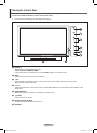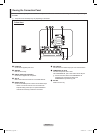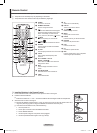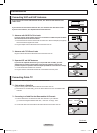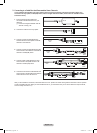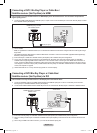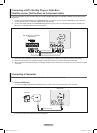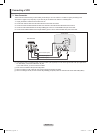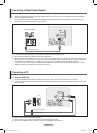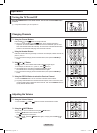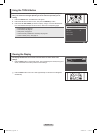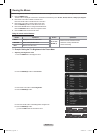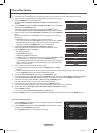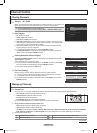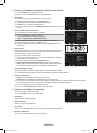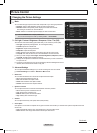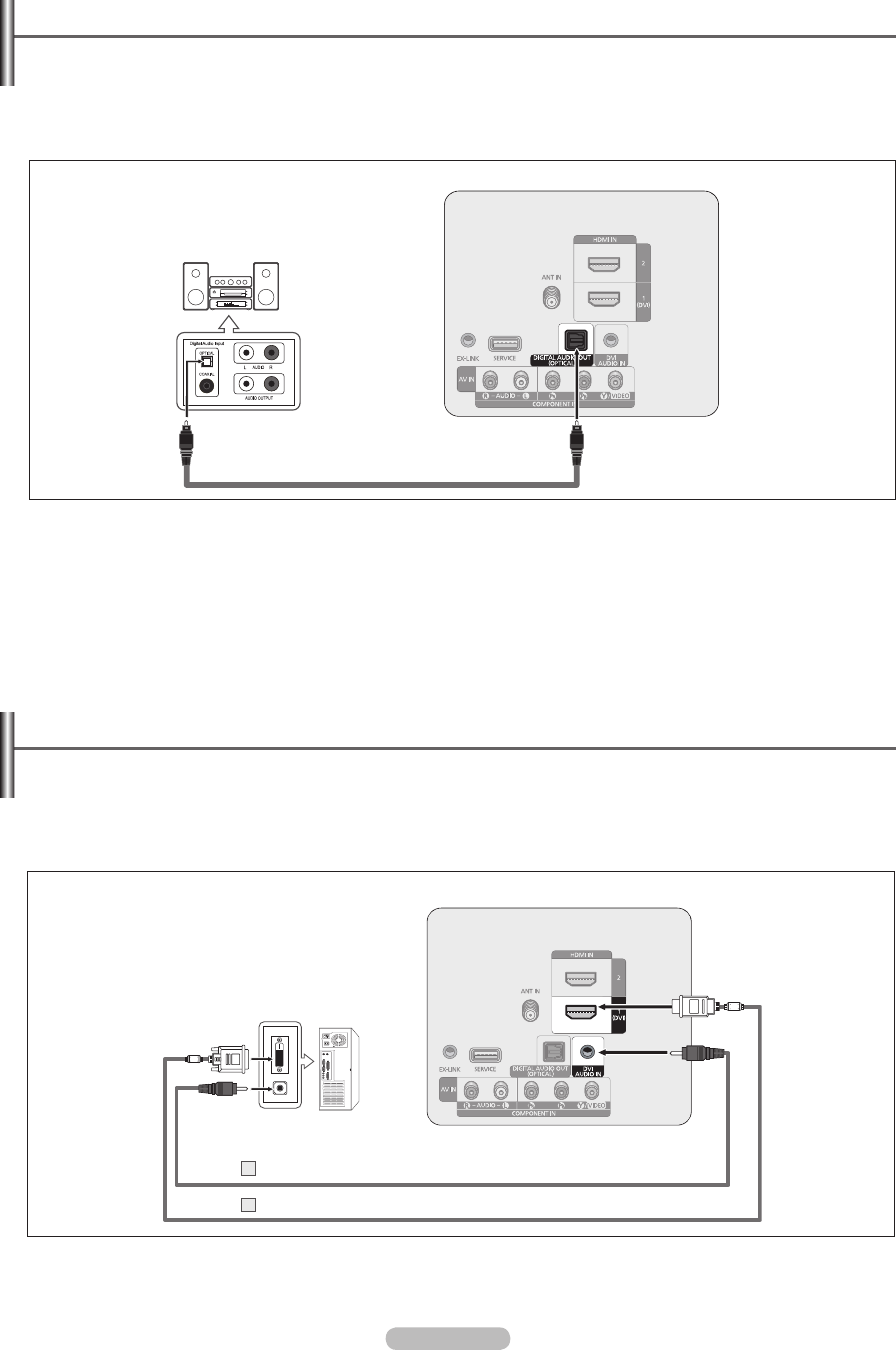
English - 14
Connecting a Digital Audio System
The rear panel jacks on your TV make it easy to connect a Digital Audio System(Home theater/Receiver) to your TV.
1. Connect an Optical Cable between the DIGITAL AUDIO OUT (OPTICAL) jacks on the TV and the Digital Audio Input (OPTICAL)
jacks on the Digital Audio System.
When a Digital Audio System is connected to the DIGITAL AUDIO OUT (OPTICAL) jack : Decrease the volume of the TV, and
adjust the volume level with the system’s volume control.
5.1CH audio is possible when the TV is connected to an external device supporting 5.1CH. N
Each Digital Audio System has a different back panel conguration. N
When the receiver (home theater) is set to On, you can hear sound output from the TV’s Optical jack. When the TV is displaying a N
DTV(air) signal, the TV will send out 5.1 channel sound to the Home theater receiver. When the source is a digital component such
as a DVD and is connected to the TV via HDMI, only 2 channel sound will be heard from the Home Theater receiver.
If you want to hear 5.1 channel audio, connect the DIGITAL AUDIO OUT (OPTICAL) jack on the DVD / Blu-Ray player or Cable/
Satellite Box directly to an Amplier or Home Theater, not the TV.
Connecting a PC
Using an HDMI Cable ❑
1. Connect an HDMI/DVI cable between the HDMI IN 1(DVI) jack on the TV and the PC output jack on your computer.
2. Connect a 3.5 mm Stereo plug to 2RCA cable between the DVI AUDIO IN jack on the TV and the Audio Out jack of the sound card
on your computer.
Each PC has a different back panel conguration. N
When connecting a PC, match the color of the connection terminal to the cable. N
When using an HDMI/DVI cable connection, you must use the HDMI IN 1(DVI) terminal. N
Digital Audio System
TV Rear Panel
Optical Cable (Not supplied)
TV Rear Panel
PC
3.5 mm Stereo plug (Not supplied)
HDMI/DVI Cable (Not supplied)1
2
BN68-02426A_Eng.indb 14 2009-09-10 �� 2:58:21