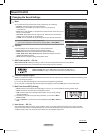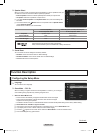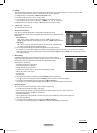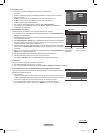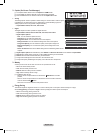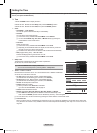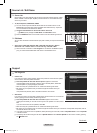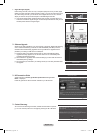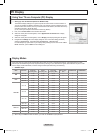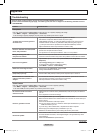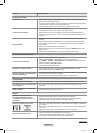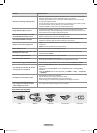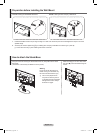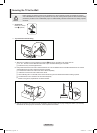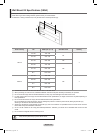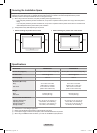English - 33
Display Modes
If the signal from the system equals the standard signal mode, the screen is adjusted automatically. If the signal from the system
doesn’t equal the standard signal mode, adjust the mode by referring to your videocard user guide; otherwise there may be no video.
For the display modes listed below, the screen image has been optimized during manufacturing.
HDMI/DVI Input
Mode Resolution
Horizontal
Frequency (kHz)
Vertical
Frequency (Hz)
Pixel Clock
Frequency (MHz)
Sync Polarity
(H/V)
PN42B400P3D PN50B400P3D
IBM
640 x 350 31.469 70.086 25.175 + / -
✓ ✓
720 x 400 31.469 70.087 28.322 - / +
✓ ✓
MAC
640 x 480 35.000 66.667 30.240 - / -
✓ ✓
832 x 624 49.726 74.551 57.284 - / -
✓ ✓
VESA DMT
640 x 480
31.469 59.940 25.175 - / -
✓ ✓
37.861 72.809 31.500 - / -
✓ ✓
37.500 75.000 31.500 - / -
✓ ✓
800 x 600
37.879 60.317 40.000 + / +
✓ ✓
48.077 72.188 50.000 + / +
✓ ✓
46.875 75.000 49.500 + / +
✓ ✓
1024 x 768
48.363 60.004 65.000 - / -
✓ ✓
56.476 70.069 75.000 - / -
✓ ✓
60.023 75.029 78.750 + / +
✓ ✓
1360 x 768 47.712 60.015 85.500 + / +
✓
VESA CVT
720 x 576 35.910 59.950 32.750 - / +
✓ ✓
1280 x 720
44.772 59.855 74.500 - / +
✓
56.456 74.777 95.750 - / +
✓
VESA GTF 1280 x 720 52.500 70.000 89.040 - / +
✓
When using an HDMI/DVI cable connection, you must use the HDMI IN 1(DVI) terminal. N
PC Display
Using Your TV as a Computer (PC) Display
Setting Up Your PC Software (Based on Windows XP)
The Windows display-settings for a typical computer are shown below. The actual screens on
your PC will probably be different, depending upon your particular version of Windows and your
particular video card. However, even if your actual screens look different, the same basic set-up
information will apply in almost all cases.
(If not, contact your computer manufacturer or Samsung Dealer.)
1. First, click on Control Panel on the Windows start menu.
2. When the control panel window appears, click on Appearance and Themes and a display
dialog-box will appear.
3. When the control panel window appears, click on Display and a display dialog-box will appear.
4. Navigate to the Settings tab on the display dialog-box. The correct size setting (resolution)
Optimum: PN42B400P3D : 1024x768 pixels, PN50B400P3D : 1360x768 pixels
If a verticalfrequency option exists on your display settings dialog box, the correct value is 60 or
60 Hz. Otherwise, just click OK and exit the dialog box.
BN68-02426A_Eng.indb 33 2009-09-10 �� 2:58:36