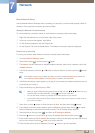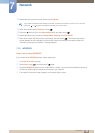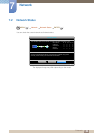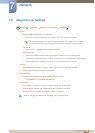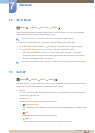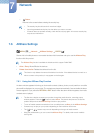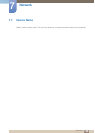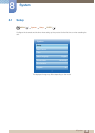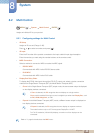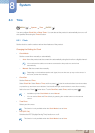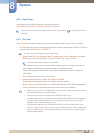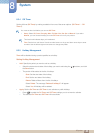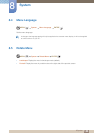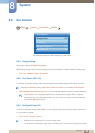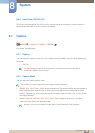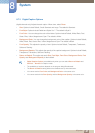140
System
8
8 System
8.2 Multi Control
MENU [] System Multi Control ENTER
[ ]
Assign an individual ID to your product.
8.2.1 Configuring settings for Multi Control
ID Setup
Assign an ID to a set. (Range: 0~99)
Press or to select a number, and press [ ].
ID Input
Enter the ID number of the product connected to the input cable for input signal reception.
Enter the number you want using the number buttons on the remote control.
MDC Connection
Select a method to connect to MDC to receive the MDC signal.
RS232C MDC
Communicate with MDC via the RS232C-stereo cable.
RJ45 MDC
Communicate with MDC via the RJ45 cable.
DisplayPort Daisy Chain
To display the [DP IN] video input through the [DP OUT] output port, select a device connection
method from Single Stream Transport (SST) and Multi Stream Transport (MST).
Clone: In this Single Stream Transport (SST) output mode, the same screen output is displayed
on two display devices connected.
- If Clone is selected, the PC recognizes the two displays as a single monitor.
- Clone mode is enabled if the input source is a digital input other than DisplayPort, such
as DVI, HDMI, MagicInfo, or PIM.
Expand: In this Multi Stream Transport (MST) mode, a different screen output is displayed on
two display devices connected.
- If Expand is selected, the PC recognizes the two displays as separate monitors.
- The mode functions only on a PC that supports DisplayPort 1.2 MST.
- For Full HD resolution (1920x1080) displays, a maximum of four displays can be
connected.
Refer to 71 page for details about the MDC menu.
m