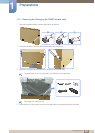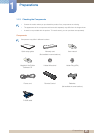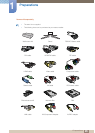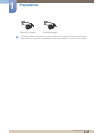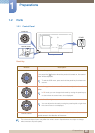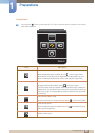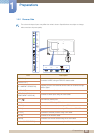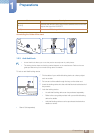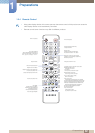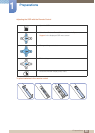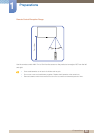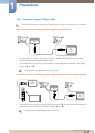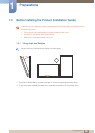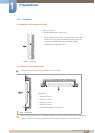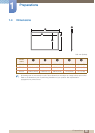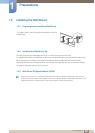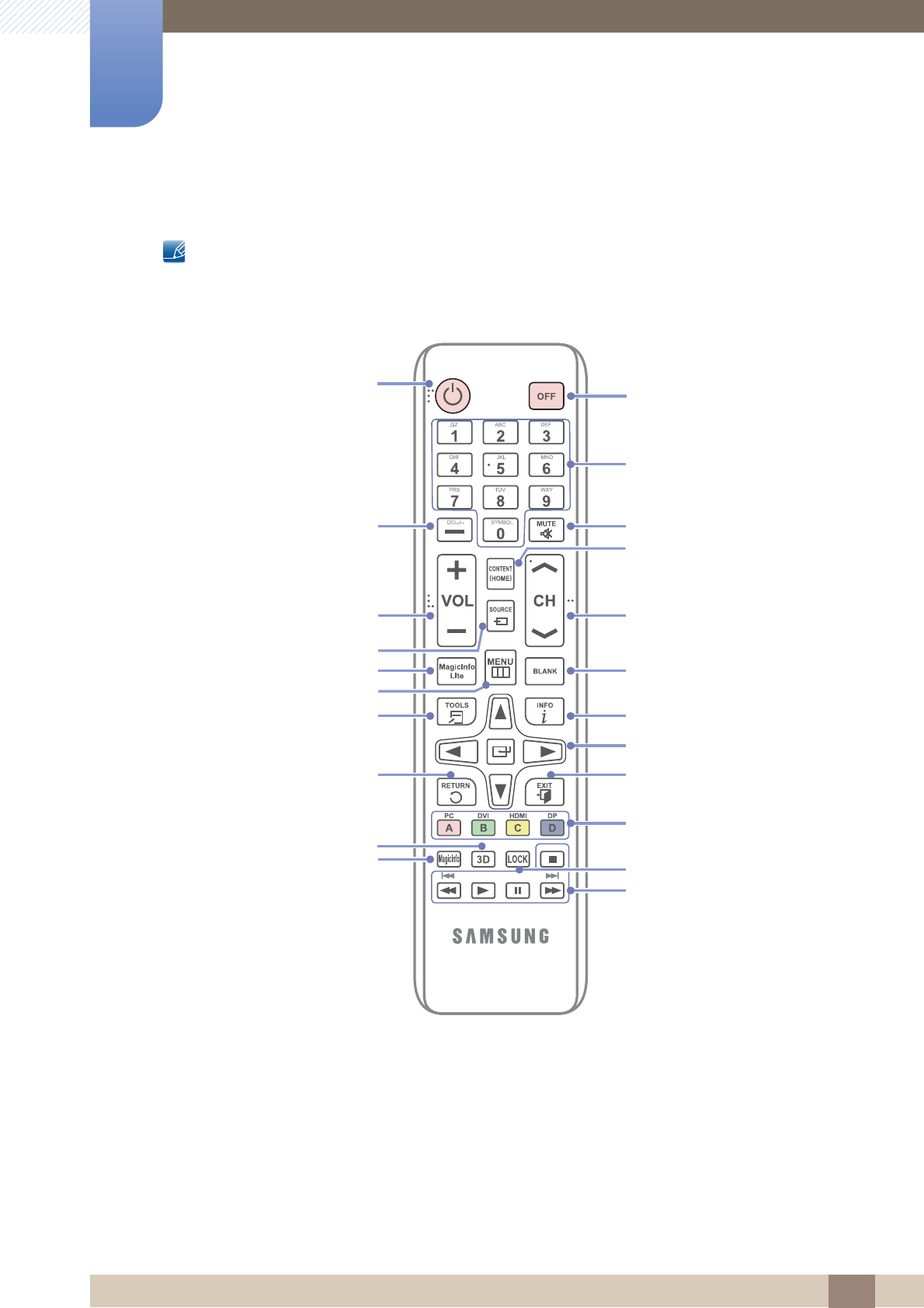
32
Preparations
1
1 Preparations
1.2.4 Remote Control
Using other display devices in the same space as the remote control of this product can cause the
other display devices to be inadvertently controlled.
Remote control button functions may differ for different products.
Power off the product.
Return to the previous menu.
Change the channel in TV mode.
Select a connected source device.
Display or hide the onscreen display menu,
or return to the previous menu.
Move to the upper, lower, left or right
menu, or adjust an option's setting.
Confirm a menu selection.
Mute the sound.
Unmuting the sound: Press MUTE again or
press the volume control (+ VOL -) button.
Adjust the volume.
Press to select additional
channels (digital) being broadcasted by the
same station. For example, to select channel
“54-3”, press “54”, then press “-” and “3”.
Display information on the screen.
Exit the current menu.
Use these buttons in Videos,
Photos, Music and Anynet+ modes.
MagicInfo Quick Launch Button.
MagicInfo can only be enabled when
a network box is connected.
This button is disabled for products
that do not support MagicInfo.
Quickly select frequently used functions.
Power on the product.
Temporarily turn off the video and mute the audio.
Disabling the BLANK function
- Press BLANK one more time.
- Press SOURCE.
- Turn the product off and then on again.
Not available.
Displays the Content View, which includes
Channel List, Channel Manager, MagicInfo Lite,
AllShare Play and Source.
In TV mode, settings for various functions can be configured
such as the program guide for digital channels. For other modes
(except for TV mode), source devices can be selected manually.
When using a media-related menu or the HDMI-CEC menu,
a function can be selected by pressing a color button on
the remote control that corresponds to a button of
the same color on the screen.
MagicInfo Lite Launch Button.
It sets safe lock function.
Enter the password in the OSD menu,
or change the channel.