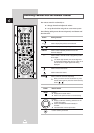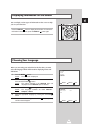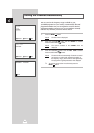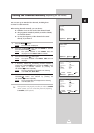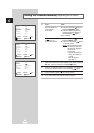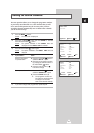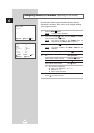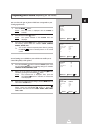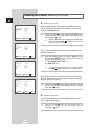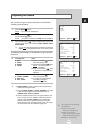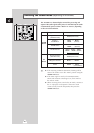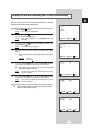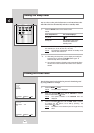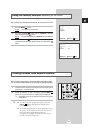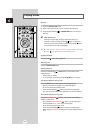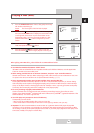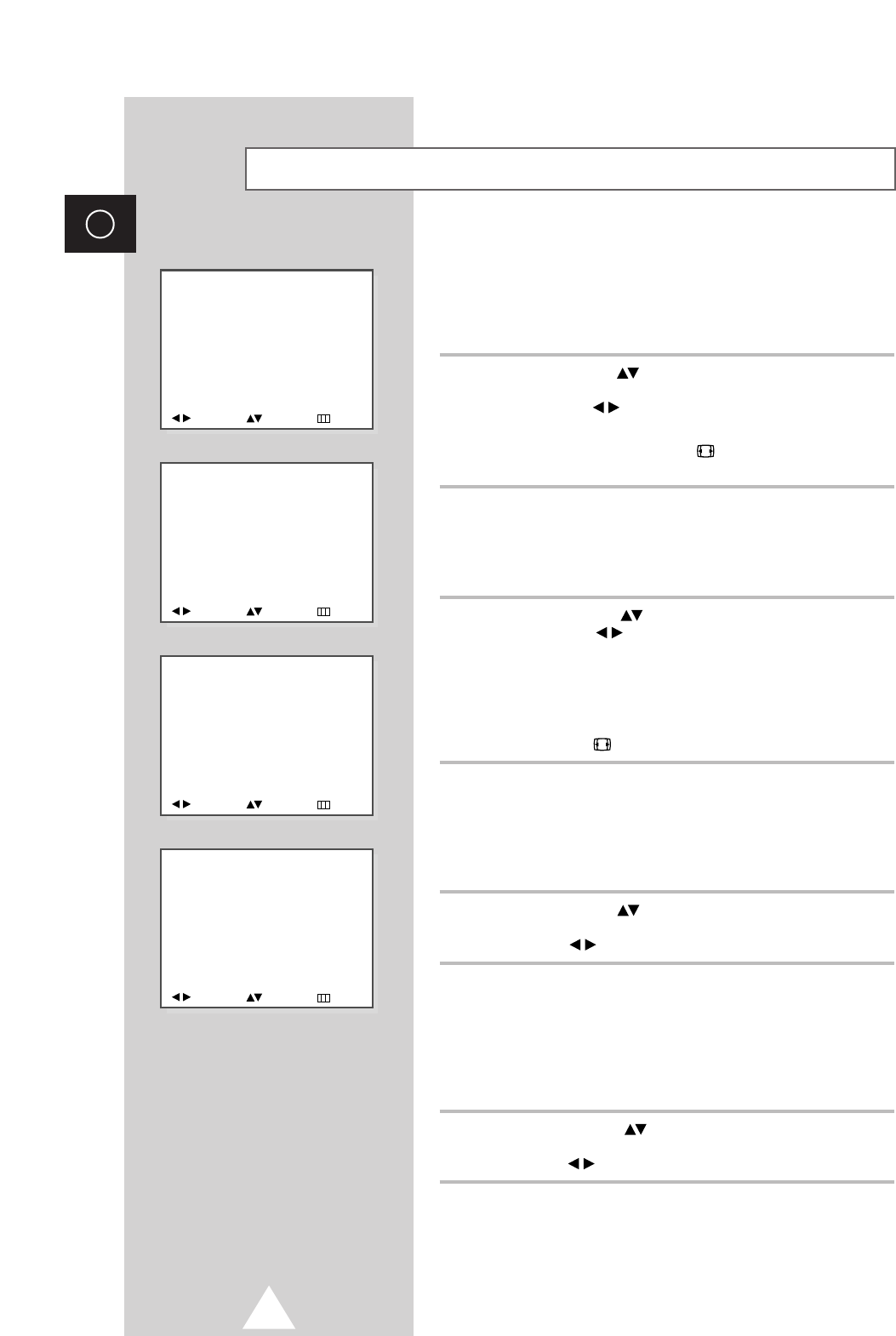
18
ENG
☛
depending on the model.
When the Wide signal is received from the broadcasting station,
you can watch TV in the Wide mode. Otherwise, you can watch
TV in the PANORAMA mode.
8 Press the UP/DOWN button to select the AUTO WIDE option. To
activate this feature, set the
AUTO WIDE option to ON by pressing
the LEFT/RIGHT button.
➢
When the AUTO WIDE option is selected ON, the SIZE option
disappears and the
P.SIZE (picture size) button on the
remote control does not operate.
You can select the picture format which best corresponds to your
viewing requirements.
9 Press the UP/DOWN button to select the SIZE option. Press
the LEFT/RIGHT button. The following picture formats are
available (depending on the model);
◆
WIDE, PANORAMA, ZOOM1, ZOOM2, 4:3
◆
NORMAL, ZOOM, 16:9
➢
You can also select the required picture format by pressing
the
P.SIZE (picture size) button on the remote control.
If the signal received by your television is weak, you can activate
the noise reduction feature to help reduce any static and ghosting
that may appear on the screen.
10 Press the UP/DOWN button to select the NR option. To activate
the noise reduction feature, set the
NR option to ON by pressing the
LEFT/RIGHT button.
☛
depending on the model.
If you find that the picture received is slightly tilted to one side,
you can adjust the tilt setting.
11 Press the UP/DOWN button to select the TILT option. To
decrease or increase the value displayed, press the
LEFT/RIGHT button.
Adjusting the Picture (depending on the model)
PICTURE : CUSTOM
ADJUST
COLOR TONE : NORMAL
AUTO WIDE : OFF
SIZE : WIDE
NR : OFF
TILT : 0
ADJUST SELECT EXIT
PICTURE : CUSTOM
ADJUST
COLOR TONE : NORMAL
AUTO WIDE : OFF
SIZE : WIDE
NR : OFF
TILT : 0
ADJUST SELECT EXIT
PICTURE : CUSTOM
ADJUST
COLOR TONE : NORMAL
AUTO WIDE : OFF
SIZE : WIDE
NR : OFF
TILT : 0
ADJUST SELECT EXIT
PICTURE : CUSTOM
ADJUST
COLOR TONE : NORMAL
AUTO WIDE : OFF
SIZE : WIDE
NR : OFF
TILT : 0
ADJUST SELECT EXIT