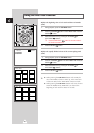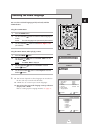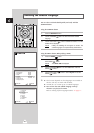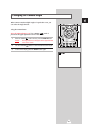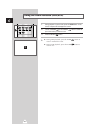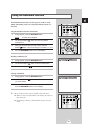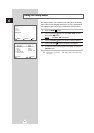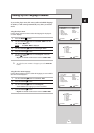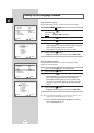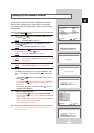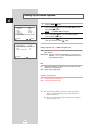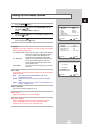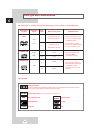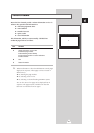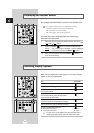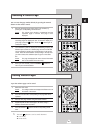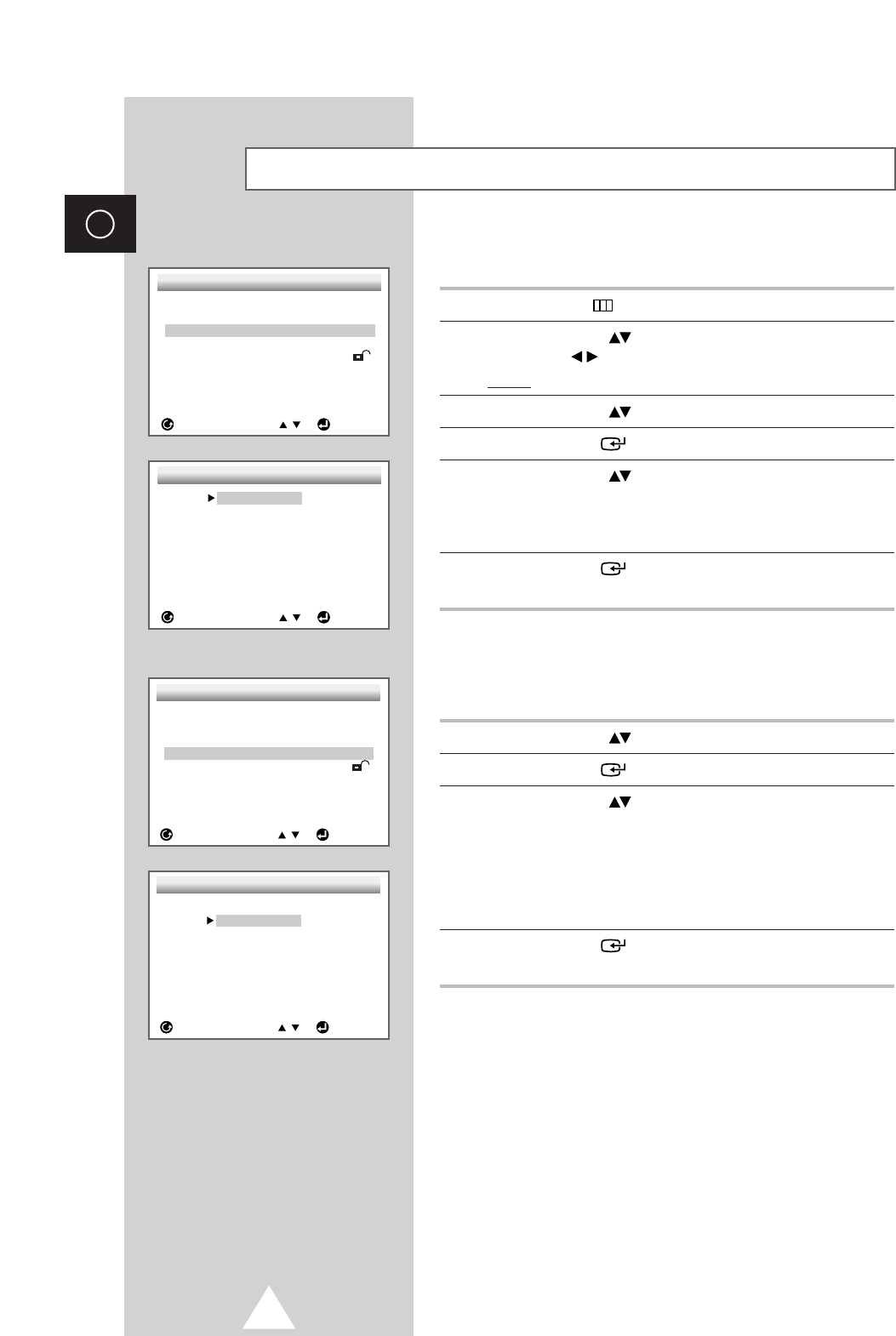
38
ENG
Using the Audio Language
Use the Audio preference menu to select the sound-track language.
1 Press the MENU button.
2 Use the UP/DOWN button to select DVDP SETUP. Use the
LEFT/RIGHT button
.
Result:
The SETUP MENU is displayed.
3 Use the UP/DOWN button to select Audio.
4 Press the ENTER button.
5 Use the UP/DOWN button to select English.
- Select
Original if you want the default soundtrack language to
be the original language the disc is recorded in.
- Select
Others if the language you want is not listed.
6 Press the ENTER button.
-
English is selected and the screen returns to SETUP MENU.
Using the Subtitle Language
Use the Subtitle preference menu to select the language the disc’s
subtitles are to be displayed in.
1 Use the UP/DOWN button to select Subtitle.
2 Press the ENTER button.
3 Use the UP/DOWN button to select English.
- Select
Automatic if you want the subtitle language to be the
same as the language selected as the audio preference.
- Select
Others if the language you want is not listed. Some
discs may not contain the language you select as your initial
language; in that case the disc will use its original language
setting.
4 Press the ENTER button.
-
English is selected and the screen returns to SETUP MENU.
➢
◆ If the selected language is not recorded on the disc, the
original pre-recorded language is selected.
◆ How to make the SETUP MENU disappear or return to
menu screen during set up?
Press the RETURN button.
Setting Up the Language Features
SETUP MENU
RETURN
ENTER
1 Player Menu English
2 Disc Menu English
3 Audio English
4 Subtitle Automatic
5 Parental Unlocked
6 Audio Options
7 Display Options
AUDIO LANGUAGE
RETURN
ENTER
1 English
2 Fran ais
3 Deutsch
4 Espa ol
5 Italiano
6 Nederlands
7 Original
8 Others
SETUP MENU
RETURN
ENTER
1 Player Menu English
2 Disc Menu English
3 Audio English
4 Subtitle Automatic
5 Parental Unlocked
6 Audio Options
7 Display Options
SUBTITLE LANGUAGE
RETURN
ENTER
1 Automatic
2 English
3 Fran ais
4 Deutsch
5 Espa ol
6 Italiano
7 Nederlands
8 Others