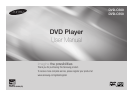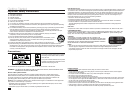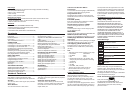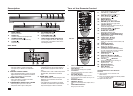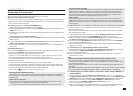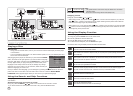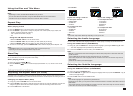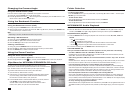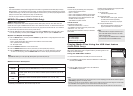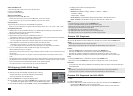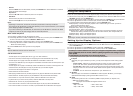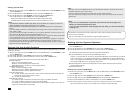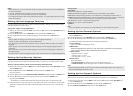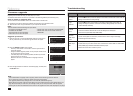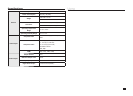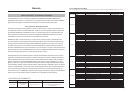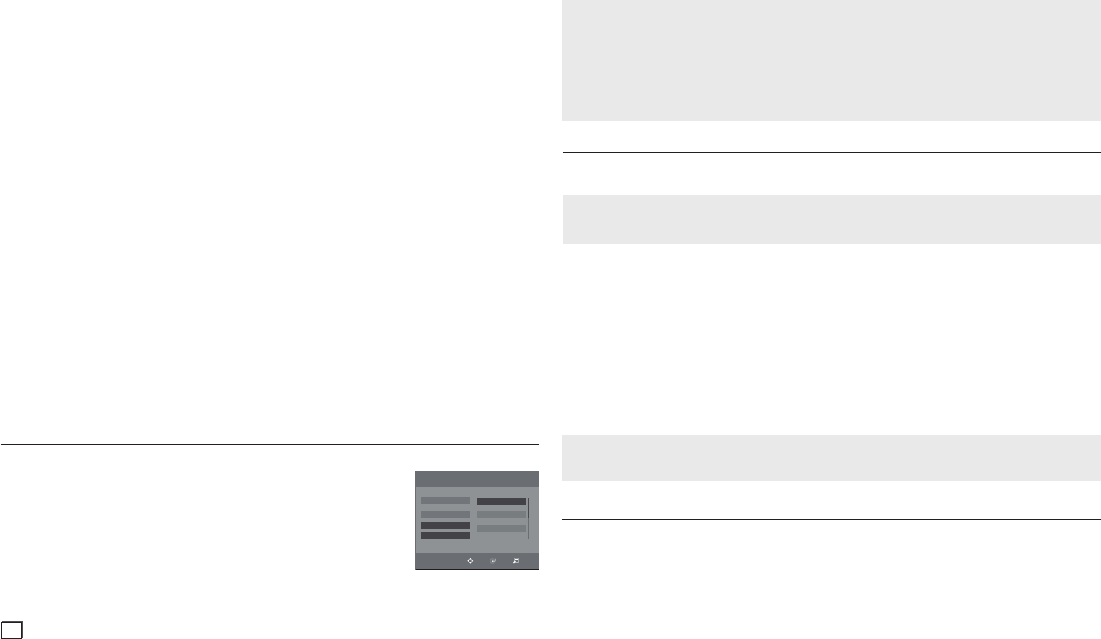
10
Safe USB Removal
1. Press the DVD button to return to disc mode or the main screen.
2.. Press the ST
OP (■) button
3. Remove the USB cable/device.
Skip Forward/Back
During playback, press the (|k / K|) button.
- If there is more than one file, when you press the K| button, the next file is selected.
-
If there is more than one file, when you press the |k button, the previous file is selected.
Fast playback
To play back the disc at a faster speed, press (k / K) during playback.
-
Each time you press either button, the playback speed will change as follows :
2X ➞ 4X ➞ 8X ➞ 16X ➞ 32X.
Compatible Devices
1.
USB devices that support USB Mass Storage v1.0. USB devices that operate as a removable disk in
Windows (2000 or later) without additional driver installation.
2. MP3 Player: Flash type MP3 player.
3. Digital camera: Cameras that support USB Mass Storage v1.0.
•
Cameras that operate as a removable disk in Windows (2000 or later) without additional driver installation.
4. USB Flash Drive: Devices that support USB 2.0 or USB 1.1.
• You may experience a difference in playback quality when you connect a USB 1.1 device.
5. USB card Reader: One slot USB card reader and Multi slot USB card reader
• Depending on the manufacturer, the USB card reader may not be supported.
• If you install multiple memory devices into a multi card reader, you may experience problems.
6. If you use a USB extension cable, the USB device might not be recognized.
•
CBI (Control/Bulk/Interrupt) is not supported.
•
Digital Cameras that use PTP protocol or require additional program installation when connected to a PC are
not supported.
•
A device using NTFS fi le system is not supported. Only FAT 16/32 (File Allocation Table 16/32) fi le systems are sup-
ported.
•
Some MP3 players, when connected to this product, may not operate depending on the sector size of their fi le system.
•
The USB HOST function is not supported if a product that transfers media fi les by its manufacturer-specifi c program is connected.
• Does not operate with Janus enabled MTP (Media Transfer Protocol) devices.
• The USB host function of this product does not support all USB devices.
CD Ripping (DVD-C550 Only)
This feature lets you copy audio files from a CD onto a USB device in MP3 format.
1.
Open the disc tray. Place the Audio CD (CD DA) disc on the tray,
and then close the tray. Connect the USB device to the USB port
on the front of the unit. Press the DVD button.
2.
Press the TOOLS button to display the Ripping screen.
3.
Press the π/† buttons, then press the ENTER button to select a file for ripping.
- To deselect a file, highlight the file, and then press the ENTER button again.
4. Press the √ and † button to select START, and then press the ENTER button to begin ripping.
Notes
- To cancel copying in progress, press the ENTER button.
- To return to the CDDA screen, press the TOOLS button again.
- While the CD is being ripped, the player will automatically enter stop mode.
-
The ripping process is 2.6 times of normal speed
.
- The DVD player can only rip Audio CD (CD DA) discs.
- The USB button does not work while you’re in the Ripping menu.
- CD ripping function may not supported for some MP3 players device.
Picture CD Playback
1.
Select the desired folder.
2.
Press the
π/†
buttons to select a Picture file in the clips menu and then press the ENTER button.
Notes
- Press the STOP button to return to the clips menu.
-
When playing a Kodak Picture CD, the unit displays the Photo directly, not the Clips menu.
Rotation
- Press the TOOLS button
to select
Rotate,
and then press ENTER button
.
-
Each time the √/® buttons are pressed, the picture rotates 90 degrees clockwise.
-
Each time the π button is pressed, the picture will turn upside down to show a mirror image.
-
Each time the † button is pressed, the picture will reverse to the right side to show a mirror image.
Zoom
- Press the TOOLS button
to select
Zoom,
and then press ENTER button
.
-
Each time you press the ENTER button, the picture is enlarged. Zoom mode : X1-X2-X3-X4-X1.
Slide Show
-
If you press PLAY when viewing a JPEG file, the DVD player goes to full screen mode and the slide show
automatically starts.
Notes
- Depending on the file size, the amount of time each picture takes to load may be different.
- If you don’t press any button, the slide show starts automatically in about 8 seconds.
TRACK01 04:26
TRACK02 04:16
TRACK03 04:02
TRACK04 03:28
TRACK05 04:04
TRACK06 04:13
Mode Fast
Bitrate 128kbps
Device USB 1
Start
Select all
Picture CD Playback for HD-JPEG
To enjoy HD-JPEG, you must have connected to your TV using HDMI and set the resolution to 720p, 1080i
or 1080p.
1.
Select the desired folder.
2.
Press the π/† buttons to select a Picture file in the Clips menu, and then press the ENTER button.
- Press the STOP (■) button to return to the clips menu.
- When playing a Kodak Picture CD, the unit displays the Photo directly, not the Clips menu.
The Ripping menu contain the following buttons:
- Mode (Fast/Normal)
- Bitrate. Press ENTER to change : 128kbps ➞ 192kbps ➞ 128kbps ...
• Standard : 128kbps
• Better Quality : 192kbps
-
Device selection. Press ENTER to change
between partitions on the USB device (max 4).
-
Select - Unselect. Press ENTER to change from Select all (files) or Select none.
1/2 Pages Music Ripping
Move
Select
Return