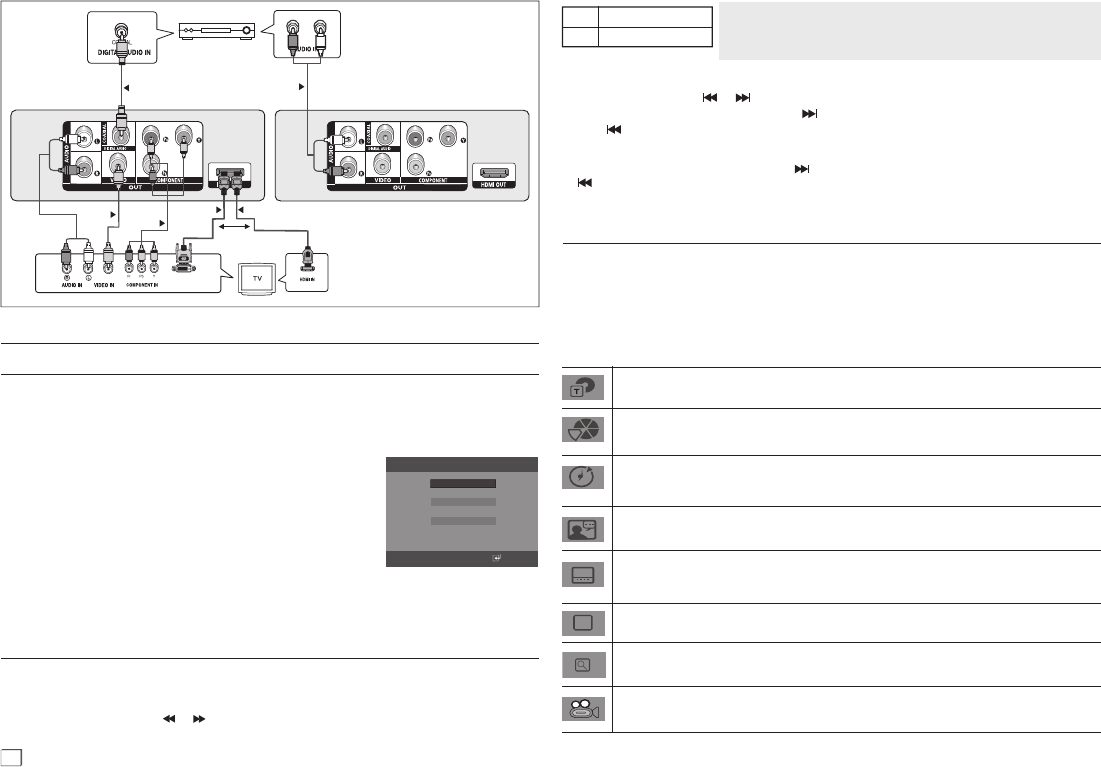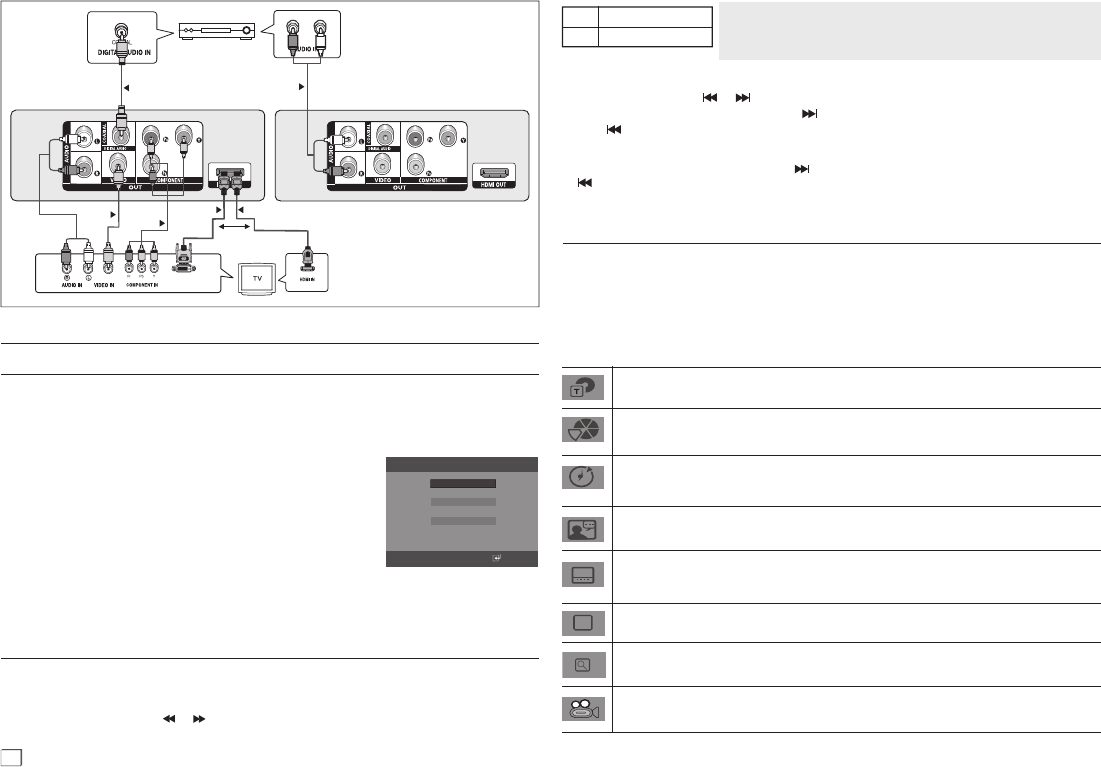
6
Basic functions
Playing a Disc
Before Play
- Using your TV’s remote control, turn on your TV and set it to the Video Input your DVD player
is connected to.
- If you connected the DVD player to an external Audio System, turn on your Audio System and
set it to the correct Audio Input.
After plugging in the player, the first time you press the DVD POWER
button, the screen to the right appears: If you want to select a language,
press the π/† button, and then press the ENTER button. (This screen
will only appear when you plug in the player for the first time.) If the
language for the startup screen is
not set, the settings may change
whenever you turn the power on or off.
Therefore, make sure that you
select the language you want to use.
Once you select a menu language, you can change it by pressing the
■/®||
button on the front
panel of the unit for more than 5 seconds with no disc in the unit. Then the SELECT MENU
LANGUAGE window appears again where you can reset to your preferred language.
Video
Cable
Component
Cable
OR
HDMI-DVI Cable
HDMI Cable
WHITE
YELLOW
YELLOW
RED
BLUE
GREEN
RED
BLUE
GREEN
RED
WHITE
C
B
A
Audio Cable
RED
RED
WHITE
2-Channel stereo ampilfier
or Dolby Digital or
DTS amplifier
Coaxial Cable
RED
WHITE
Audio Cable
D
On - Screen Menu
Using the Search and Skip Functions
During play, you can search quickly through a chapter or track, and use the skip function to jump to the
next selection.
Searching through a Chapter or Track
During play, press the SEARCH ( or ) button on the remote control for more than 1 second
- If you want to search at a faster speed on the DVD or CD, press the SEARCH button
.
Notes
- The speed marked in this function may be different from the actual
playback speed.
- No sound is heard during search mode (Except CD).
Skipping Tracks
During play, press the SKIP (
or
) button.
- When playing a DVD, if you press the SKIP ( ) button, it moves to the next chapter. If you press the
SKIP (
) button, it moves to the beginning of the chapter. Pressing the Skip button twice makes the
DVD move to the beginning of the previous chapter.
- When playing a CD, if you press the SKIP (
) button, it moves to the next track. If you press the SKIP
(
) button, it moves to the beginning of the track. Pressing the Skip button twice makes the CD move
to the beginning of the previous track.
Using the Display Function
When Playing a DVD/MPEG4
1.
During play, press the TOOLS button on the remote control.
2.
Press the π/† buttons to select the desired item.
3.
Press the √/® buttons to make the desired setup.
4.
To make the screen disappear, press the TOOLS button again.
The functions when using the Display function are listed in the table below.
To access the desired title when there is more than one in the disc. For example, if there is more than one
movie on a DVD, each movie will be identified.
Most DVD discs are recorded in chapters so that you can quickly find a specific passage (similar to tracks
on an audio CD).
Allows playback of the film from a desired time. You must enter the starting time as a reference. The time
search function does not operate on some discs.
Refers to the film's soundtrack language. In the example, the soundtrack is played in English 5.1CH. A DVD
disc can have up to eight different soundtracks.
Refers to the subtitle languages available in the disc. You will be able to choose the subtitle languages or, if
you prefer, turn them off from the screen. A DVD disc can have up to 32 different subtitles.
User will be able to choose EZ-View type
Press enter to activate the Zoom function.
To access the desired Angle function.
Some DVD disc are have more than one recorded angle.
E
Z
Select
Macrovision Number: G892
English
Français
Deutsch
Español
Italiano
Nederlands
DVD
CD
2X, 4X, 8X, 16X, 32X
2X, 4X, 8X, 16X, 32X