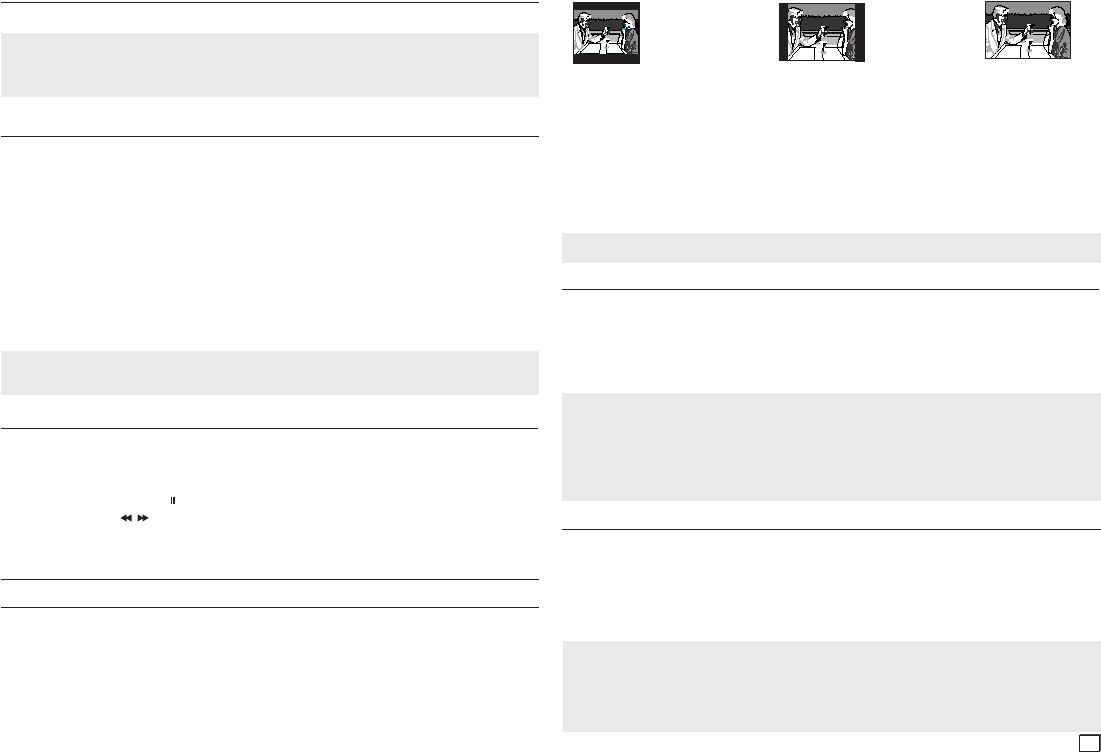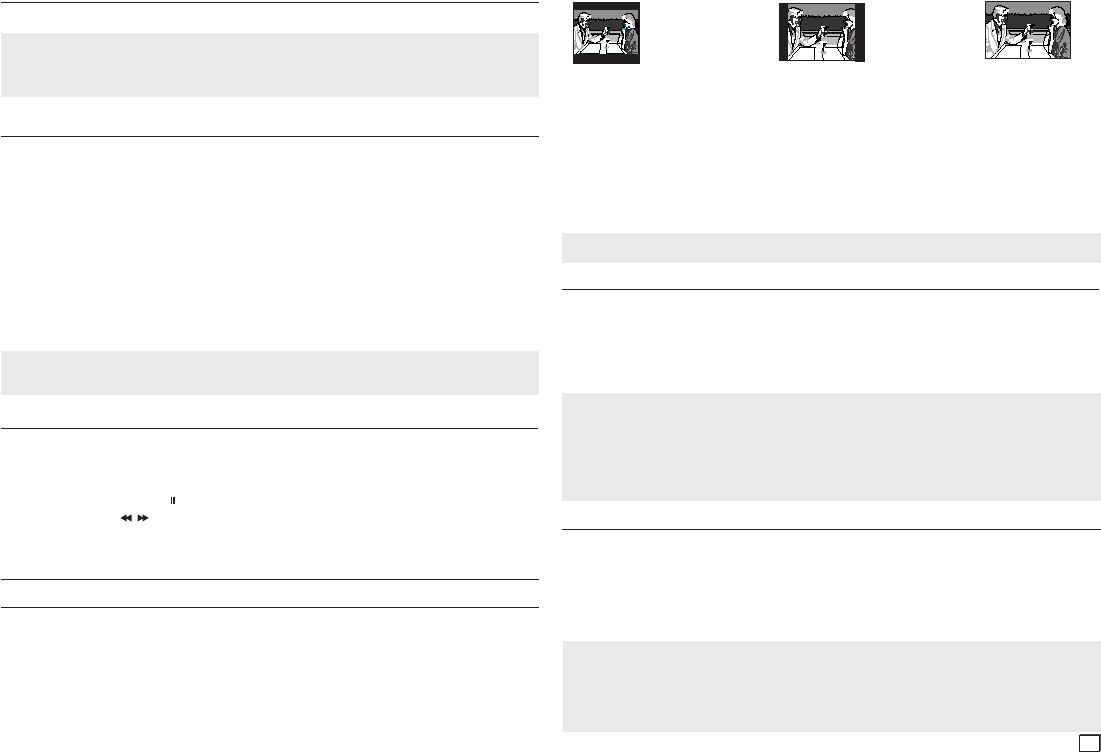
7
Using the Disc and Title Menu
During the playback of a DVD disc, press the DISC MENU/TITLE MENU button on the remote control.
Notes
- Depending on a disc, the Disc Menu/Title Menu may not work.
-
You can also select the Disc Menu, using the DISC MENU button on the remote control.
- Title Menu will only be displayed if there are at least two titles in the disc.
Notes
- A-B REPEAT allows you to set point (B) directly after you have set point (A).
- Depending on the disc, the Repeat function may not work.
Slow Play
This feature allows you to repeat scenes containing sports, dancing, musical instruments being played
etc. in slow motion, so you can study them more closely.
When playing a DVD
1.
During play, press the PAUSE ( ) button.
2.
Press the SEARCH ( / ) button to choose the play speed between 1/2, 1/4, 1/8 and 1/16 of normal
speed.
Advanced functions
Adjusting the Aspect Ratio (EZ View)
The Aspect ratio is the relation between the width and height of a picture. The two most common are 4:3
(Standard) and 16:9 (Widescreen). Follow the instructions below for the best aspect ratio setting for your TV.
Changing the Aspect Ratio (DVD)
1.
During play, press the EZ VIEW button on the remote control.
2.
Press the
EZ VIEW
or
π/† buttons to select the screen size. Each time you press the π/† button, the screen size
changes. For graphics of the screen sizes and the sequence in which the sizes change, see the next column.
3.
Press the EXIT button to exit EZ View.
Note
This function may behave differently depending on the type of disc.
Repeat Play
Repeat the current track, chapter, title, a chosen section (A-B), or all of the disc.
When playing a DVD
1.
Press the REPEAT button on the remote control. The repeat screen appears.
2.
Press the REPEAT or π/† button to change the playback mode. A DVD repeats play by chapter, title.
-
Chapter : repeats the chapter that is playing
.
- Title : repeats the title that is playing.
- Off
Using the A-B Repeat function
1. Press the REPEAT A-B button
on the remote control.
2. Press the REPEAT A-B at the point where you want repeat play to start (A).
3. Press the REPEAT A-B at the point where you want repeat play to start (B).
3.
To return to normal play, press the REPEAT A-B button until the display shows Repeat : Off.
If you are using a 16:9 TV
For 16:9 aspect ratio discs
- WIDESCREEN
- SCREEN FIT
- ZOOM FIT
For 4:3 aspect ratio discs
- Normal Wide
- SCREEN FIT
- ZOOM FIT
- Vertical Fit
If you are using a 4:3 TV
For 16:9 aspect ratio discs
- 4:3 Letter Box
- 4:3 Pan&Scan
- SCREEN FIT
- ZOOM FIT
For 4:3 aspect ratio discs
- Normal Screen
- SCREEN FIT
- ZOOM FIT
- 4:3 Letter Box - 4:3 Pan&Scan - 16:9 Wide
Selecting the Audio Language
You can select a desired audio language available on a disc quickly and easily with the AUDIO button.
Using the AUDIO Button (DVD/MPEG4)
1.
During play, press the AUDIO button. Change the audio language by pressing the AUDIO or
π/†
button.
- The audio languages are represented by abbreviations.
2.
To remove the AUDIO icon from the screen, press the EXIT button
Notes
- MPEG4 is a compressed video format designed to deliver DVD quality video at lower data rates and
smaller file sizes.
Types of MPEG4 files are DivX or Xdiv. These files have an .avi extension.
- This function depends on audio languages that are encoded on the disc. This function may not work
with all DVDs.
- A DVD disc can contain up to 8 audio languages.
Selecting the Subtitle Language
You can select a desired language subtitles quickly and easily with the SUBTITLE button.
Using the SUBTITLE Button (DVD/MPEG4)
1.
During play, press the SUBTITLE button.
2.
Press the SUBTITLE or
π/†
buttons to change the language.
Each time you press the
SUBTITLE or
π/†
buttons, the language changes.
3.
Press the EXIT button to exit the Subtitle function.
Notes
- The subtitle languages are represented by abbreviations.
- Depending on the DVD, you may have to select the desired subtitle in the DVD’s Disc Menu. Press the
INFO button.
-
This function depends on what subtitles are encoded on the disc. This function may not work with all DVDs.
- A DVD disc can contain up to 32 subtitle languages.