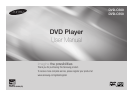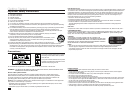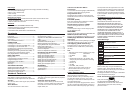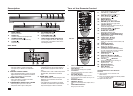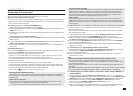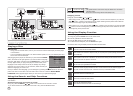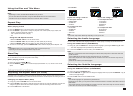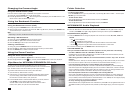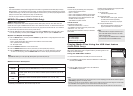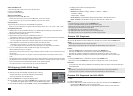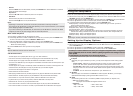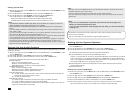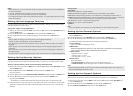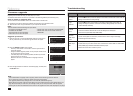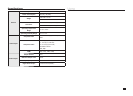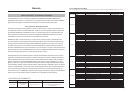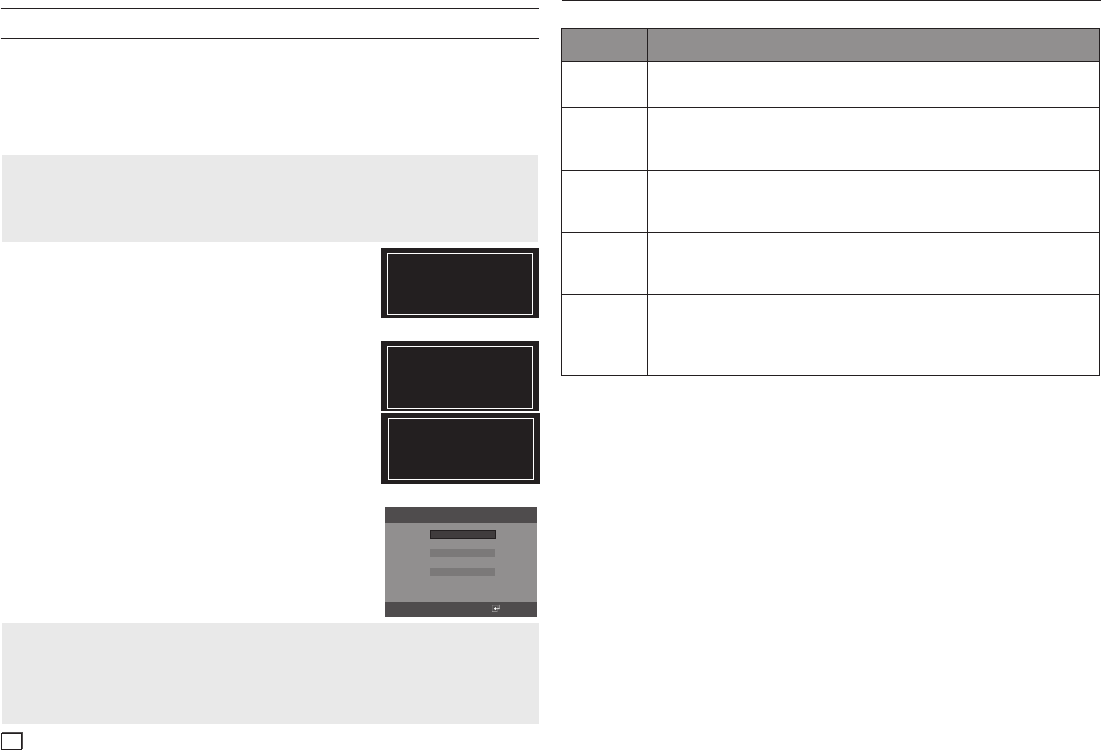
14
Reference
Notes
The CD should be burned following the specs below.
- File System CD-ROM ISO Level.
- Character set ISO 9660.
- The burned CD has to be Finalized.
- Please burn the CD at a low speed.
- Please make sure the filename C550/C500.BIN
- Please make sure the root folder rename as
MEDIATEK
Firmware upgrade
Introduction
Upgrading the Firmware will keep your DVD player up to date.
The latest firmware version for this unit is provided on the Samsung Website.(www.samsung.com).
How to make an upgrade disc
You must burn the latest firmware version onto a blank CD-R or CD-RW disc:
1.
Download a new file from Samsung’s website (www.samsung.com) Download Center.
2.
Write the file to disc using CD-RW drive of your computer as data disc.
Upgrade procedure
1.
Open the disc tray of your DVD C550/C500. Place the burned disc on
the tray. Close the tray. The Firmware upgrade screen will appear.
2.
Press the ENTER or PLAY to start upgrade.
- Press any other buttons on the remote control or eject the disc to
cancel the upgrade.
-
During the firmware upgrade process, the tray will open. Please remove
the disc and wait for about 2 minutes.
- If the DVD player was successfully updated, the disc tray will close
and the unit will turn off and on.
When the unit turns on, the Select Menu Language screen will
appear.
3.
Press the π/† buttons to select the desired language, and then press
the ENTER button.
Problem Action
The screen is
blocked.
Press the ■/®|| button (on the front panel) for more than 5 seconds with no disc inside. All
settings
will revert to the factory settings.
•
Forgot
password.
Press the ■/®|| button (on the panel) for more than 5 seconds with no disc inside. All
settings including the password will revert to the factory settings (0000). Don't use this
unless absolutely necessary.
•
No HDMI
output
Check if the Video output is set to HDMI.
Check the connection between the TV and the HDMI jack of DVD player.
See if the TV supports 480p/ 720p/1080i/1080p.
•
•
•
Abnormal
HDMI output
screen.
If snow noise appears on the screen, it means that TV does
not support HDCP (High-
bandwidth Digital Content Protection).
•
HDMI output
Jitter
Check if your TV is setup correctly
.
Screen Jitter may occur when frame rate is converted from 50Hz to 60Hz for 720P/1080i/
1080p HDMI (High Definition Multimedia Interface) Output.
Please refer to the user’s manual of your TV.
•
•
•
Troubleshooting
Before requesting service, please check the following.
Notes
- If the “Select Menu Language” doesn’t appear, please contact Samsung Customer Service.
- Do not press any button or unplug the power cord during the upgrade.
- The upgrade procedure may change, refer to the web site (www.samsung.com).
-
When software is upgrade, video and audio settings you have made will return to their default (factory) set-
tings. We recommend you write down your settings so that you can easily reset them after the upgrade.
-
Samsung do not assure all freeware disc burner that burn file upgrade into a disc which will played on the player.
Upgrade File Detected
Curent Version: 09.11.24.00.C550XAA
New Version: 09.11.30.00.C550XAA
Upgrade?
Press Play To start
Firmware upgrade starts
Upgrade File Detected
Curent Version: 09.11.24.00.C550XAA
New Version: 09.11.30.00.C550XAA
Upgrade
File Copying
Upgrade File Detected
Curent Version: 09.11.24.00.C550XAA
New Version: 09.11.30.00.C550XAA
Upgrade?
Upgrading
Firmware upgrade menu appears
On - Screen Menu
Select
Macrovision Number: G892
English
Français
Deutsch
Español
Italiano
Nederlands