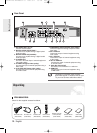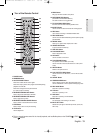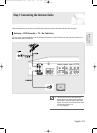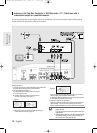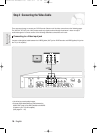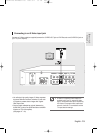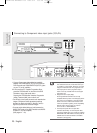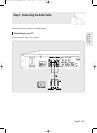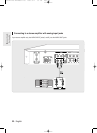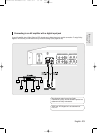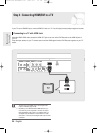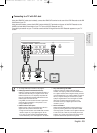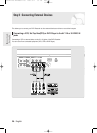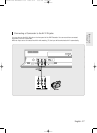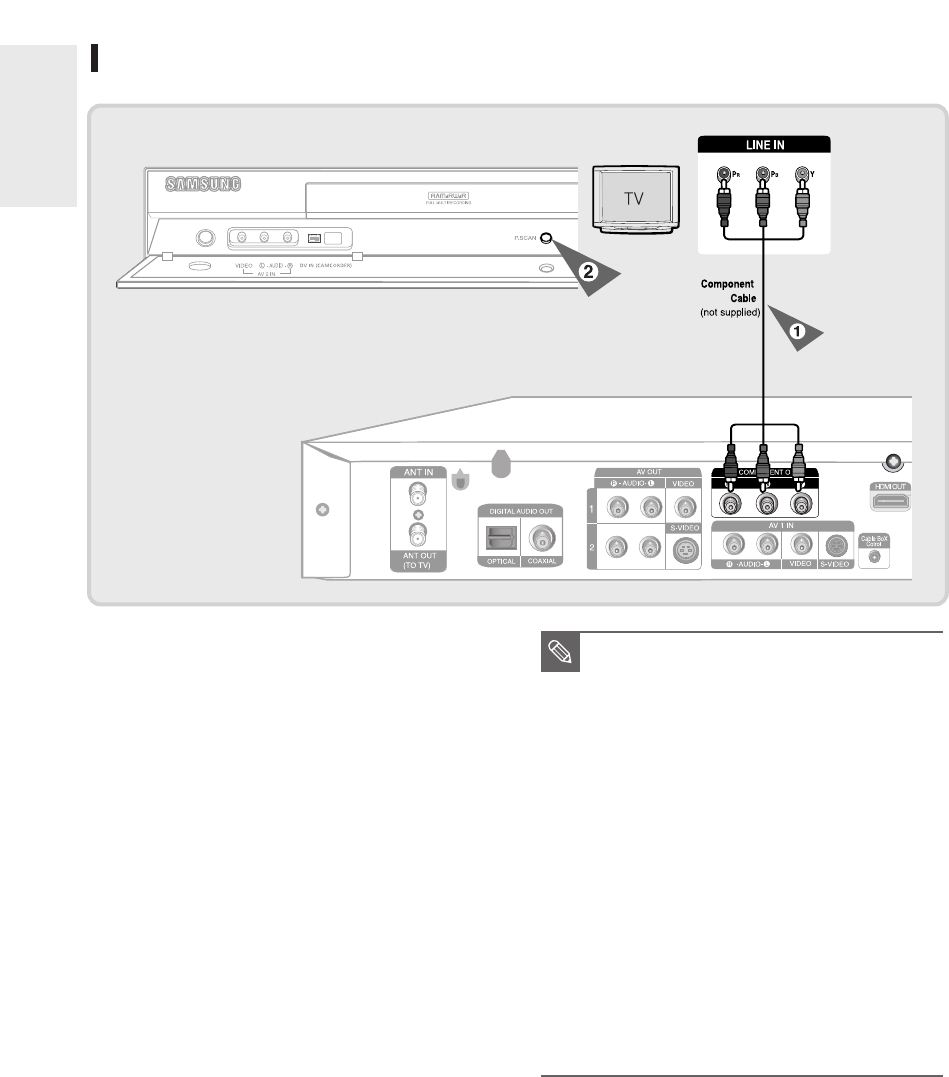
Connecting &
Setting Up
20 - English
Connecting to Component video input jacks (Y,PB
,PR)
1. Connect Component video cables(not supplied)
between the COMPONENT OUT(Y,PB,PR) jacks on
DVD Recorder and COMPONENT IN(Y,P
B,PR) jacks
on your TV (or AV amplifier).
2. If the connected TV supports Progressive Scan,
press the P.SCAN button on the front of the DVD
Recorder to enjoy best quality video.
Pressing the P.SCAN button switches Progressive
(480p) / Interlace (480i) scan mode in turn.
• You will enjoy best quality accurate color reproduction
images. Component video separates the picture
element into black and white(Y), blue(P
B), red(PR)
signals to present clear and clean images.
• Connect audio cables(white and red) between the
AUDIO OUT jacks on the DVD Recorder and AUDIO
IN jacks on TV(or AV amplifier).
(See pages 21 ~ 23)
■
Compared to standard interlaced video, progressive
scan doubles the amount of video lines fed to your
TV, resulting in a more stable, flicker-free, and clear
image than interlaced video. The progressive scan
video output jack is used in progressive output
mode. This is only available with TVs that support
progressive scan.
■
Progressive Scan Output (480p).
Not all high definition television sets are fully
compatible with this product. If the 480p progressive
scan picture is not satisfactory, press the P.SCAN
button on the unit to switch to the Interlace mode.
If there are questions regarding TV set compatibility
with this model, please contact our customer
service center at 1-800-SAMSUNG.
■
The Component jacks will not output video
resolutions above 480p. To view 720p and 1080i,
connect the DVD-R145 to your TV with the supplied
HDMI-HDMI cable. With HDMI connected, press the
P.SCAN button to alternate between all available
resolutions. (See page 45)
NOTE
01050A-R145-XAA-ENG-14-30 2006.4.21 6:36 PM Page 20