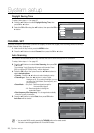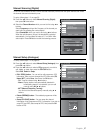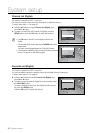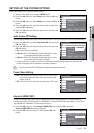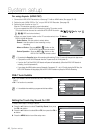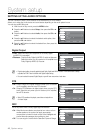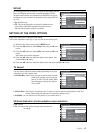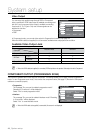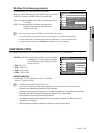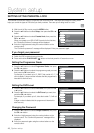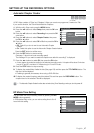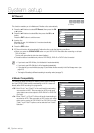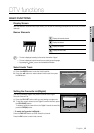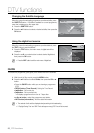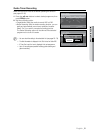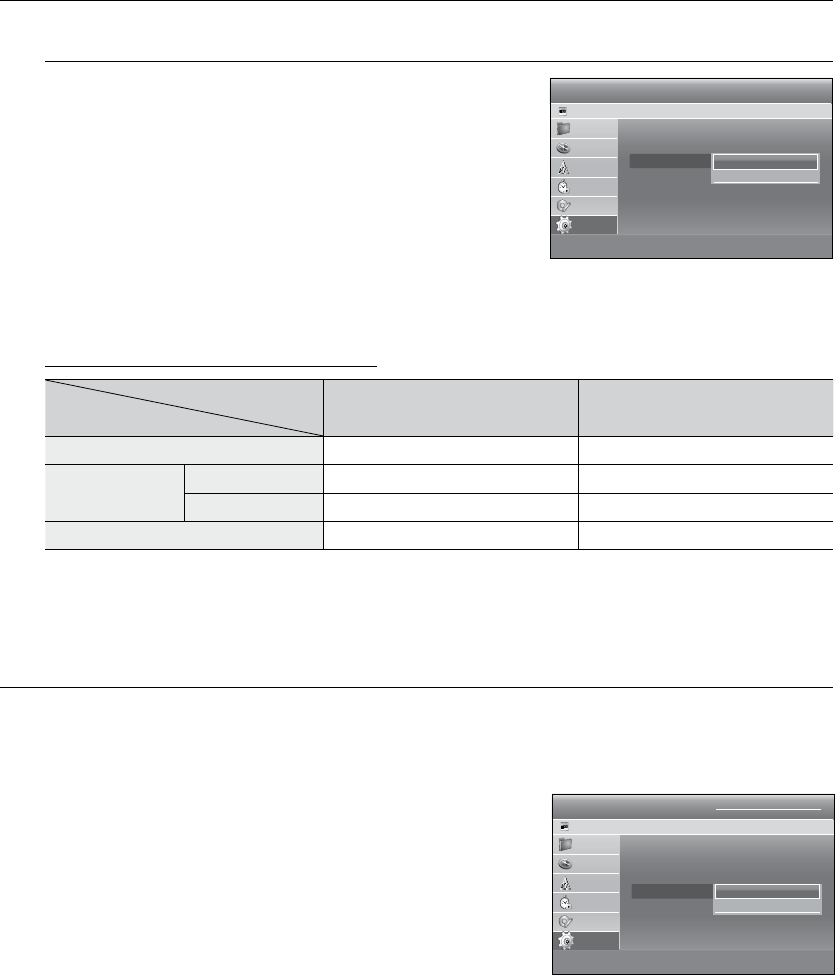
_ System setup
System setup
Video Output
You can enjoy high quality image through RGB or Component
video connections. RGB video output is available connecting scart
jack (AV1) and component video output is available connecting
component (Y, PB, PR) jack. Only one of these signals can be
selected at one time.
Component
RGB
In Component mode, you can set video output to Progressive or Interlace, see page 44.
When the HDMI cable (not supplied) is not connected, available video output jacks are as follow.
Setting mode
Output jack
Component mode RGB MODE
Component Output (Y, PB, PR) O X
AV1 Scart
R, G, B X O
Composite O X
Composite Video out O O
When the HDMI cable(not supplied) is connected, RGB output does not operate. Video output is set to Component.
This function is available when video output is component. This setting enables you to select a desired progressive
mode. To view ‘Progressive scan mode’, rst connect the component cable. (See page 27) Be sure the Component
cables are connected properly.
The message "Do you want to maintain progressive mode?
Reverting in 10 seconds." will be displayed.
Select "Yes" to revert progressive mode.
The message "Do you want to maintain interlace mode? Reverting
in 10 seconds." will be displayed.
Select "Yes" to revert interlace mode.
When the HDMI cable (not supplied) is connected, this screen is not displayed.
•
•
M
•
•
M
Video
HDD & DVD RECORDER
HDD
TV Aspect : 4:3 Letter Box ►
3D Noise Reduction : Off ►
Video Output : Component ►
Component output : Interlace ►
BD Wise : On ►
HDMI Resolution : 576p ►
m MOVE sSELECT rRETURN eEXIT
Library
Guide
Channel
Timer Record
Disc Manager
Setup
Interlace ✔
Progressive
Video
HDD & DVD RECORDER
HDD
TV Aspect : 4:3 Letter Box ►
3D Noise Reduction : Off ►
Video Output : Component ►
Component output : Interlace ►
BD Wise : On ►
HDMI Resolution : 576p ►
m MOVE sSELECT rRETURN eEXIT
Library
Guide
Channel
Timer Record
Disc Manager
Setup
Component ✔
RGB