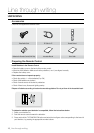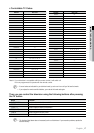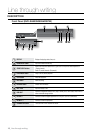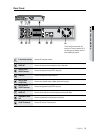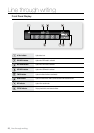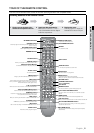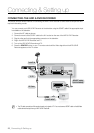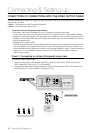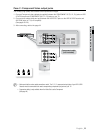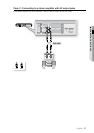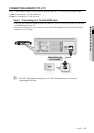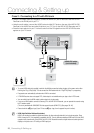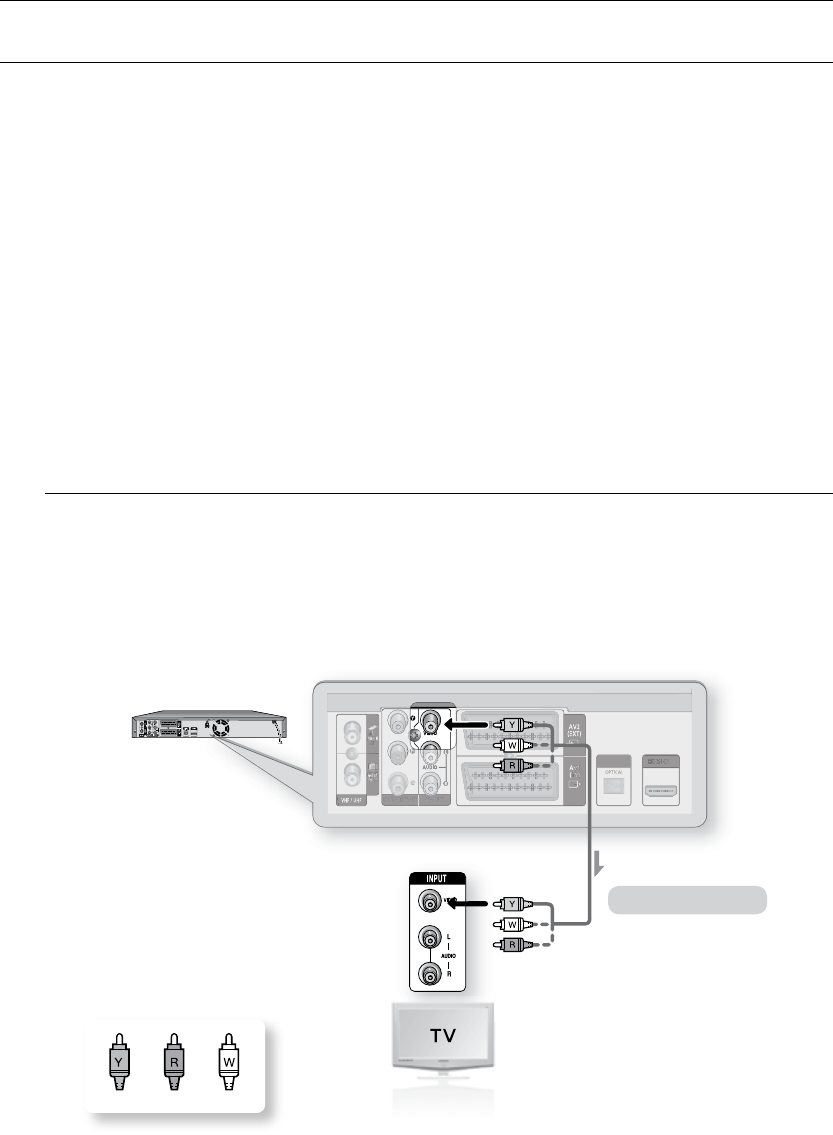
_ Connecting & Setting up
Connecting & Setting up
There are several ways to output video signal not using scart cables. Select one of the following video connections
that best suits you below.
: Connecting to a Video (Composite) output jack
: Component Video output jacks
Component video output is available only if your TV supports Component video input.
If Component video output does not work, check the TV connections and the TV input selection settings.
Compared to standard interlaced video, progressive scan doubles the amount of video lines fed to your TV,
resulting in a more stable, icker-free, clear image than interlaced video. This is only available with TVs that
support progressive scan.
Progressive Scan Output (576P)
Consumers should note that not all high denition television sets are fully compatible with this product and
may cause artifacts to be displayed in the picture, in case of 576 progressive scan picture problems, It is
recommended that the user switch the connection to the ‘standard denition’ output. If there are questions
regarding our TV set compatibility with this model 576P HDD & DVD Recorder, please contact our
customer service centre.
You will enjoy regular quality images.
Connect a video (Yellow) cable between the VIDEO (yellow) OUT jack on HDD & DVD Recorder and
VIDEO (yellow) INPUT jack on your TV (or AV amplier).
Connect audio cables (white and red) between the AUDIO OUT jacks on the HDD & DVD Recorder and
AUDIO IN jacks on TV (or AV amplier). (See pages 26~28)
•
•
•
•
•
1.
2.