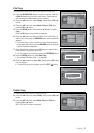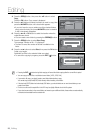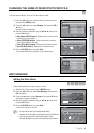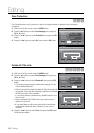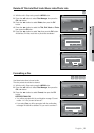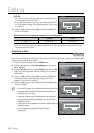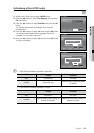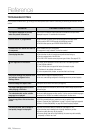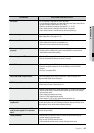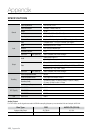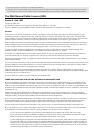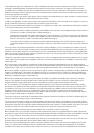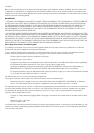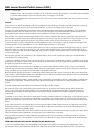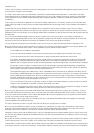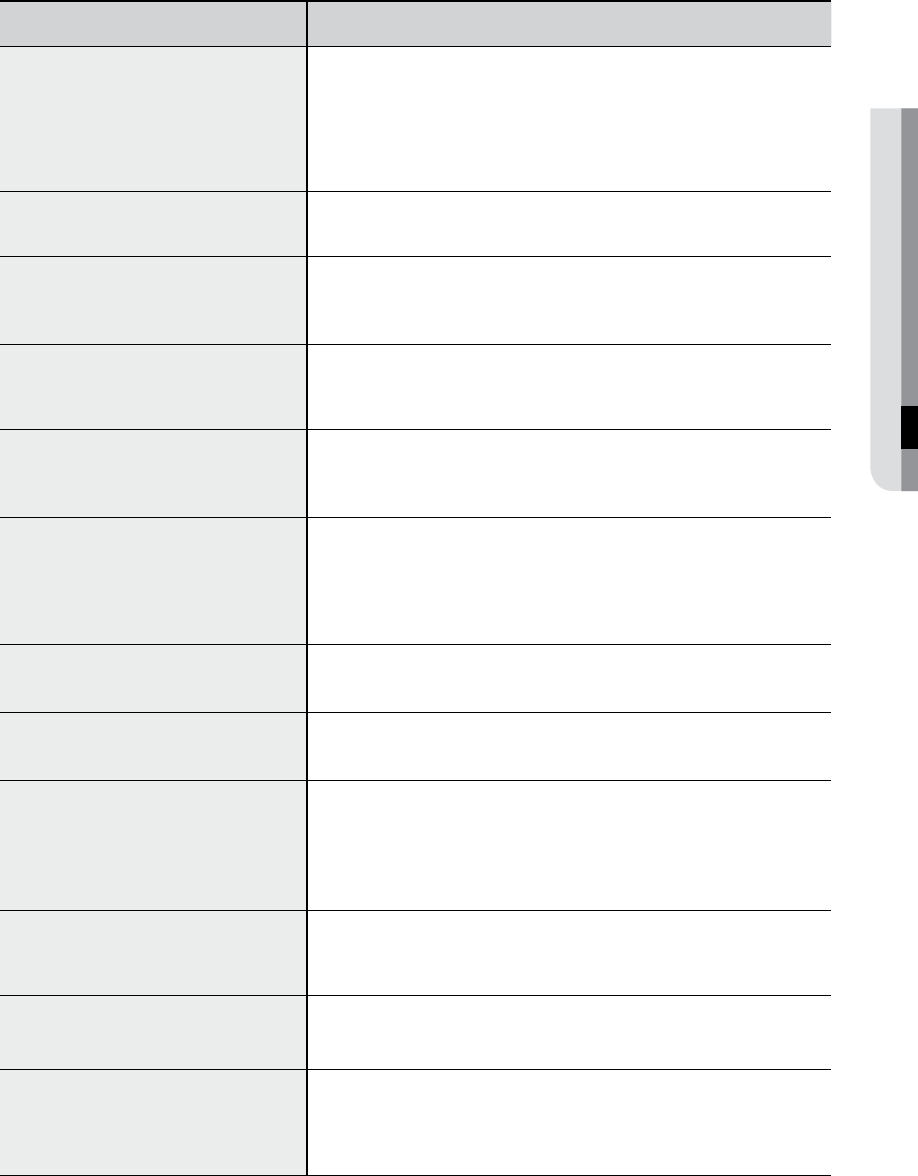
English _10
●
• Are you watching a programme in slow or skip mode?
If you are playing a programme at a speed other than normal speed, sound will not
be heard. (Except for forward search (X 2) in disc.)
• Check the connections and settings. (See pages 26~31, 42~43)
• Check whether the disc is damaged. Clean the disc, if necessary.
• Check whether the disc is inserted correctly with the label facing up.
Check whether you have selected the correct digital output options in the Audio
Output Options menu. (See pages 42~43)
• Check there is enough space in the disc or HDD for recording.
• Check whether the current disc is recordable or not.
Make sure to check before the start time of recording.
• Re-check the recording time and the end time settings again.
• Recording will be cancelled if the power is interrupted due to a power failure or
another similar reason while recording.
• Check the USB connection. Disconnect and try to connect again.
• Refer to “Compatible USB devices at host port” on page 8.
• Check the Video output is HDMI enabled.
• Check the connection between the TV and the HDMI jack of the HDD & DVD
Recorder.
• See if your TV supports HDMI.
If snow noise appears on the screen, it means that TV does not support HDCP
(High bandwidth Digital Content Protection).
• Check your TV system setup correctly.
• Please refer to the user’s manual of your TV.
• Point the remote control at the remote control sensor on your HDD & DVD Recorder.
Allow for proper distance. Remove obstacles between your HDD & DVD Recorder
and the remote control.
• Check whether the batteries are drained.
• Check the TV/DVD selection button setting.
• Check whether TV, DVD or HDD control button is selected or not.
Press and hold the PLAY/PAUSE (❯II) buttons on the front panel for more than 10
seconds with no disc in the unit. All settings including the password will revert to the
factory settings. Do not use this unless absolutely necessary.
A recorded disc is played with only the subtitle and the audio signal which were
selected during recording.
• Read the table of contents and then nd and read the section describing your
problem, follow the instructions given.
• Plug your HDD & DVD Recorder off and on.
• If the problem still persists, contact a nearby Samsung service centre.