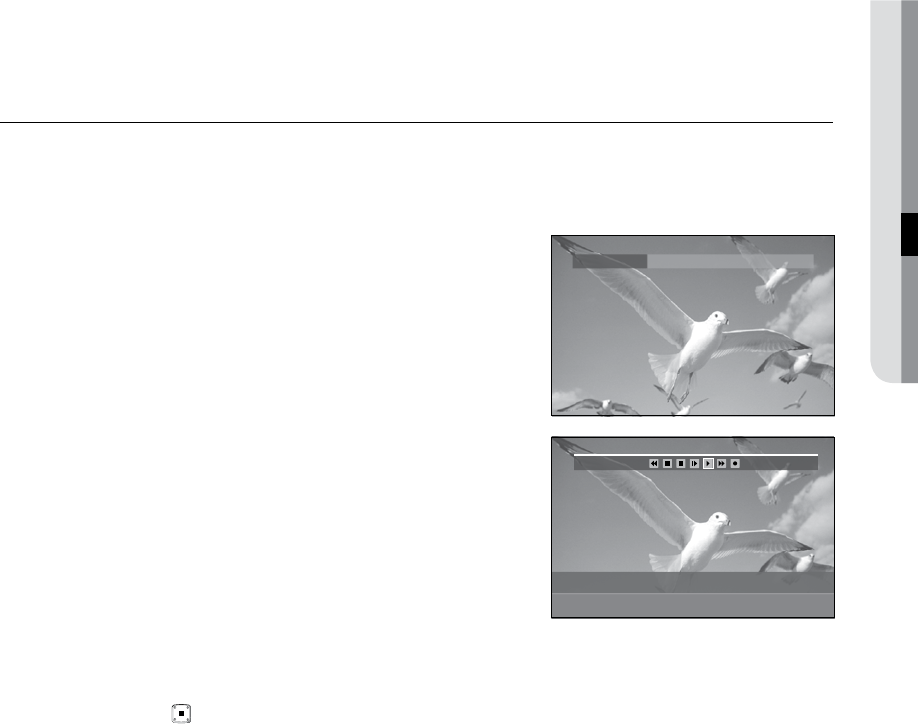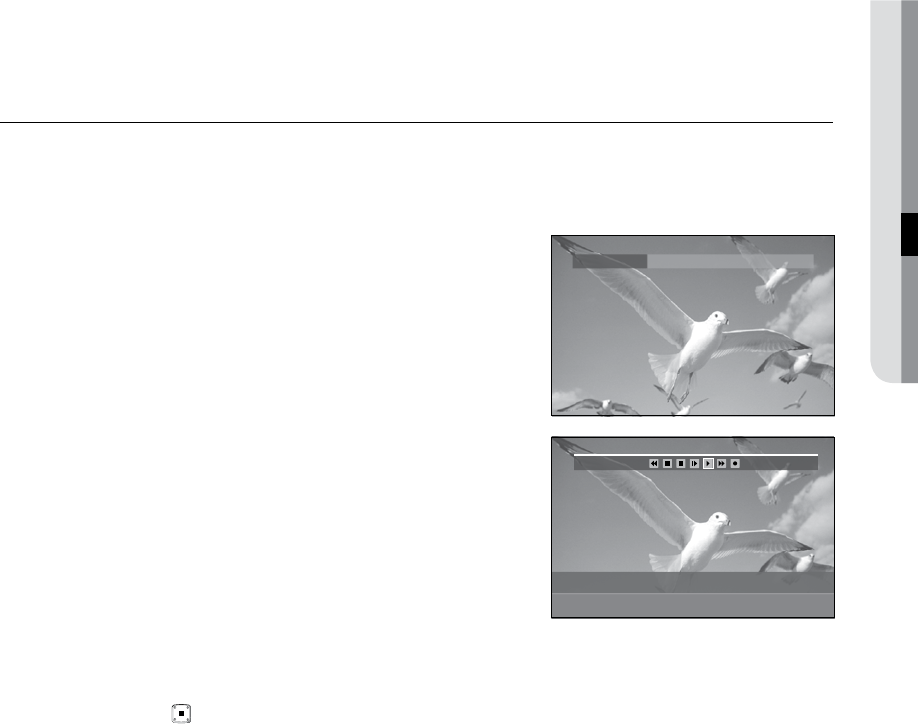
●
You can not change the recording mode while recording.
Recording will stop automatically if there is no free space left for recording.
Up to 99 titles can be recorded onto a DVD-RAM/-RW/-R disc, and up to 48 titles onto a DVD+RW/+R disc.
Up to 999 titles can be registered on the HDD.
HDD recording is available for up to 24 hours, and when recording for 24 hours, 3 titles will be recorded with each
being 8 hours in length.
Recording will stop automatically if a copy protected image is selected.
DVD-RAM/±RW discs must be formatted before starting to record. Most new discs are sold unformatted.
Do not use DVD-R authoring discs with this unit.
SXCVKL
You may control the Camcorder using the IEEE1394 (DV) interface.
Connect the DV output jack of your camcorder to the DV input
jack on the front of your HDD & DVD Recorder using a DV cable.
Press the or button.
If you select DVD, press the button and place a
recordable disc on the disc tray. Press the button
to close the disc tray. Wait until disappears from the front
panel display.
Press the button repeatedly to select the recording
speed(quality).
Press the button to select .
If the input is set to DV, a playback/record menu that enables
camcorder control appears on the top of the screen.
Select the Play (
+
) icon on the upper part of the screen to
playback the camcorder and nd the starting position to copy.
To start recording, use the
_ +
buttons to select Record (!) icon
in the top side of the screen, then press the button.
You can press the button on the remote control to start
recording.
Press the ( ) button to stop or nish a recording in progress.
When using DVD-RAM/±RW/±R discs, the message “Updating the information of disc. Please wait for a
moment” is displayed.
To display playback related icons on the screen, press any direction button on the remote control.
M
1.
.
.
.
.
.
•
M
English _
Record Mode SP(35:12)
The DV device is connected.
DV
< MOVE rRETURN