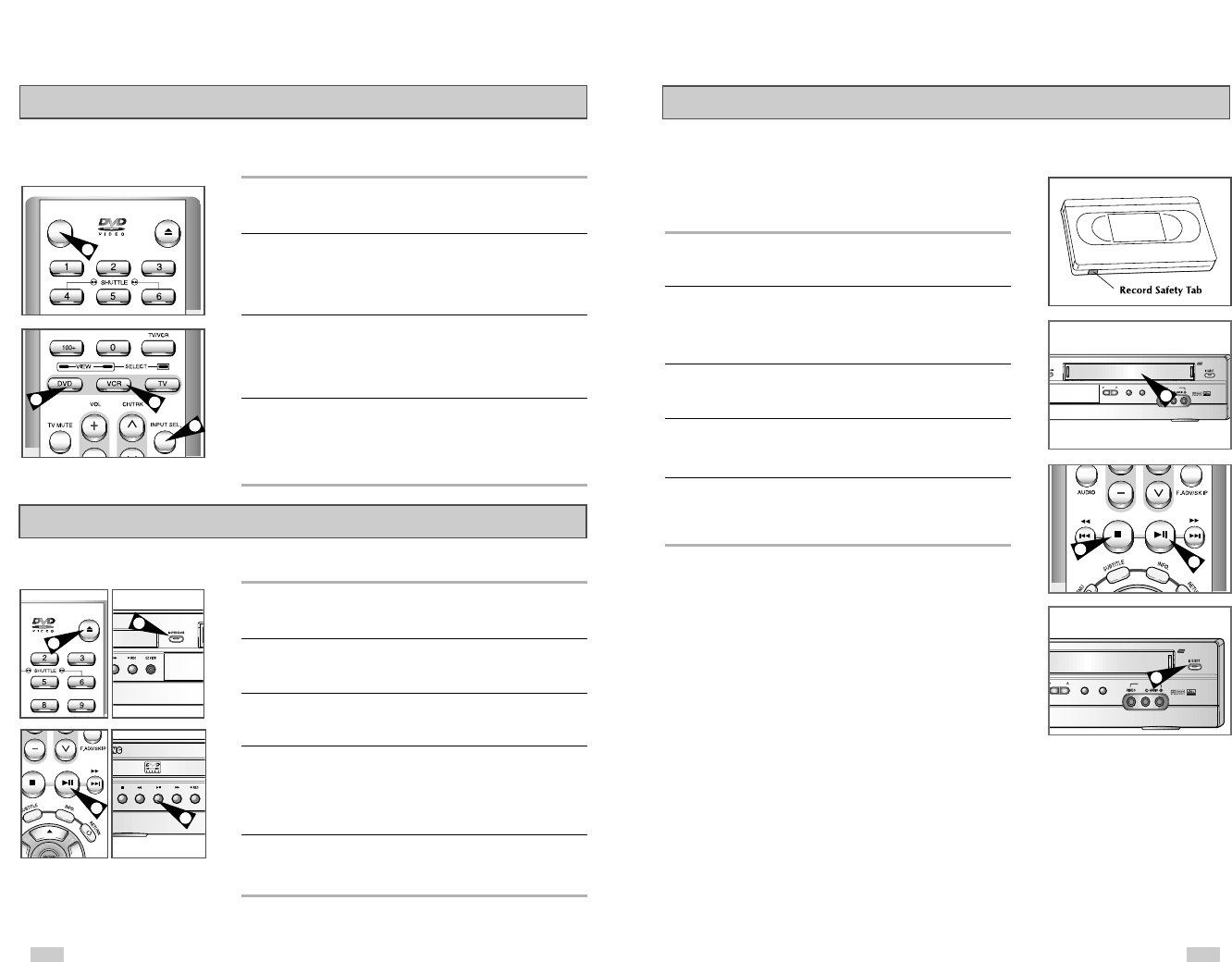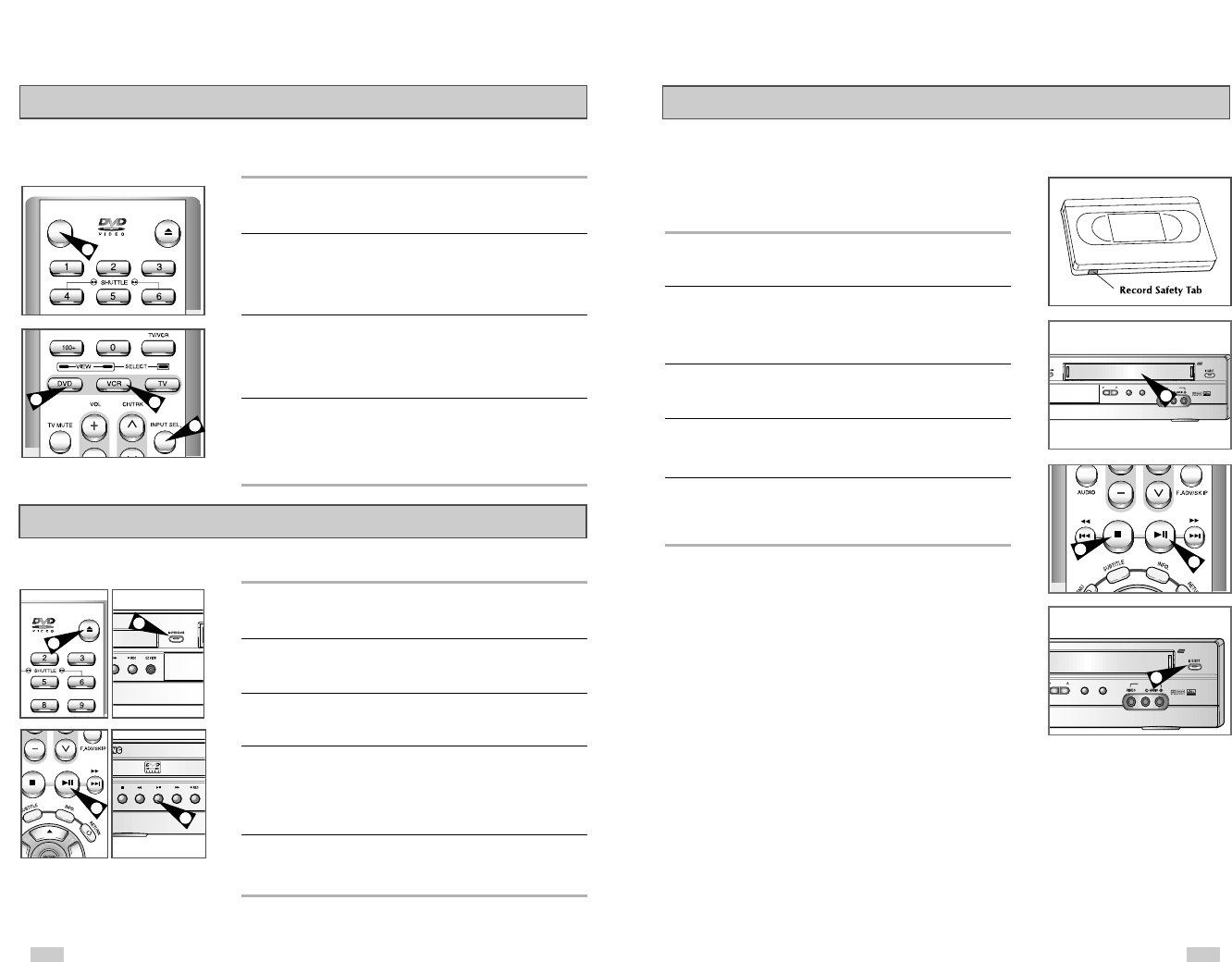
1514
Basic VCR Operation
To play a standard VHS videotape, just insert it into the VCR deck
and press the Play button. You can turn on the Auto Play to enable
the VCR deck to play automatically when you insert a videotape
that is missing the Record Safety Tab.. See page 53.
1 Insert VHS Tape
Insert a standard VHS videotape into the VCR deck.
• When a videotape is inserted, power will turn on automatically.
2 Play Tape
Press the
❿ll
(PLAY/PAUSE) button on the remote control or on
the front panel of the unit. The videotape will begin to play
automatically if it is missing the Record Safety Tab and Auto Play is
turned on. See page 53
3 Stop Playback
Press the
■
(STOP) button on the remote control or on the front
panel of the unit.
4 Eject Tape
Press the OPEN/CLOSE button on the remote control or the
EJECT button on the front panel of the unit.
5 Additional VCR Options
• See pages 52~54 for special VCR Playback features.
• See pages 55~57 for VCR Recording features.
• See page 58 for Timer Recording features.
CHANNEL
LINE IN 2
DVD/VCR
PROGRESSIVE
CHANNEL
LINE IN 2
DVD/VCR
PROGRESSIVE
OPEN/CLOSE
POWER
The DVD-VCR uses one set of controls to operate both decks. The
following buttons are helpful in successfully controlling each deck.
1 POWER Button
Press the POWER button on the remote control or front panel to
turn on the DVD-VCR.
2 DVD Button
Press the DVD button on the remote control or front panel when
you want to control the DVD deck.
• The DVD indicator will light on the Front Panel Display to show
that the DVD deck is selected.
3 VCR Button
Press the VCR button on the remote control or front panel when
you want to control the VCR deck.
• The VCR indicator will light on the Front Panel Display to show
that the VHS deck is selected.
4 INPUT SEL. Button
Press the INPUT SEL. button repeatedly to cycle through all of
your input sources, including the Tuner (Ch##), Line 1 (rear AV
input), and Line 2 (front AV input).
• Input select is only available when the VCR deck is selected.
Deck Control Buttons
2
3
4
1
1
1
4
Fllow the instructions below to playback a DVD.
1 Open the Disc Tray
Press the OPEN/CLOSE button on your remote control or on the
front panel of the unit to turn on the power and open the disc tray.
2 Insert a Disc
Put a disc in the center of the tray, with the label-printed side facing
up.
3 Close the Disc Tray
Press the OPEN/CLOSE button on your remote control or on the
front panel of the unit to close the disc tray.
4 Play a DVD
Press the PLAY/PAUSE button on your remote control or on the
front panel of the unit.
• Most discs will start to playback as soon as the tray closes.
• If a DVD has a MENU, the menu may pop up on TV screen.
5 Additional DVD Options
• See pages 25 ~ 35 for advanced DVD Setup options.
• See pages 36 ~ 51 for special DVD Playback features.
Basic DVD Operation
4