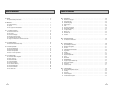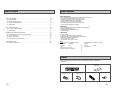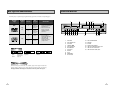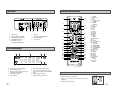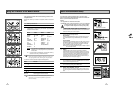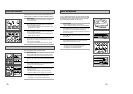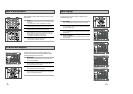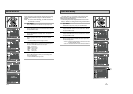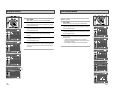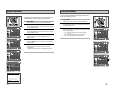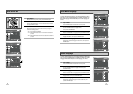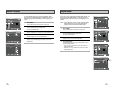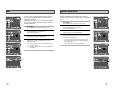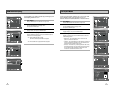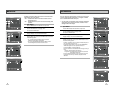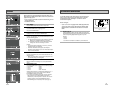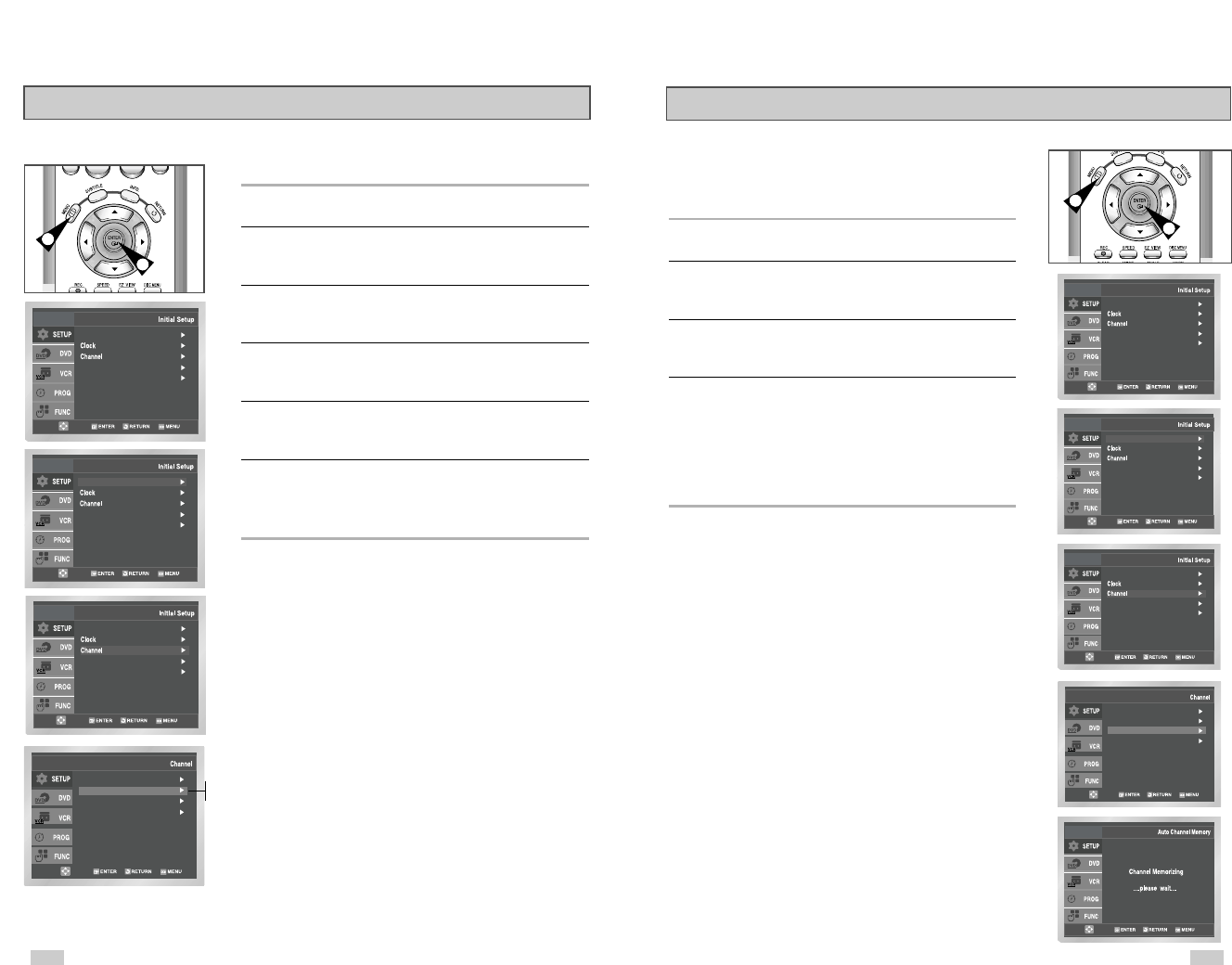
21
Auto Channel Memory will automatically seek and store all active
channels in your area.
1 Open “MENU”
With the DVD in Stop or Play mode, press the MENU button.
2 Select “SETUP”
Using the UP/DOWN buttons, move the selection bar to “SETUP”
then press ENTER to select.
3 Select “Channel”
Using the UP/DOWN buttons, move the selection bar to “Channel”,
then press ENTER to select.
4 Run “Auto Channel Memory”
Move the selection arrow to “Auto Channel Memory,” then press
ENTER to select.
• The DVD-VCR will automatically search for all available
channels in the selected Tuner Band. This procedure may take
a few minutes to complete.
• When finished, the lowest channel found will be displayed.
Auto Channel Memory
4
1
1
Language : English
Front Display : Auto
Auto Power Off : Off
Ant./Cable : Antenna
RF Output CH : 3CH
Auto Channel Memory
Channel Add/Delete
20
RF Output Channel
1 Open “MENU”
With the DVD in Stop or Play mode, press the MENU button.
2 Select “SETUP”
Using the UP/DOWN buttons, move the selection bar to “SETUP”
then press ENTER to select.
3 Select “Channel”
Using the UP/DOWN buttons, move the selection bar to “Channel,”
then press ENTER to select.
4 Select “RF Output CH”
Move the selection bar to “RF Output CH”, then press right
to change.
5 Change “RF Output CH”
A message will appear on your TV.
Then press ENTER to change.
6 Change “TV Channel”
A message will appear on your TV. When the message disappears,
change your TV to channel 3 or 4 to match the RF output channel
of the player.
Language : English
Front Display : Auto
Auto Power Off : Off
Ant./Cable : Antenna
RF Output CH : 4CH
Auto Channel Memory
Channel Add/Delete
3CH
4CH
5
Language : English
Front Display : Auto
Auto Power Off : Off
Front Display : Auto
Auto Power Off : Off
Language : English
Language : English
Front Display : Auto
Auto Power Off : Off
Front Display : Auto
Auto Power Off : Off
Language : English