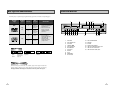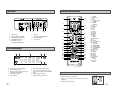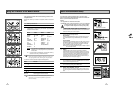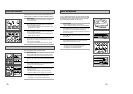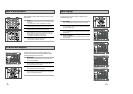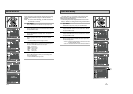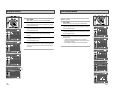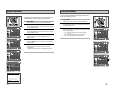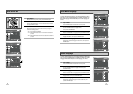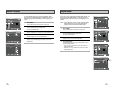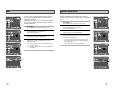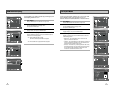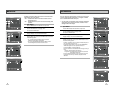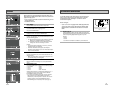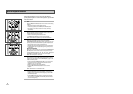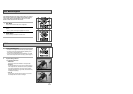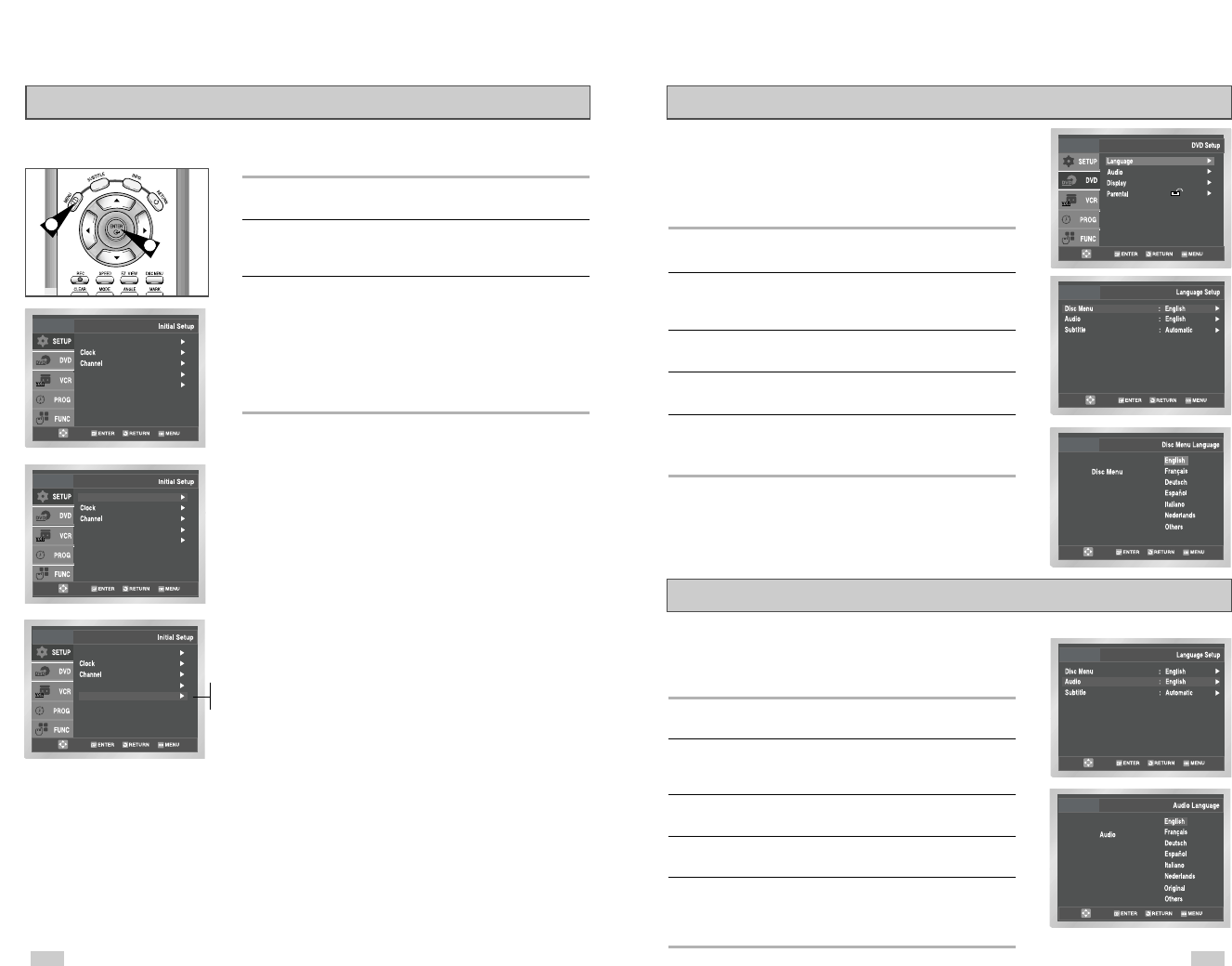
2524
Audio Language
To set the Audio Language to your preferred language, follow these
steps. If your preferred language is available on a DVD, your Audio
Language will automatically be set to the language you choose.
1 Open “MENU”
Press the MENU button while the DVD is in Stop mode.
2 Select “DVD”
Use the UP/DOWN buttons to highlight “DVD” then press
the ENTER button.
3 Select “Language”
Move the selection bar to “Language” then press ENTER to select.
4 Select “Audio”
Highlight “Audio,” then press the ENTER button.
5 Set “Audio Language” Preference
Highlight your preferred language for audio soundtracks, then
press the ENTER button.
Disc Menu Language
To set the Disc Menu Language to your preferred language, follow
these steps. If your preferred language is available on a DVD, your
Disc Menu Language will automatically be set to the language you
choose.
1 Open “MENU”
Press the MENU button while the DVD is in Stop mode.
2 Select “DVD”
Use the UP/DOWN buttons to highlight “DVD”,
then press the ENTER button.
3 Select “Language”
Move the selection bar to “Language” then press ENTER to select.
4 Select “Disc Menu”
Highlight “Disc Menu”, then press the ENTER button.
5 Set “Disc Menu Language” Preference
Highlight your preferred language for disc menus, then press the
ENTER button.
1 Open “MENU”
With the DVD in Stop or Play mode, press the MENU button.
2 Select “SETUP”
Using the UP/DOWN buttons, move the selection bar to “SETUP”
then press ENTER to select.
3 Set “Auto Power Off”
Move the selection bar to “Auto Power Off”, then press right to
select from following options:
• Off – Auto power off is disabled.
• 1Hr – DVD-VCR will auto shut off 1 hour after the last button is
pressed.
• 2Hr – DVD-VCR will auto shut off 2 hours after the last button is
pressed.
Auto Power Off
Language : English
Front Display : Auto
Auto Power Off : Off
Language : English
Front Display : Off
Auto Power Off : Off
1
Off
1Hr
2Hr
2
Front Display : Auto
Auto Power Off : Off
Language : English