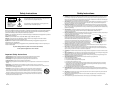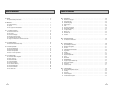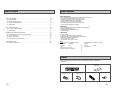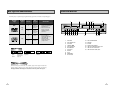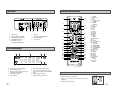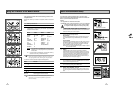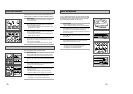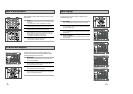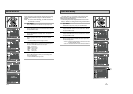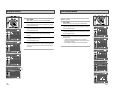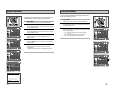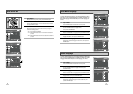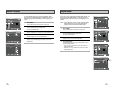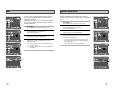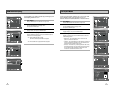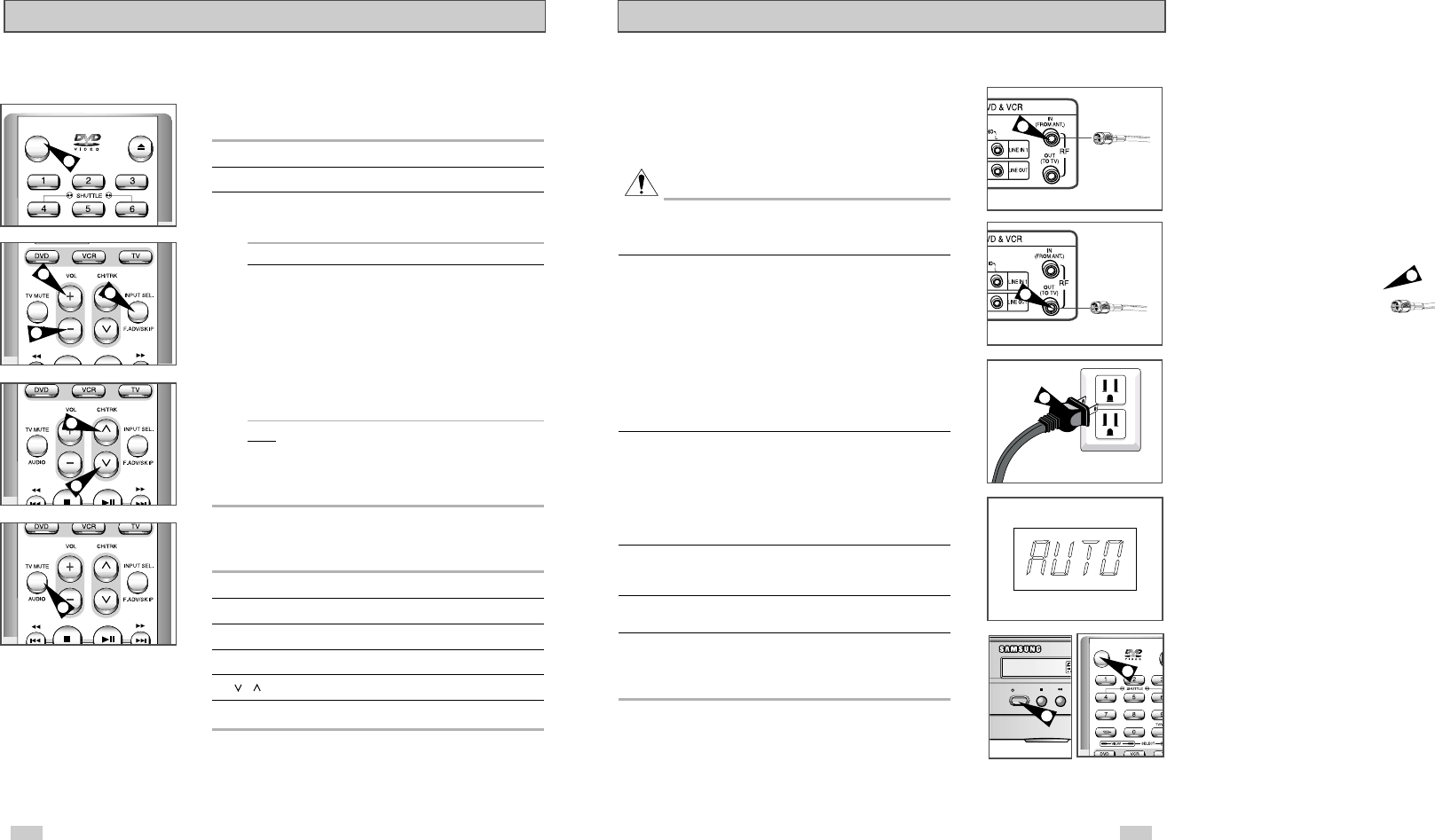
12 13
Basic Connections/Auto Setup
You will need to connect the DVD-VCR to a TV and run Auto
Setup. The Auto Setup will automatically searche for channels and
then set your DVD-VCR's internal clock.
NOTES:
• See Appendix A for Advanced Connections.
• Standard RF or Line connection between your TV are required to
run DVD+VCR setup menu, even if you connect S-Video
or Component Video Output for a better picture quality.
1 Connect the RF Antenna Cable to your DVD-VCR
Connect an external indoor/outdoor antenna or wall outlet antenna
cable to the Ant-In jack on the rear panel.
2 Connect your DVD-VCR to a TV
Choose one of the following methods:
RF Connection
Using the supplied RF antenna cable, connect the OUT jack (TO
TV) on the back panel of your DVD-VCR to your TV’s Antenna
Input.
Line Connection
Using an RCA-type audio/video cable (red, white, yellow), connect
the LINE OUT jacks on the back panel of your DVD-VCR to your
TV's Line In jacks. Use the three cables as follows: red for right
audio, white for left audio, and yellow for video.
NOTE: If your TV is equipped with RCA jacks, it is better to use the
Line Connection method.
3 Plug In
Your DVD-VCR's power should be plugged into a standard
120V/60Hz wall outlet. Avoid pressing any buttons on the remote
control or on the unit during an Auto Setup. While your DVD-VCR
is running an Auto Setup, “AUTO” will blink. When Auto Setup is
complet, the current time will be displayed on the front panel. In
case Auto Clock set fails to locate a channel to set the clock, you
should set the clock manually. See page 18.
4 Turn On your DVD-VCR
Turn on the power by pressing the POWER button on the remote
control or on the front panel of the unit.
5 Turn On your TV
Turn on the TV by pressing the POWER button.
6 Set the TV to Channel 3, 4 or Line
The same channel you selected in Step 2 above must be used. If
you are using the Line Connection method, set your TV to its Line
Input.
From Antenna or Cable
To TV’s Antenna Input
1
2
3
2
POWER
O
P
POWER
4
4
Using the TV Buttons on the Remote Control
Your VCR remote control will work with Samsung televisions and
compatible brands.
To determine whether your television is compatible, follow the instructions
below.
1 Switch your television on.
2 Point the remote control towards the television.
3 Hold down the TV button and enter the two-figure code
corresponding to the brand of your television, by pressing the
appropriate numeric buttons.
Brand Codes Brand Codes
SAMSUNG 01, 14, 15, 23 LOEWE 28
SHARP 02, 16, 22 ZENITH 17
SONY 03 LG 06, 08, 18
RCA 07, 29 MAGNAVOX 04
TOSHIBA 09 EMERSON 21
PANASONIC 12, 24 SANYO 05, 20
JVC 11 DAEWOO 19
HITACHI 10 NOBLEX 25
MITSUBISHI 13 TELEFUNKEN 26
NEWSAN 27
Result:
If your television is compatible with the remote control, it
will switch off. It is now programmed to operate with the
remote control.
➢ If several codes are indicated for your television brand, try
each one in turn until you find one that works.
☛
When you change the batteries in the remote control, you
must reprogram the code, following the same procedure.
You can then control the television using the following buttons.
Button Function
POWER
➀
Used to switch the television on and off.
INPUT SEL.
➁
Used to select an external source.
VOL + or –
➂
Used to adjust the volume of the television.
CH ( or )
➃
Used to select the required channel.
MUTE
➄
Used to toggle the sound on and off.
➢
The various functions will not necessarily work on all
televisions. If you encounter problems, operate the
television directly.
OPEN/CLOSE
POWER
1
2
3
3
4
4
5