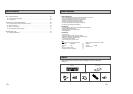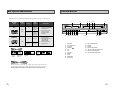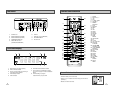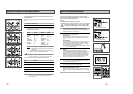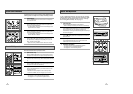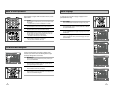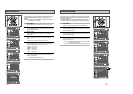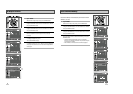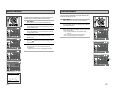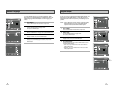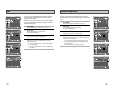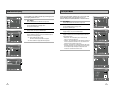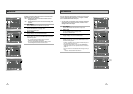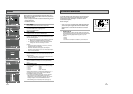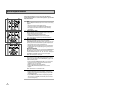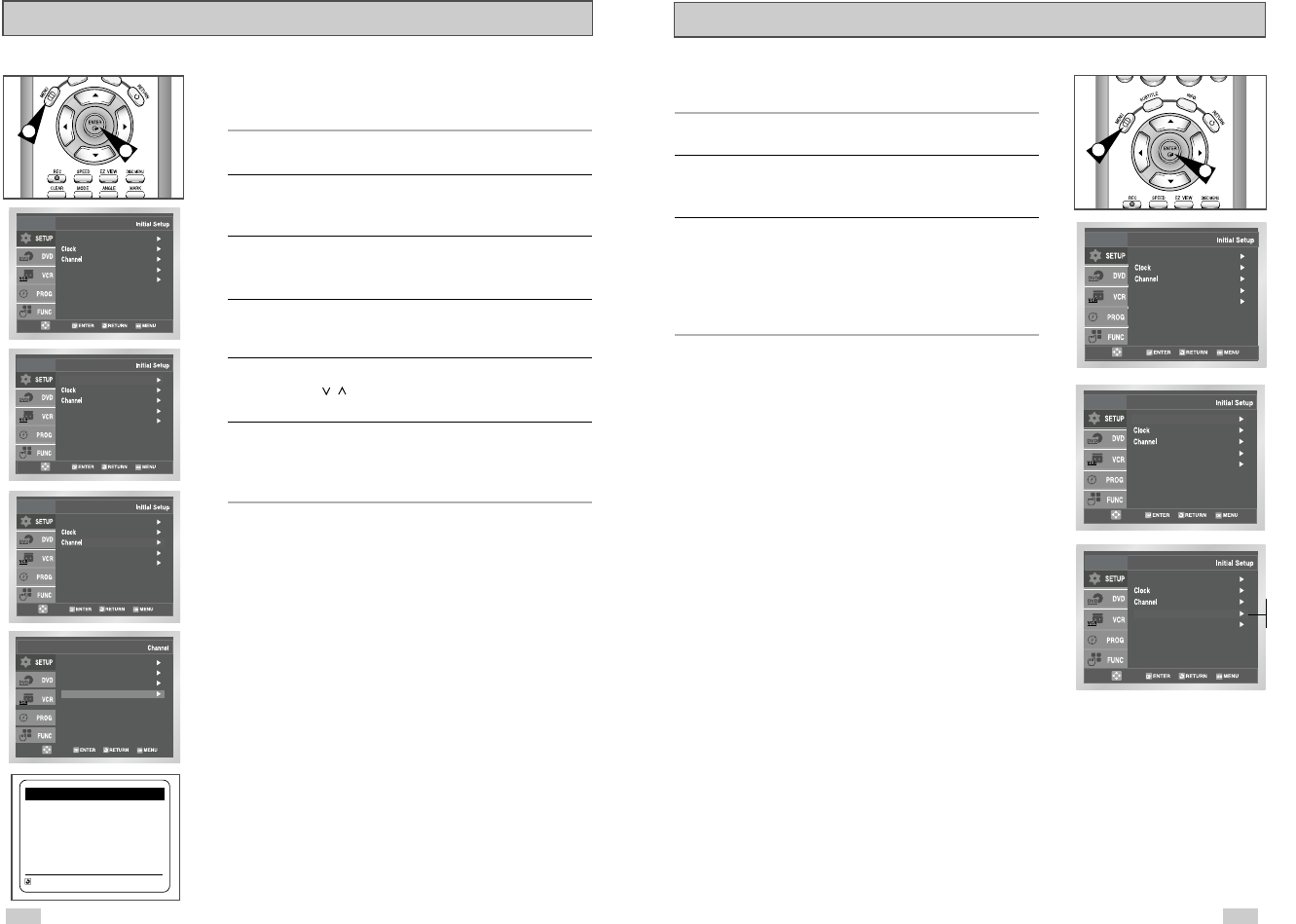
2322
Front Panel Dimmer
You can set the Front Panel Display to be bright all the time, dim
all the time, dim during power off.
1 Open “ MENU”
With the DVD in Stop or Play mode, press the MENU button.
2 Select “SETUP”
Using the UP/DOWN buttons, move the selection bar to “SETUP”
then press ENTER to select.
3 Set “Front Display”
Move the selection bar to “Front Display,” then press right to select
from the following options:
• Auto – Front Panel Display will dim automatically during
power off.
• Bright – Front Panel Display will be bright all the time.
• Dim – Front Panel Display will be dim all the time.
Language : English
Front Display : Auto
Auto Power Off : Off
Front Display : Auto
Auto Power Off : Off
Language : English
Language : English
Front Display : Auto
Auto Power Off : Off
Channel Add/Delete
Use this feature if Auto Channel Search missed a channel that you
would like to add, or added a channel you wish to remove.
1 Open “MENU”
With the DVD in Stop or Play mode, press the MENU button.
2 Select “SETUP”
Using the UP/DOWN buttons, move the selection bar to “SETUP”
then press ENTER to select.
3 Select “Channel”
Using the UP/DOWN buttons, move the selection bar to “Channel”,
then press ENTER to select.
4 Select “Channel Add/Delete”
Move the selection bar to “Channel Add/Delete,” then press
ENTER to select.
5 Select Channel to add/delete
Use the CH / buttons to tune in the channel number you wish
to add or remove.
6 Select “Channel Add/Delete”
Press right to add or press left to remove the channel from
your channel list.
• Repeat steps 4 and 5 to add or remove additional channels.
4
1
1
Ant./Cable : Antenna
RF Output CH : 3CH
Auto Channel Memory
Channel Add/Delete
CHANNEL ADD/DELETE
Select channel : [ 02]
and press [
❿
] to ADD
press [
➛
] to DELETE
RETURN CH
❷
Auto
Bright
Dim
2
Language : English
Front Display : Auto
Auto Power Off : Off
Language : English
Front Display : Auto
Auto Power Off : Off
Front Display : Auto
Auto Power Off : Off
Language : English