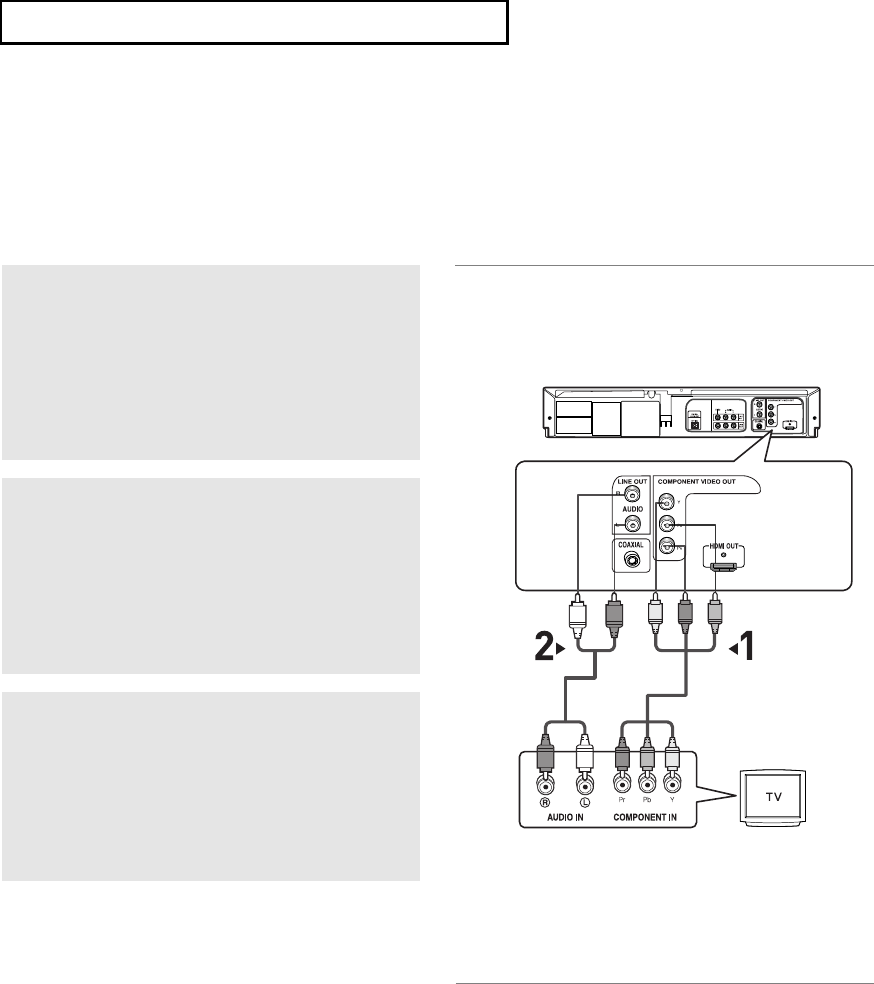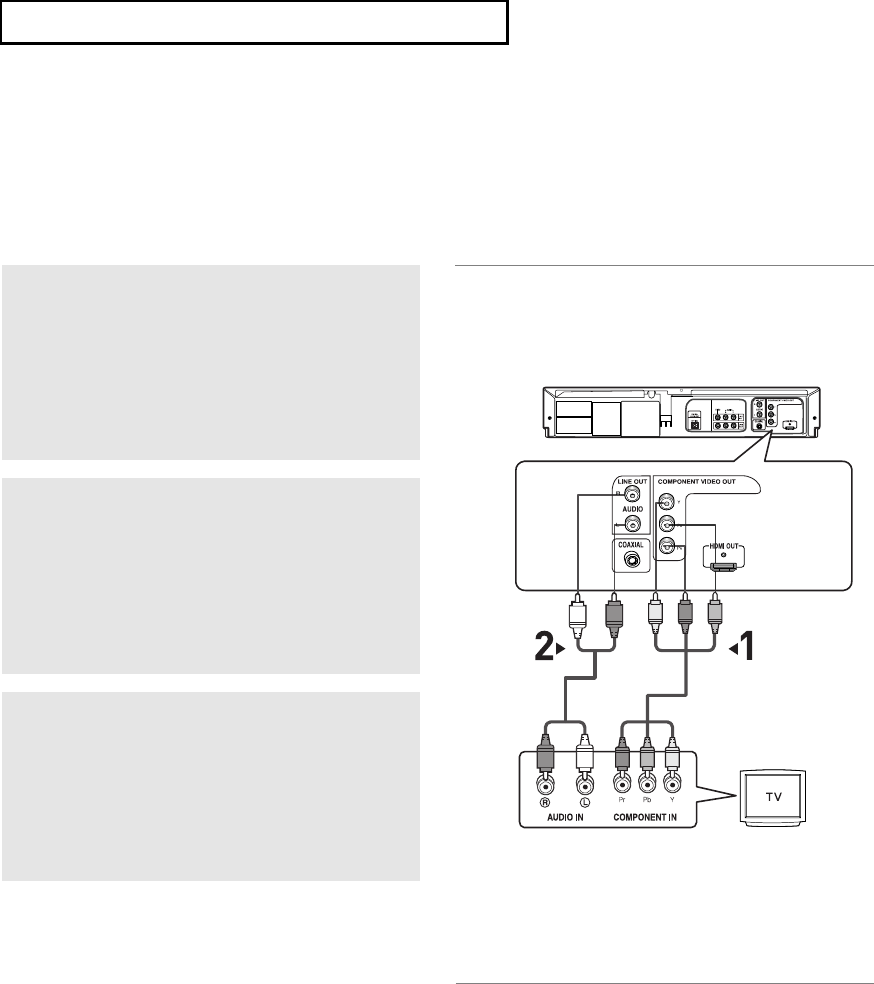
ENG-17
C
ONNECTIONS
Connecting to a TV (Interlace)
- Connecting to your TV using Component video cables.
- You will enjoy high quality and accurate color reproduction images. Component video separates the picture
element into black and white(Y), blue(P
B
), red(P
R
) signals to present clear and clean images. (Audio signals
are delivered through the audio out or line out audio).
1
Using Component video cables (not included),
connect the
COMPONENT VIDEO OUT jacks on
the rear of the DVD-VCR to the
COMPONENT IN
jacks of your TV.
2
Using the audio cables, connect from the AUDIO
OUT
or LINE OUT AUDIO (red and white) jacks
on the rear of the DVD-VCR to the
AUDIO (red
and white) IN
jacks of your TV.
Turn on the DVD-VCR and TV.
3
With the unit in Stop mode, set the video output
to
Progressive Out in the Setup Menu. Then
press ENTER and Component Interlace will be
output. (See pages 55)
Notes
- If you want to connect to an Amplifier, please refer to the Amplifier connection page. (See pages 19 to 20)
- The component jack of your TV may be marked “R-Y, B-Y, Y” or “Cr, Cb, Y” instead of “PR, PB, Y”
depending on the manufacturer. The number and position of jacks may vary depending on the TV set.
Please refer to the user's manual of your TV.
- The Component Video Out jacks only output video from the DVD player. To view video from the VCR, you
must have the Video Out (Yellow) jack connected.
- You can hear sound from the LINE OUT AUDIO or AUDIO OUT (red and white) jacks with a Component
connection. VCR audio only outputs through Line Out Audio jacks (Red,White).
White
Audio Cable
Component Cable
(not included)
Red
Red
White
Green
Blue
Blue
Red
Red
Green
01623B_V9800_XAA_Eng1 3/10/08 9:22 AM Page 17