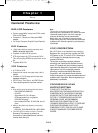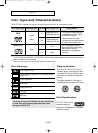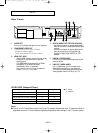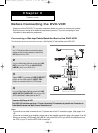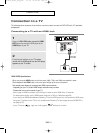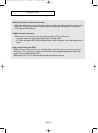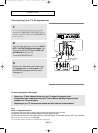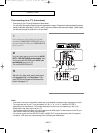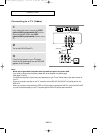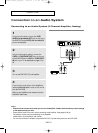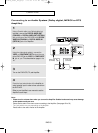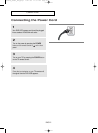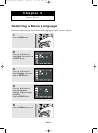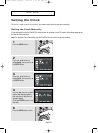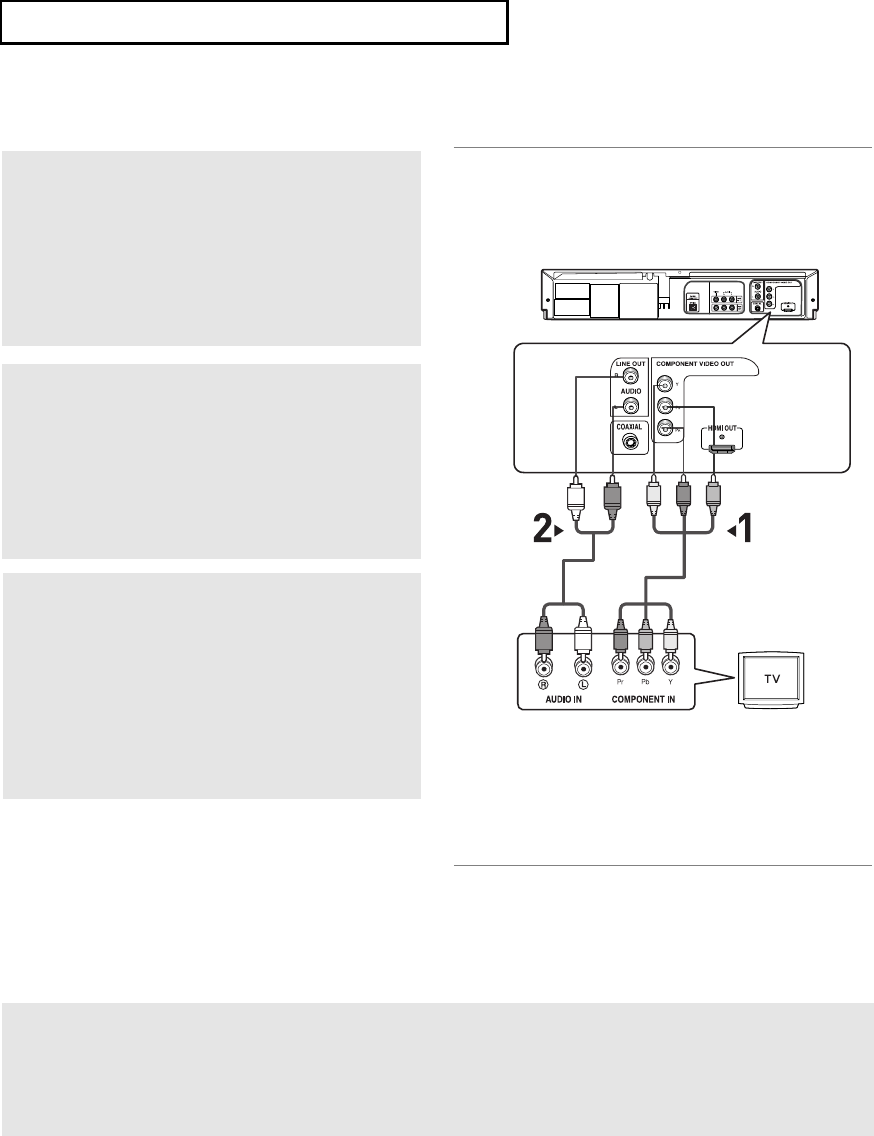
ENG-16
C
ONNECTIONS
Connecting to a TV (Progressive)
1
Using Component video cables (not included),
connect the
COMPONENT VIDEO OUT jacks on
the rear of the DVD-VCR to the
COMPONENT IN
jacks of your TV.
2
Using the audio cables, connect from the AUDIO
OUT
or LINE OUT AUDIO (red and white) jacks
on the rear of the DVD-VCR to the
AUDIO (red
and white) IN
jacks of your TV.
Turn on the DVD-VCR and TV.
3
With the unit in Stop mode, set the video output
to
Progressive Out in the Setup Menu. Then
press ENTER and progressive will be output.
(See pages 55)
Note
What is "Progressive Scan"?
Progressive scan has twice as many scanning lines as the interlace output method.
Progressive scanning method provides better and clearer picture quality.
The Component Video jacks only output video from the DVD player. To view video from the VCR, you must have
the Video/Line Out (yellow) jack connected.
Only the 480p output resolution is possible with Component.
To see the progressive video output,
- Consult your TV User’s Manual to find out if your TV supports Progressive Scan.
If Progressive Scan is supported, follow the TV User’s Manual regarding Progressive Scan
settings in the TV’s menu system.
- Depending on your TV, the connection method may differ from the illustration above.
White
Audio Cable
Component Cable
(not included)
Red
Red
White
Green
Blue
Red
Red
Green
Blue
01623B_V9800_XAA_Eng1 3/6/08 10:42 AM Page 16