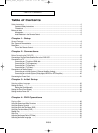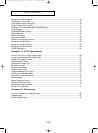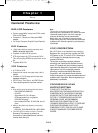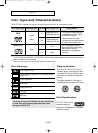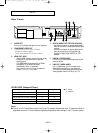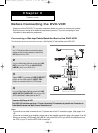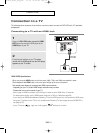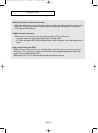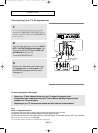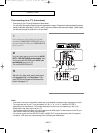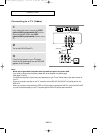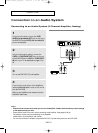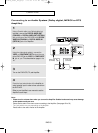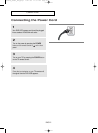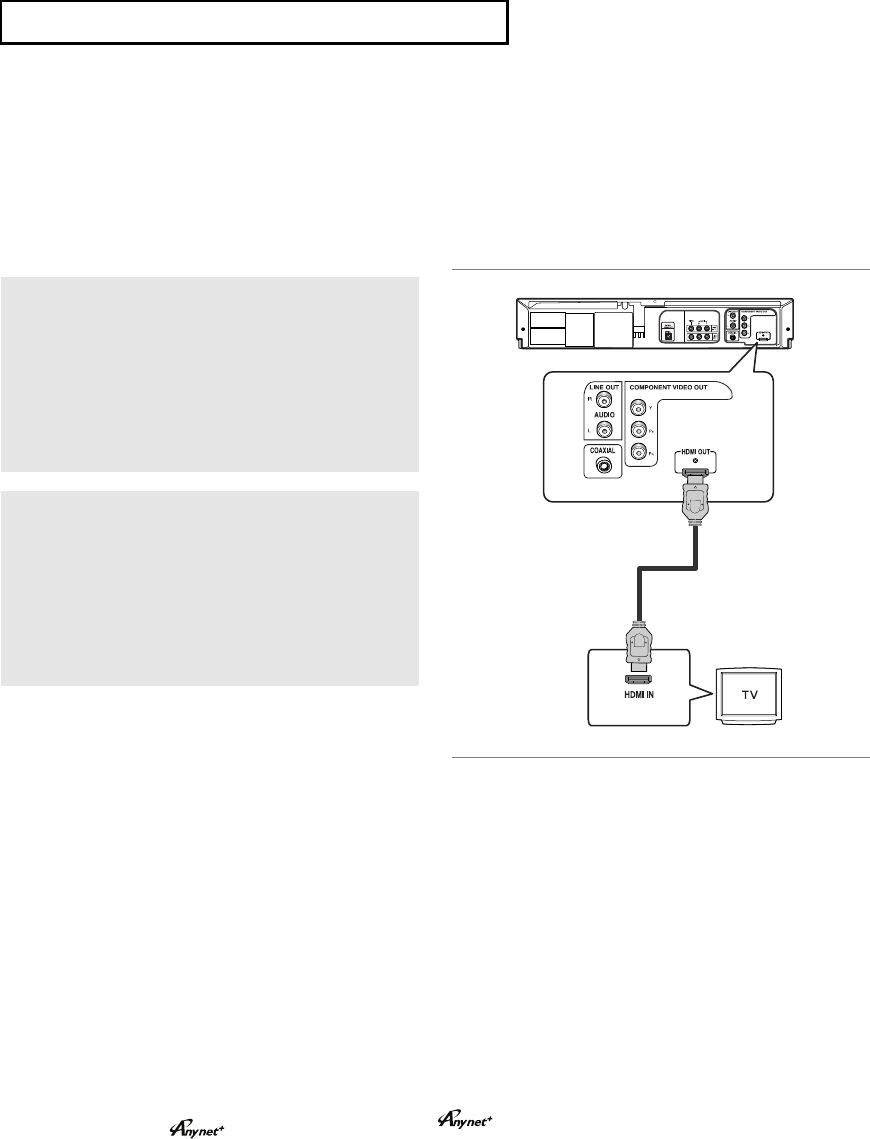
ENG-14
C
ONNECTIONS
Connection to a TV
The following shows examples of connections commonly used to connect the DVD-VCR with a TV and other
components.
Connecting to a TV with an HDMI Jack
1
Using an HDMI-HDMI cable, connect the HDMI
OUT
jack on the rear of the DVD player to the
HDMI IN jack of your TV.
2
Press the input selector on your TV remote
control until the HDMI signal from the DVD player
appears on your TV screen.
HDMI VIDEO Specifications
When you press the HDMI button on the front panel, 480p, 720p, and 1080p are selected in order.
The first press of the
HDMI button on the front panel brings up the current resolution.
The second press allows you to change the HDMI output resolution.
- Depending on your TV, certain HDMI output resolutions may not work.
- Please refer to the user’s manual of your TV.
- When using an HDMI connection, the DVD player’s output is set to HDMI within 10 seconds.
- For better picture quality, set the HDMI output resolution to 720p or 1080p (see page 56).
- If you connect an HDMI cable between Samsung TV and this DVD player, you can operate this DVD player
using your TV remote control. This is only available with Samsung TVs that support Anynet+(HDMICEC).(
see page 56-57)
- If your TV has an logo, then it will supports the Anynet+ function.
HDMI Cable
Not included
01623B_V9800_XAA_Eng1 3/6/08 10:49 AM Page 14