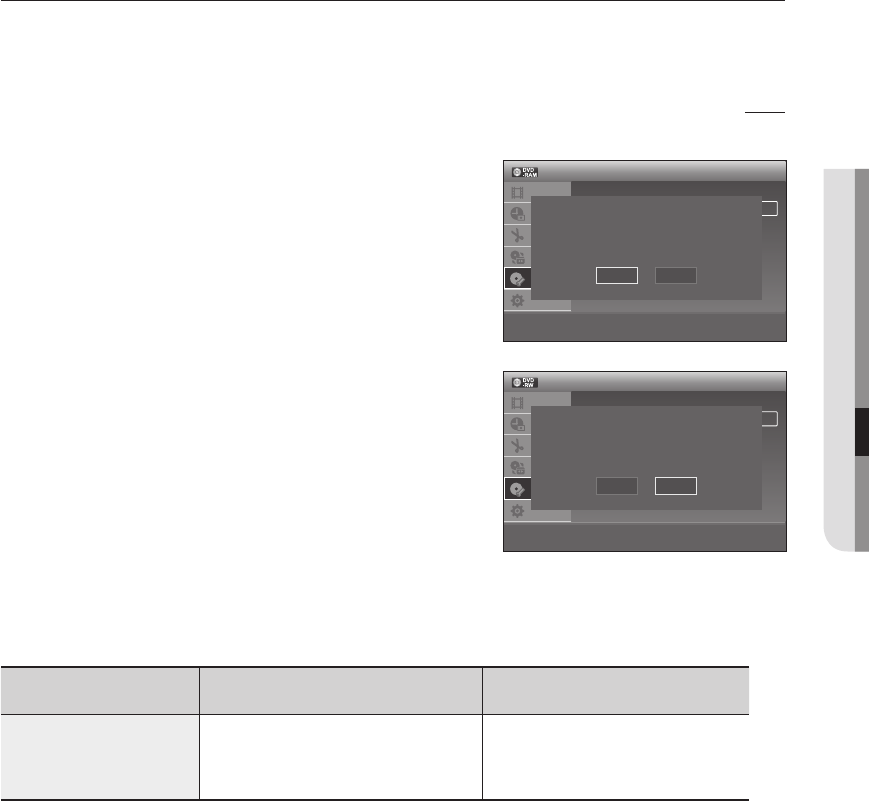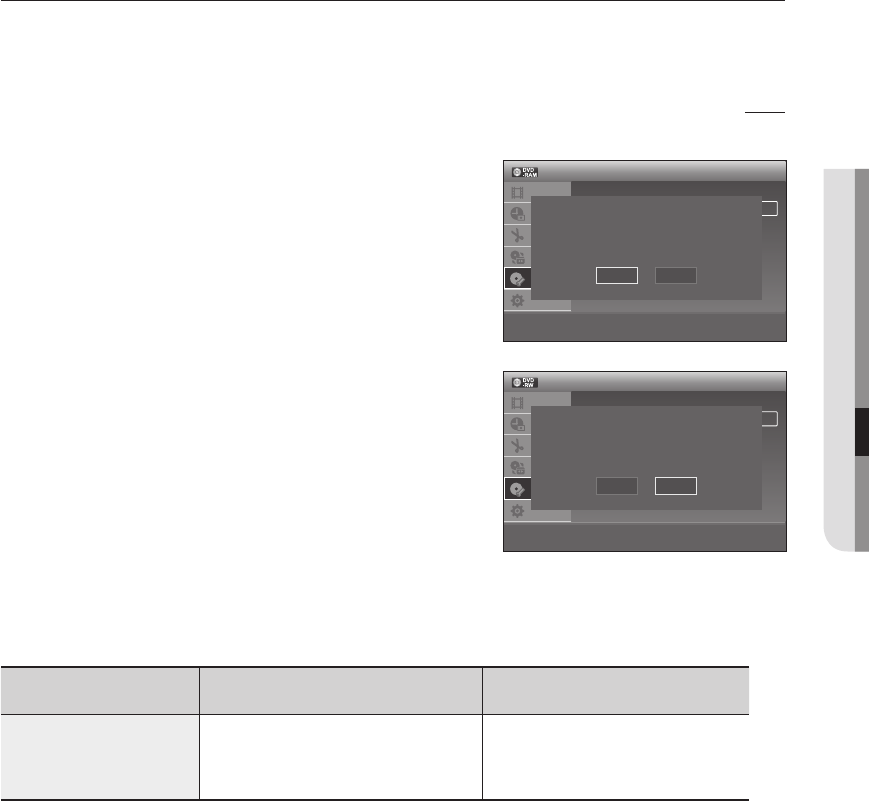
Formatting a Disc
Use these instructions to format a disc.
The Disc Protection should be cleared.
XCK
DVD-VR375 only
With the unit in Stop mode, press the MENU button.
Press the
▲▼
buttons to select Disc Setting, then press the OK
button.
Press the ▲▼ buttons to select Disc Format, then press the OK button.
DVD+RW
You will be prompted with the confi rmation message 'All of the
data will be erased (even protected titles). Do you want to
format this disc?'.
DVD-RAM/-RW
You will be prompted with the confi rmation message ‘Select
the recording format.’ (When using a DVD-RAM disc, you can
select VR mode only)
You will be prompted with the confi rmation message 'All of the
data will be erased (even protected titles). Do you want to
format this disc?'.
Press the
◄►
buttons to select OK, then press the OK button.
The disc is formatted.
You can change the disc mode only one time when the unused DVD-R disc is inserted.
DVD-VR and DVD-V mode are defi ned according to their recording format.
DVD-VR mode DVD-V mode
DISC
DVD-RAM
DVD-RW
DVD-R
DVD-RW
DVD-R
1.
2.
3.
~
~
4.
M
`
<DVD-RAM>
12:00
Disc Format
Title List
Timer
Edit
Dubbing
Disc
Setting
Setup
> Move sOk rReturn eExit
Disc Name : Disc
Disc Protect : Not Protected
Disc Format : VR Mode
Disc Finalise : Unfinalised
Disc Information
Erese All Titles
Select the recording format.
VR Mode
Video Mode
12:00
Disc Format
Title List
Timer
Edit
Dubbing
Disc
Setting
Setup
> Move sOk rReturn eExit
Disc Name : Disc
Disc Protect : Not Protected
Disc Format : VR Mode
Disc Finalise : Unfinalised
Disc Information
Erese All Titles
Select the recording format.
VR Mode
Video Mode
<DVD-RW>
01589T(00)-VR370,375-XSA-ENG.ind77 77 2009-04-13 오후 4:15:57