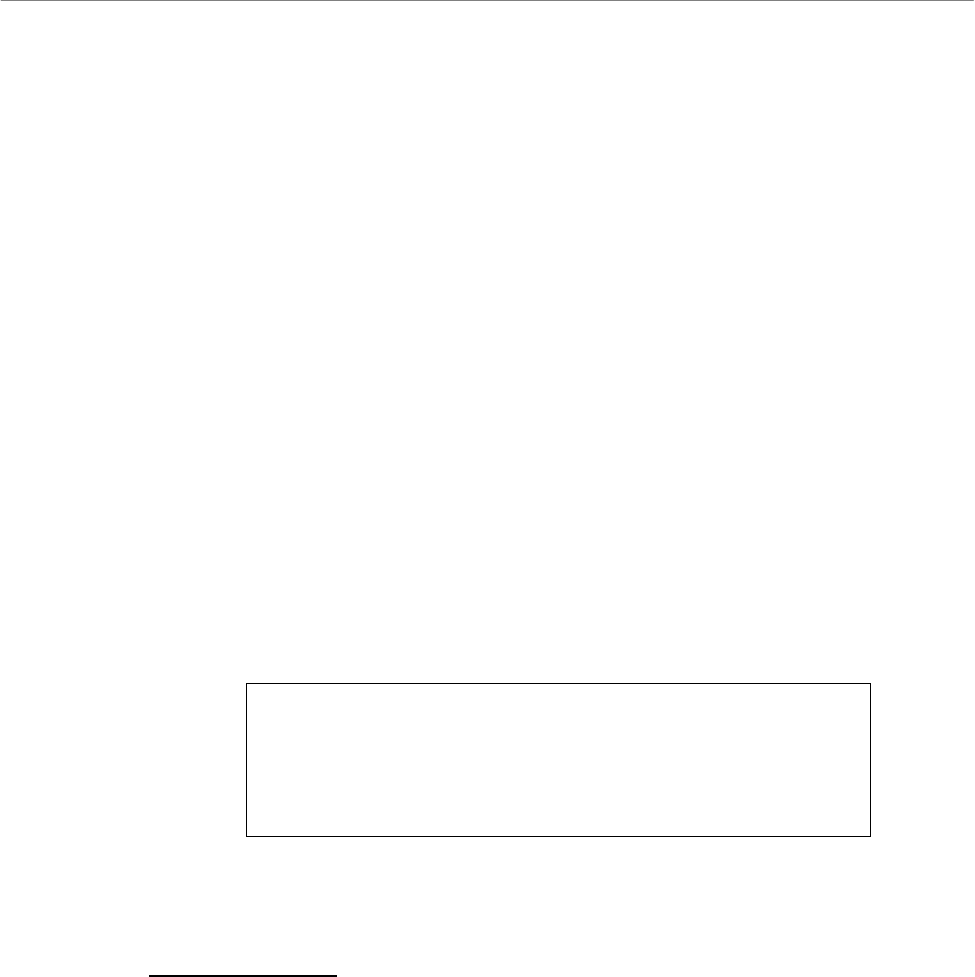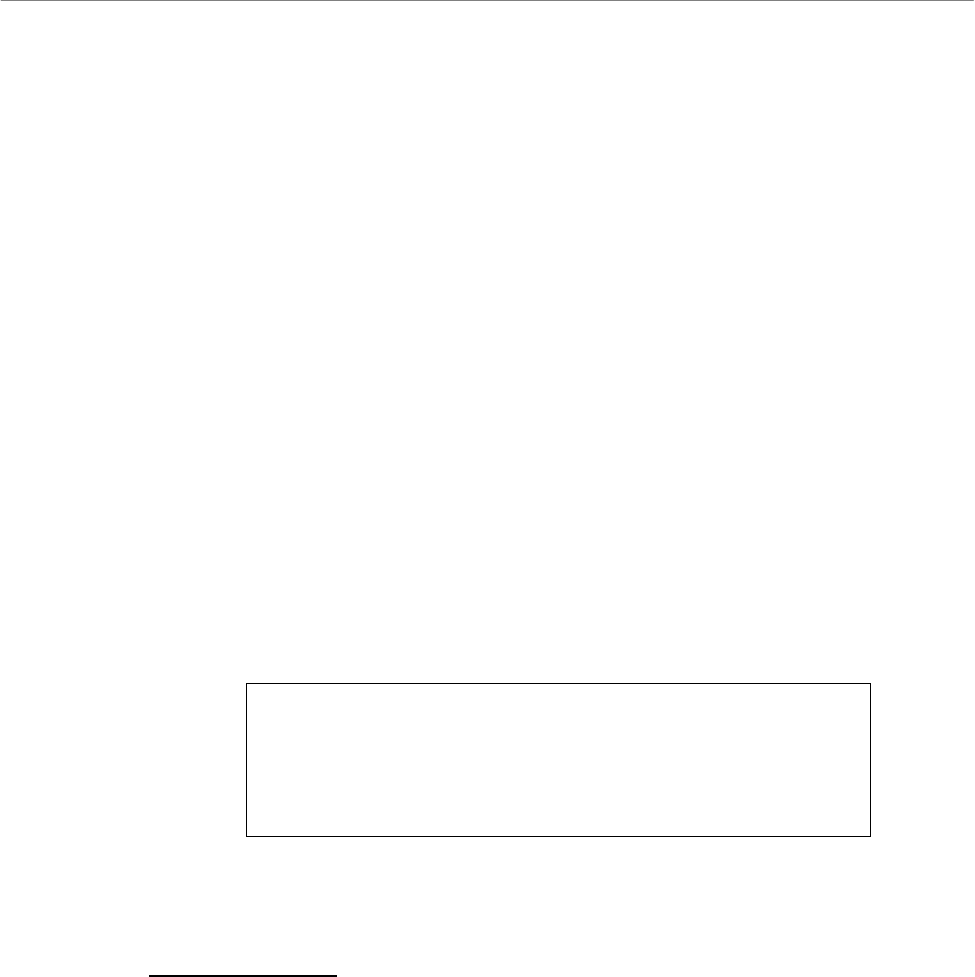
User’s Manual
DVR-4TH/8TH/16TH Series
SPECO TECHNOLOGIES 07/10
113
Select from the options: <A Only> indicates “Alarm Out A”, <B Only> indicates
“Alarm Out B”, <A+B> indicates “A and B Alarm Out” and <None> indicates
“No Alarm Out”. The default setting is <None>.
5.6.8.7 Digital Deterrent – Day/ Night/ Weekend
If an alarm is triggered while Digital Deterrent is enabled, a pre-recorded
audio warning will be sent to the speaker installed nearby the location where
the alarm was triggered. For instance, if the alarm of Channel 2 is triggered
and there is a speaker installed to the DVR nearby, the speaker will play the
audio warning.
The available options are <OFF>, <Default>, and <Sound_1> ~ <Sound_50>.
Select <OFF> to disable this function. Selecting <Default> will apply audio
warning pre-stored in the DVR. <Sound_1> ~ <Sound_50> allows the user to
apply user-defined audio warning from 1 to 50. Note that the user-defined
audio has to be set before choosing <Sound_1> ~ <Sound_50> option, or the
following message will be shown.
Warning!!
No user-defined file is in the DVR!
Please create customized file first!
The steps are similar to ezBurn
Note: Cannot exceed 10 seconds
Press any key to return
Only sound files 1 to 16 can be recorded via the following steps. The other
way to define sound files 1 to 50 is to import manually. Refer to the section
Import Deterrent for more details about importing sound files.
• Use any camera to record the preferred audio. Please note that <Audio
Recording> under <Record Setting> menu should be set to <ON>.
• Press SEARCH and play the normal video of the recorded date and time.
• View full screen of the channel that the preferred audio was recorded.
• Press COPY at the point you want to set as the start point of the audio.
The playback continues.
• Press COPY again at the point you want to set the end point of the audio.
Now, the “ezBurn Confirmation” window displays as follows. The
information shown on the window is “read only”.